Loading ...
Loading ...
Loading ...
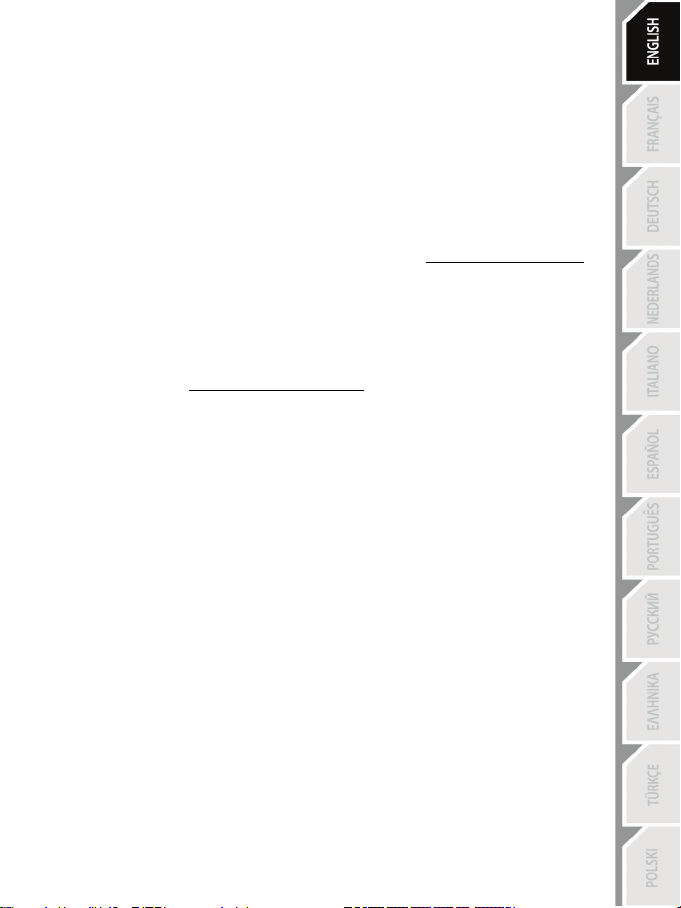
5/8
AUTOMATIC WHEEL EMULATION ON THE PS4™ SYSTEM
In PlayStation
®4 games, the T80 Racing Wheel is recognised as a real wheel and not as a controller, for
better responsiveness and enhanced precision.
- To change the mapping, go to the game’s options menu and then select WHEEL SETTINGS.
- To change the sensitivity of the wheel’s steering, go to the game’s options menu and then select
WHEEL SETTINGS.
LIST OF COMPATIBLE PS4™ GAMES
A list of PlayStation
®4 games compatible with the wheel is available at http://support.thrustmaster.com.
Go to Racing Wheels / T80 Racing Wheel, then select Games Settings.
This list is updated regularly.
SETTING UP THE RACING WHEEL FOR PC*
* PC compatibility not tested nor endorsed by Sony Interactive Entertainment Europe.
For more information visit http://support.thrustmaster.com.
TROUBLESHOOTING AND WARNING
• My wheel is not functioning correctly or seems improperly calibrated:
- Press the racing wheel’s "PS" button (5) and sign in to your PlayStation Network Account, in order to
be able to use the wheel.
- Switch off your PS4™ system, completely disconnect your wheel and all cables, reconnect
everything and then restart your game.
- Never move the wheel or press on the pedals when connecting your wheel, in order to avoid any
calibration problems.
- Never move the wheel or press on the pedals when the game is starting up, in order to avoid any
calibration problems.
• I can't configure my wheel:
- On the PS4™ system, in your game’s Options / Controller / Wheels menu: select the most
appropriate configuration.
- Refer to your game’s user manual or online help for more information.
• My wheel’s steering is not responsive enough:
- On the PS4™ system, go to the game’s Options / Controller / Wheels menu. Test the different
possible settings for more responsiveness.
Loading ...
Loading ...
Loading ...