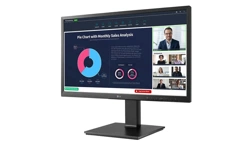Loading ...
Loading ...
Loading ...
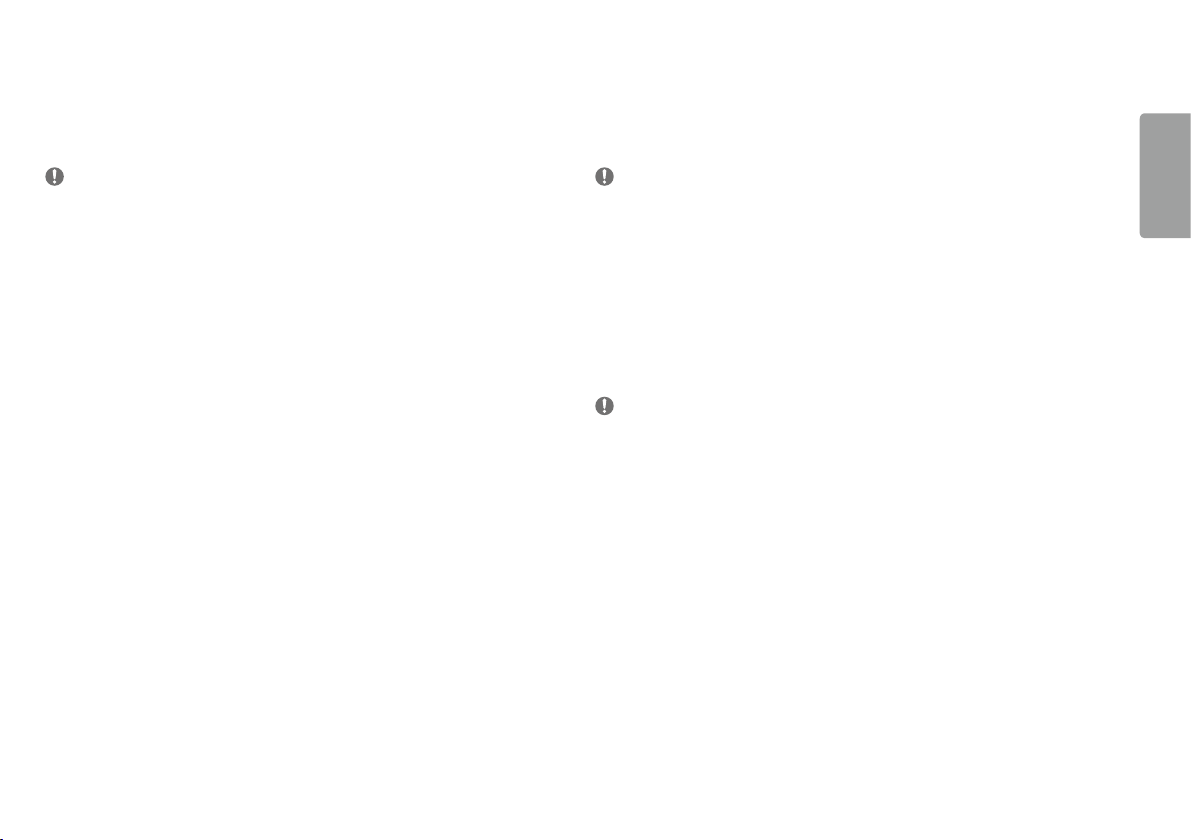
13
ENGLISH
Connecting LAN
LAN connection
Connect the router or switch to the monitor.
NOTE
• The LAN cable is sold separately.
• The following LAN cable type can be used: Standard: IEEE 802.3 ETHERNET
• Connect the LAN cable and the peripheral devices to use the monitor.
- In order to use Ethernet in the PC, the USB-C cable must be connected to the PC.
• The monitor and PC must be connected with a USB-C cable to use wired LAN.
Connecting AV Devices
HDMI Connection
HDMI transmits digital video and audio signals from your AV device to the monitor.
NOTE
• Using a DVI to HDMI / DP (DisplayPort) to HDMI cable may cause compatibility issues.
• Use a certified cable with the HDMI logo attached. If you do not use a certified HDMI cable, the screen may not
display or a connection error may occur.
• Recommended HDMI cable types
- High-Speed HDMI
®
/
TM
cable
- High-Speed HDMI
®
/
TM
cable with Ethernet
USB Device connection
The USB port on the product functions as a USB hub.
NOTE
• It is recommended you install all Windows Updates to keep your Windows up-to-date before connecting to the
product for use.
• Peripheral devices are sold separately.
• A keyboard, mouse, or USB device can be connected to the USB port.
• The charging speed may vary depending on the device.
• To use USB Downstream port of monitor, user must connect Upstream port of monitor to Host PC using USB C-C
or USB C-A cable.
• When the USB C-C cable is connected between Upstream port of monitor and Host PC, the Downstream port of
monitor support USB 2.0 device.
• When the USB C-A cable is connected between Upstream port of monitor and Host PC, the Downstream port of
monitor support USB 3.0 device.
However, Host PC must support USB 3.0 function.
Loading ...
Loading ...
Loading ...