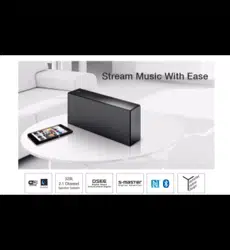Loading ...
Loading ...
Loading ...
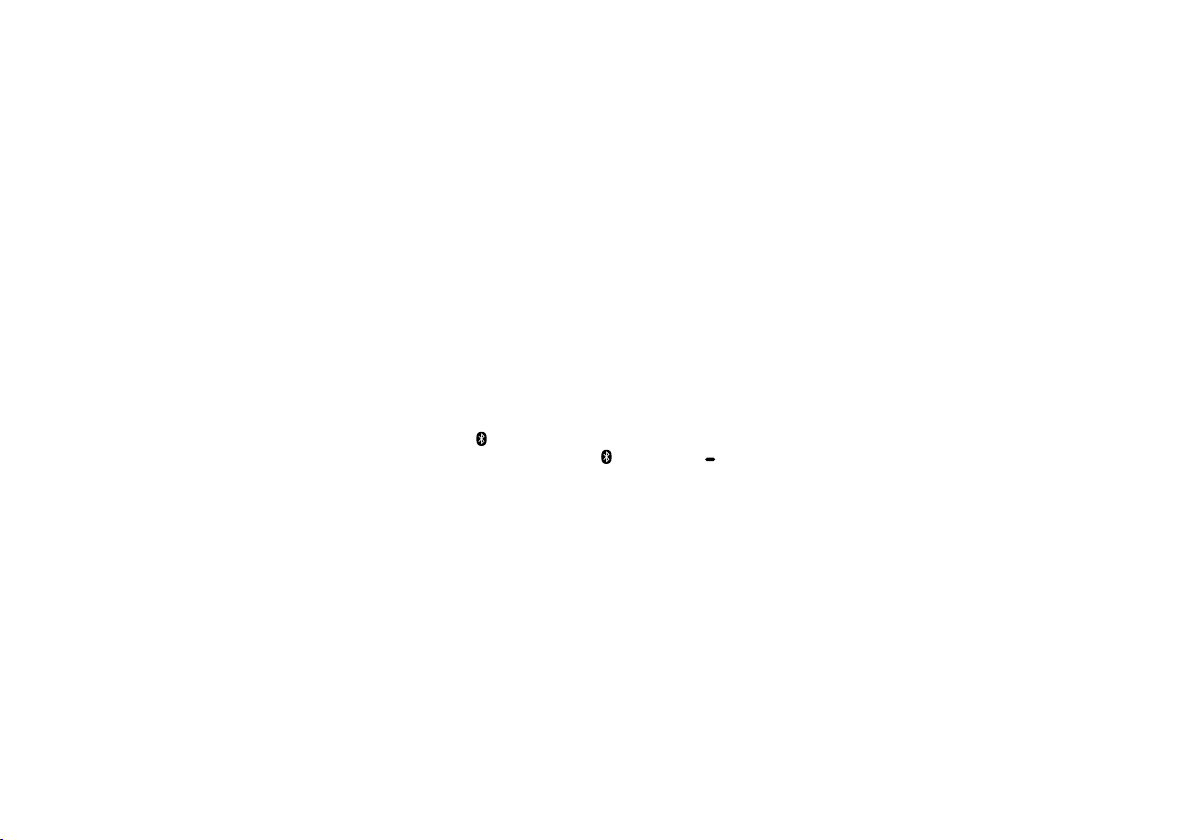
20 GB
Troubleshooting
A Wi-Fi connection between the unit and
home network is not possible
If a LAN cable is connected to the unit,
disconnect it and restart the unit. The unit
automatically tries to connect to the home
network over a wired network when a LAN
cable is connected to the unit.
Check that your wireless router is turned on.
Bring the unit and wireless router closer
together. Devices that use the 2.4 GHz
frequency band, such as a microwave oven,
BLUETOOTH or digital cordless device, etc.,
may interrupt Wi-Fi communication. Move the
unit away from such devices or turn them off.
Distorted sound/Humming or noise in
the unit output
Connect the unit and wireless router/PC via a
LAN cable, not via Wi-Fi.
Turn down the volume of the connected
device.
If a connected device has an equalizer
function, turn it off.
Keep the unit away from a microwave oven,
other wireless devices, etc.
Keep the unit away from metal objects.
No sound/Low sound level
Check that both the unit and connected
device are turned on.
Turn up the volume of the unit and the
connected device.
Check that the connected device is being
played back.
BLUETOOTH connection between the unit
and smartphone/iPhone is not possible
Bring the unit and BLUETOOTH device to
within 1 m of each other.
If the
(BLUETOOTH) indicator is not flashing
quickly, tap and hold the
(BLUETOOTH)
PAIRING button until the indicator starts
flashing quickly.
iTunes cannot find the unit via AirPlay
Make sure the PC with iTunes installed is
connected to your home network.
Update the software version of iTunes to the
latest version.
/ (on/standby) indicator is flashing red
The unit is in the protect mode.
Push the RESET button on the rear of the unit
with a pointed object, such as a pin. Then turn
on the unit. If the / (on/standby) indicator
keeps flashing, consult your nearest Sony
dealer or the shop you purchased this unit.
Loading ...
Loading ...
Loading ...