Loading ...
Loading ...
Loading ...
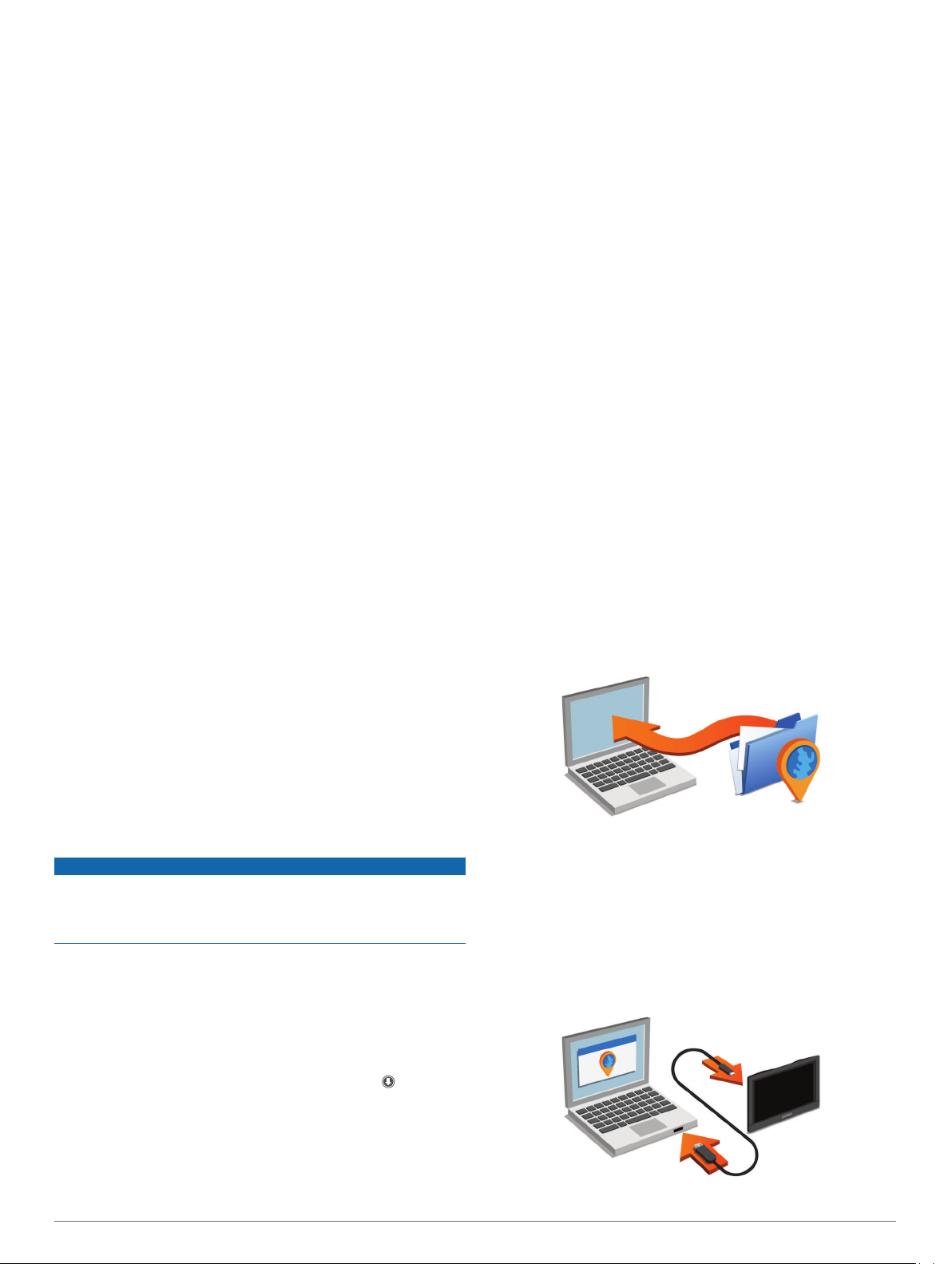
• Connect the device to an optional power adapter accessory,
such as a wall power adapter.
You can purchase an approved Garmin AC-DC adapter
suitable for home or office use from a Garmin dealer or
www.garmin.com. The device may charge slowly when
connected to a third-party adapter.
Device Maintenance
Garmin Support Center
Go to support.garmin.com for help and information, such as
product manuals, frequently asked questions, videos, and
customer support.
Map and Software Updates
For the best navigation experience, you should keep the maps
and software on your device up to date. Map updates ensure
your device has the latest available map data. Software updates
provide improvements to features and performance.
You can update your device using two methods.
• You can connect the device to a Wi‑Fi network to update
directly on the device (recommended). This option allows you
to update your device conveniently without connecting it to a
computer.
• You can connect the device to a computer and update it
using the Garmin Express application. This option allows you
to install map data onto a memory card if the updated maps
are too large to fit on the internal storage.
Connecting to a Wi‑Fi Network
The first time you turn on the device, it prompts you to connect
to a Wi‑Fi network and register your device. You can also
connect to a Wi‑Fi network using the settings menu.
1
Select Settings > Wi-Fi.
2
If necessary, select Wi-Fi to enable Wi‑Fi technology.
3
Select Search for Networks.
The device displays a list of nearby Wi‑Fi networks.
4
Select a network.
5
If necessary, enter the password for the network, and select
Done.
The device connects to the network, and the network is added to
the list of saved networks. The device reconnects to this network
automatically when it is within range.
Updating Maps and Software Using a Wi‑Fi Network
NOTICE
Map and software updates may require the device to download
large files. Regular data limits or charges from your Internet
service provider apply. Contact your Internet service provider for
more information about data limits or charges.
You can update the maps and software by connecting your
device to a Wi‑Fi network that provides access to the Internet.
This allows you to keep your device up to date without
connecting it to a computer.
1
Connect the device to a Wi‑Fi network (Connecting to a Wi
‑
Fi
Network, page 22).
While connected to a Wi‑Fi network, the device checks for
available updates. When an update is available, appears
on the Settings icon in the main menu.
2
Select Settings > Updates.
The device checks for available updates. When an update is
available, Update Available appears below Map or Software.
3
Select an option:
• To install all available updates, select Install All.
• To install only map updates, select Map > Install All.
• To install only software updates, select Software > Install
All.
4
Read the license agreements, and select Accept All to
accept the agreements.
NOTE: If you do not agree with the license terms, you can
select Reject. This stops the update process. You cannot
install updates until you accept the license agreements.
5
Using the included USB cable, connect the device to external
power, and select Continue (Charging the Device, page 21).
For the best results, a USB wall charger that provides at least
1 A power output is recommended. Many USB power
adapters for smartphones, tablets, or portable media devices
may be compatible.
6
Keep the device connected to external power and within
range of the Wi‑Fi network until the update process is
complete.
TIP: If a map update is interrupted or canceled before it
completes, your device may be missing map data. To repair
missing map data, you must update the maps again using either
Wi‑Fi or Garmin Express.
Product Updates
On your computer, install Garmin Express (www.garmin.com
/express).
This provides easy access to these services for Garmin devices:
• Software updates
• Map updates
• Product registration
Updating Maps and Software with Garmin Express
You can use Garmin Express software to download and install
the latest map and software updates for your device. Garmin
Express is available for Windows
®
and Mac
®
computers.
1
On your computer, go to www.garmin.com/express.
2
Select an option:
• To install on a Windows computer, select Download for
Windows.
• To install on a Mac computer, select Download for Mac.
3
Open the downloaded file, and follow the on-screen
instructions to complete the installation.
4
Start Garmin Express.
5
Connect your zūmo device to your computer using a USB
cable.
22 Device Maintenance
Loading ...
Loading ...
Loading ...
