Loading ...
Loading ...
Loading ...
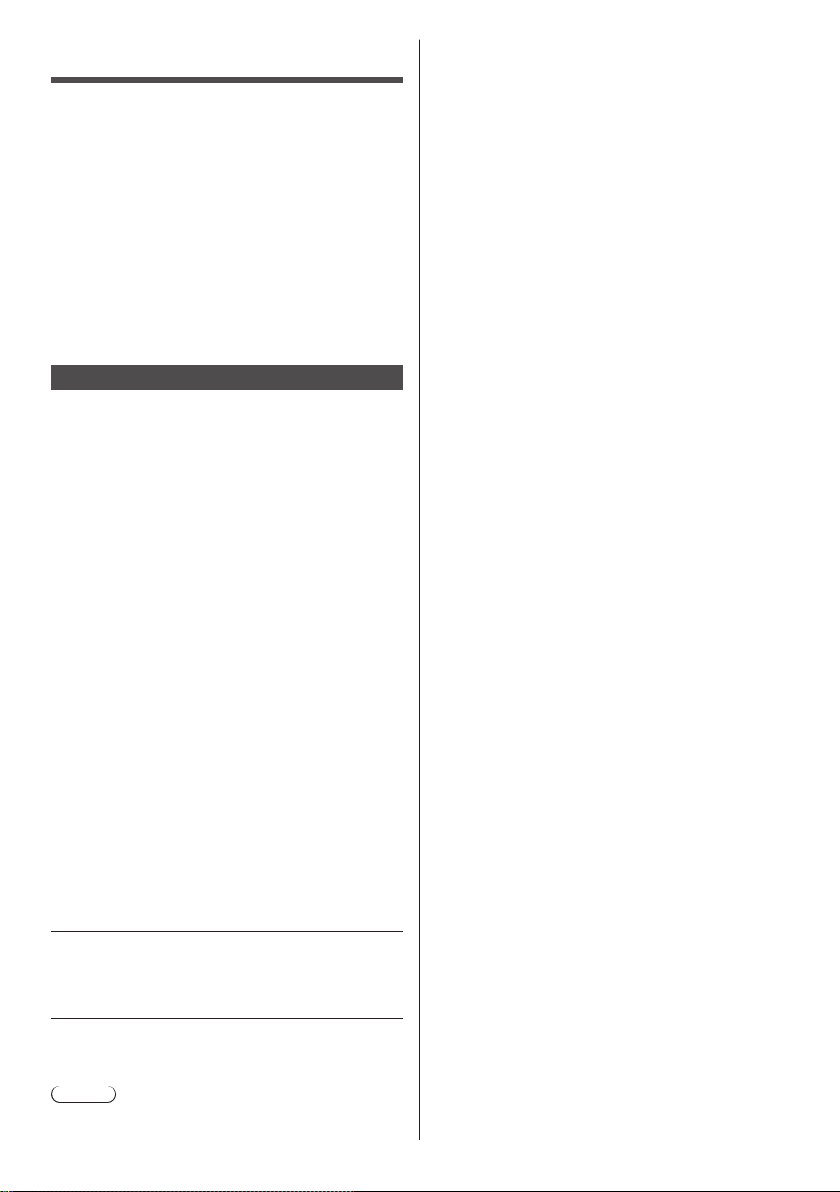
English
23
●
Use the 3D Eyewear within approximately 3.2 m from
the TV. You cannot view the 3D images with the 3D
Eyewear too far from the TV, because of the difficulty
of receiving radio waves from the TV.
●
The range may be shortened depending on the
obstacles between the TV and the 3D Eyewear, or the
surrounding environment.
●
When viewing 3D images, make sure your eyes are
in a horizontal position where double vision does not
occur.
●
If the room is lit by fluorescent lights (50 Hz) and light
appears to flicker when using the 3D Eyewear, switch
off the fluorescent light.
●
There are differences in the viewing range of the 3D
Eyewear among individuals.
Viewing 3D images
You can enjoy viewing 3D images of content or
programmes supporting 3D effects by wearing the 3D
Eyewear (optional).
●
The 3D Eyewear must be worn to view 3D images.
●
When using the 3D Eyewear, please also read the
manual of the 3D Eyewear.
●
This TV supports [Frame Sequential]
*
, [Side by Side]
and [Top and Bottom] 3D formats. (3D content in 4K
format is not supported.)
●
For details, refer to [eHELP] (Watching > 3D).
*
: Frame Sequential is the 3D format that the images for
right and left eyes are recorded with high definition
quality and alternately played back.
To view the 3D images
●
Use Panasonic 3D Eyewear supporting Bluetooth
wireless technology for active shutter 3D.
■ Playing back 3D-compatible Blu-ray disc
(Frame Sequential format)
●
Connect the 3D-compatible player via a fully
wired HDMI compliant cable. (If you use the non
3D-compatible player, the images will be displayed in
2D mode.)
●
If the input mode is not switched automatically, select
the input mode connected to the player using the AV
button.
■ 3D-supported broadcast
●
Please consult the suppliers of content or
programmes for availability of this service.
■ 3D photos and 3D videos taken by
3D-compatible Panasonic products
●
Available in Media Player and Network services.
■ 2D images converted to 3D
●
Set to [2D→3D] mode in [3D Mode Selection]
([Picture] > [3D Settings] > [3D Mode]). (Content in 4K
format cannot be converted to 3D mode.)
Ensure that the registration of the 3D Eyewear has
been completed. For details, read the manual of the 3D
Eyewear.
1 Turn the 3D Eyewear on and put it on
Connection status and battery status are displayed on
the bottom right of the screen.
2 View the 3D images
Safety precautions will be displayed when you first
watch the 3D image. Select [Yes] or [No] to continue to
view 3D images.
Note
●
Turn off the 3D Eyewear after using it.
Loading ...
Loading ...
Loading ...