Loading ...
Loading ...
Loading ...
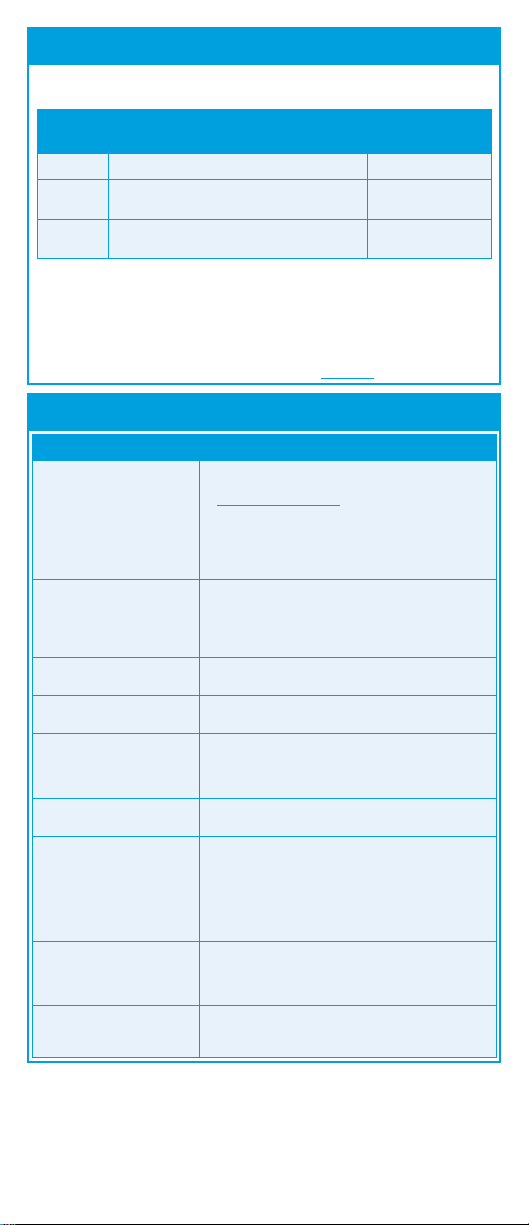
C581DA_QSG_EN_R2
Cable Extension Options
Option Cable Type
Max Cable Run
Distance
1
BNC cable included with the camera 60ft (18m)
2
‘RG59’ or ‘Coax’ or ‘Coaxial BNC’ Siamese
(Video and Power)
200ft (61m)
3
‘RG59’ or ‘Coax’ or ‘Coaxial BNC’ (Video
Only)
2
800ft (242m)
Extend the cable run for your camera depending on the cable type
used. Additional extension cables sold separately. See table below:
NOTES:
1. The extension cable must be a single stretch of cable between the DVR and
camera. You cannot connect multiple extension cables to each other.
2. Indicators that your cable run may be too long:
• Camera loses video when switching to night vision.
• Video is permanently black & white (even during day time).
• Video is unclear, soft, or distorted.
3. For more information on extension cables, visit lorex.com.
Problem Solution
No picture / signal • The camera is only compatible with certain Lorex
DVRs. For full compatibility, visit
lorex.com/compatibility.
• Ensure your monitor is on the correct input channel.
Common terms for input channels: INPUT, AV
CHANNEL, LINE1, LINE2, AUX.
• Ensure connections are properly connected.
• Ensure the camera power supply is plugged in.
Picture is too bright • Ensure your camera isn’t pointed directly at a source
of light (e.g., sun or spot light).
• Check the brightness settings of the DVR and
monitor.
• Move your camera to a different location.
Picture is too dark • Check the brightness and contrast settings of your
DVR and monitor.
Night vision is not working • The night vision activates when light levels drop. The
area may have too much light.
Picture is not clear • Check the camera lens for dirt, dust, spiderwebs.
Clean the lens with a soft, clean cloth.
• Make sure that the cable run is within the limitations
specified in the section ‘Cable Extension Options’.
Bright spot in video when
viewing camera at night
• Night vision reflects when pointing a camera through
a window. Move the camera to a different location.
The camera warning
light is not switching on
automatically
• Ensure that you have enabled and configured white
light deterrence using a compatible DVR. See your
DVR’s documentation for full instructions.
• Ensure the active areas and schedule for white light
deterrence are set properly. The default schedule
for the warning light is night times (between 5PM
and 7AM).
The camera siren is not
switching on automatically
• The camera siren cannot switch on automatically.
You can control the camera siren manually using a
compatible Lorex DVR or app. Refer to your DVR’s
documentation for full instructions.
Person and vehicle detection
is not working.
• Support for person and vehicle detection is
determined by your recorder. See your recorder’s
documentation to confirm support for this feature.
Troubleshooting
Connecting the Cameras
Individual Power Adapter* Multi-Camera Power Adapter*
Connecting the Cameras
* Images for representation only.
Connect the male power head
and the BNC connector to the
camera.
Connect the BNC connector
to a video input on your DVR.
Connecting the Camera
Power Adapter Types
A multi-camera power adapter that provides power to multiple cameras
or individual power adapters may be provided, depending on product
configuration.
Connect the female power
head to the included power
adapter.
Camera
DVR
Male Power Female Power
Setup Diagram
BNC Video
12V DC Power
Camera
Extension Cable
Power Adapter
HD DVR
Installing the Camera
To install your camera:
1. Set the camera in the desired mounting position and mark
holes for screws through the camera base.
2. Drill the holes, then feed the cable through the mounting
surface or cable notch.
NOTE: Insert the included drywall anchors if you are
mounting the camera onto drywall.
3. Mount the camera stand to the mounting surface using
the provided screws. Make sure all screws are fastened
tightly.
4. Adjust the camera as shown below:
Cable notch
A. ROTATING THE ARM: Loosen the adjustment ring by turning it counter-
clockwise. Rotate the arm of the camera up to 360°, then tighten the
adjustment ring.
ATTENTION:
Test your camera prior to selecting a permanent mounting location by temporarily
connecting the camera and cable to your recorder.
Before Installing the Camera
• Decide whether to run the cables through the
wall / ceiling (drilling required) or along the wall
/ ceiling.
• If you run the cables along the wall / ceiling, you
must run the cable through the cable notch on
the base. This will keep the camera base flush to
the surface when mounted.
C
5. Remove the vinyl film from the camera lens when your
installation is complete.
B
A
B. BENDING THE ARM: Use a Phillips head screwdriver (not included) to
loosen the adjustment screw. Bend the arm of the camera up to 90°, then
tighten the screw.
C. LEVELING THE CAMERA: Use the screwdriver to loosen the adjustment
screw. Rotate the camera until it is level with the viewing area, then tighten
the screw.
Loading ...