Loading ...
Loading ...
Loading ...
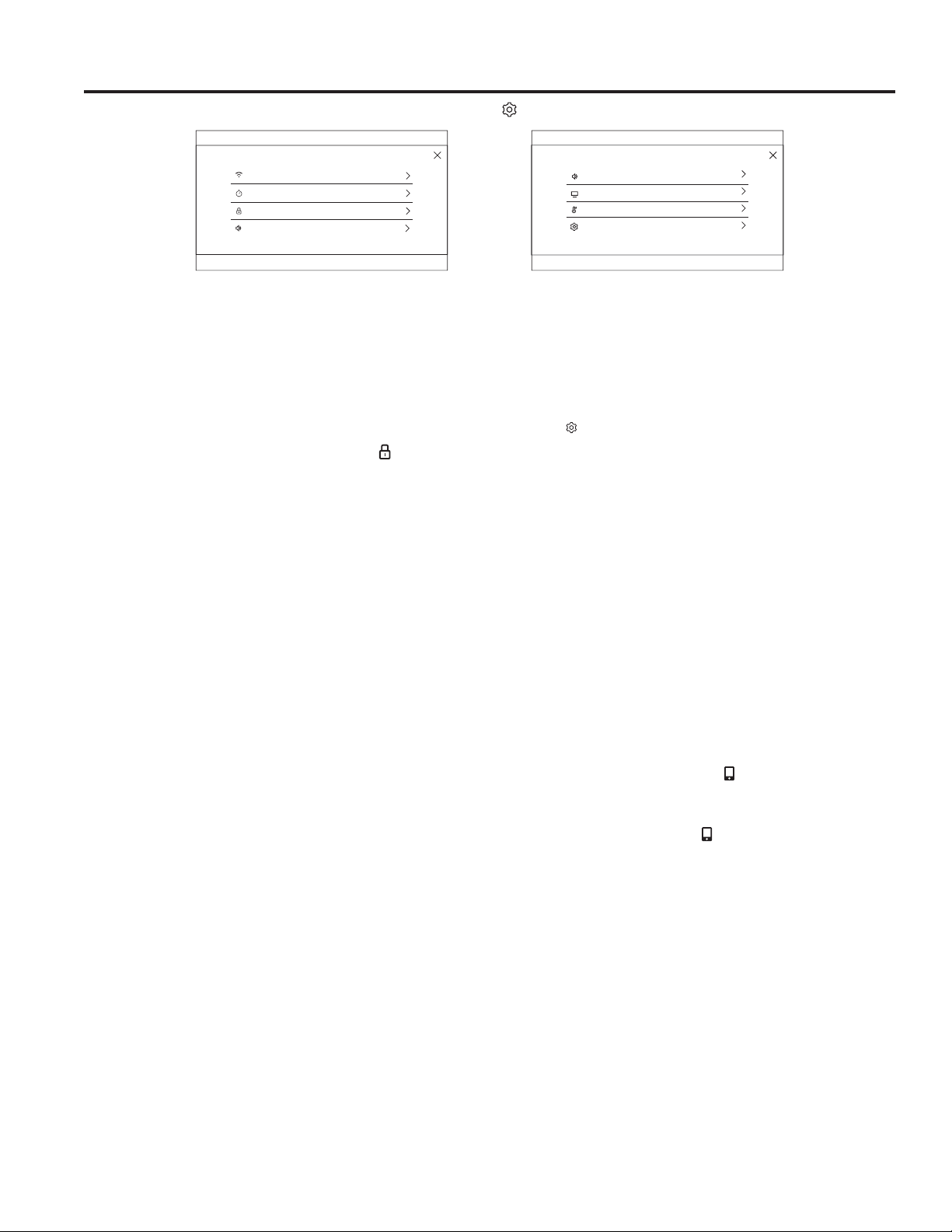
20 49-2000417 Rev. 1
Settings
SETTINGS
&RPSDWLEOH $SSOH RU $QGURLG GHYLFHV DQG KRPH :L)L QHWZRUN UHTXLUHG
Slide up and down to access all the settings
SETTINGS
LOCK CONTROL
SOUND
SET CLOCK
Wi-Fi & REMOTE ENABLE
12:30 PM
COOKING
SYSTEM
SETTINGS
SOUND
DISPLAY
12:30 PM
There are numerous settings that are accessed by pressing in the top right corner of the main screen.
Set Clock
This feature allows you to set the clock and specifies how
the time of day will be displayed. Options are for a standard
12-hour clock with AM and PM selections or 24-hour military
time display.
Lock Control
Select this option in order to lock the LCD from any undesired
screen selections. To unlock the screen, press
and press
Unlock on the next screen.
Sound
This setting screen allows you to change the volume, the end
of cycle tone, and turn on or off the touch sound.
Display
This screen shows the options for brightness, clock off, energy
saver, and screen time out. Clock off will remove the clock from
the display when the screen is inactive, but it will be shown
after pressing the screen. The screen can be set to never time
out or it can be set to shut off after 1, 5, or 10 minutes.
Cooking
Ŷ The oven is set to Fahrenheit, however, in this setting the
cooking unit can be changed to Celsius.
Ŷ Auto Recipe Conversion can be turned on in order to
automatically reduce the programmed cooking temperature
for Convection Bake or Convection Bake Multi. Note that
this will only reduce the cooking temperature, not the baking
time.
System
This screen allows you to clear your saved user data and
shows the current software version.
Wi-Fi & Remote Enable
This appliance is configurable to allow remote operation at any
time. Do not store any flammable materials or temperature
sensitive items inside or on top of this appliance. By using the
Wi-Fi Connect feature, you will be able to control essential
oven operations such as temperature settings, timers and
cooking modes using your smartphone or tablet.*
Select the
then Wi-Fi & Remote Enable - follow the
instructions on your oven display and phone app. It is
necessary to turn on Wi-Fi before using Remote Enable on
your oven.
Connecting your Wi-Fi Connect Enabled oven
1. Have your smart phone or tablet ready with the ability to
access the internet and download apps.
2. You will need to know the password of your home Wi-Fi
router. Have this password ready while you are setting up
your Café Appliances oven.
3. On your smart phone or tablet, visit
cafeappliances.com/connect to learn more about
connected appliance features and to download the app to
connect to your oven.
4. Follow the onscreen instructions in the app to connect your
Café Appliances oven. When connected, your oven should
show that it is connected to your home Wi-Fi network.
5. If there are issues connecting wirelessly to your oven,
please call 800.220.6899 and ask for assistance regarding
oven wireless connectivity.
To connect additional smart devices, repeat steps 3 and 4.
Remote Starting Your Advantium
Remote Enable ON/OFF is a selection under the menu
selection WiFi & Remote Enable.
When Remote Enable is ON the
icon will be active on the
home screen and you can start an Advantium cook cycle from
a remote source such as the Café Appliance app or Voice
Commands from Amazon Alexa or Google Assistant. When
starting a Precision cook or microwave cooking cycle, you will
need to have opened the microwave door within the last 5
minutes. The 5 minute restriction is to help ensure food is in the
microwave before starting the cooking cycle. There is not a 5
minute limitation with Oven/Convection cycles.
When Remote Enabled is OFF you can still view the cooking
status from your app, you can turn off cooking modes, or you
can use the timer and setting features from your smart device.
With Remote enabled OFF you just will not be able to start a
cooking cycle on a smart device.
To disable all WiFi features and remove the Advantium from the
WiFi network, select Disconnect AND Forget WiFi option under
the WiFi & Remote Enabled menu.
Loading ...
Loading ...
Loading ...
