Loading ...
Loading ...
Loading ...
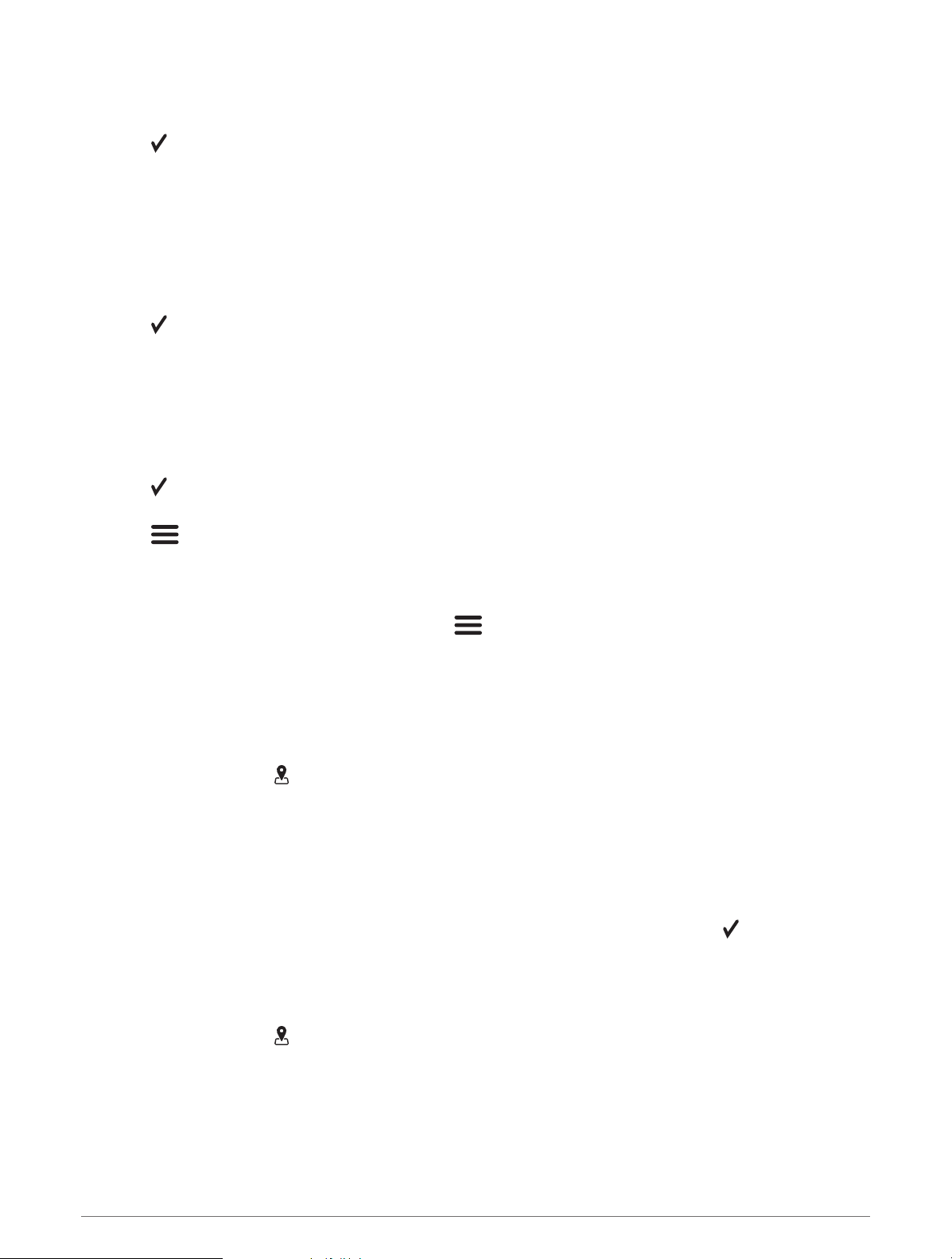
Creating a Waypoint on the Map
1 From the Quickdraw Map, select a location.
2 Select .
A list of options appears along the right side of the chart. The options vary based on the location or object
you selected.
3 Select Create Waypoint.
Navigating to a Waypoint
1 From the Quickdraw Map, use the arrow keys to select the waypoint.
The waypoint name appears on the screen.
2 Select .
3 Select Navigate To > Go To.
Creating and Navigating a Route Using the Map
The starting point can be your present location or another location on the map.
1 Select User Data > Routes > New > Route Using Chart.
2 Pan the map to select the starting location of the route.
3 Select to add a turn to the route.
4 Repeat to add all of the turns in the route.
5 Select > Navigate To.
6 Select an option.
Stopping Navigation
From the Navigation chart or Fishing chart, select > Stop Navigation.
Waypoints
Waypoints are locations you record and store in the device. Waypoints can mark where you are, where you are
going, or where you have been.
Marking Your Present Location as a Waypoint
From any screen, select .
Creating a Waypoint at a Different Location
1 Select User Data > Waypoints > New Waypoint.
2 Select an option:
• To create the waypoint by entering position coordinates, select Enter Coordinates, and enter the
coordinates.
• To create the waypoint using a chart, select Use Chart, select the location, and select .
• To create the waypoint using a range (distance) and bearing, select Enter Range/Bearing, and enter the
information.
Marking and Navigating to a Man Overboard Location
From any screen, select > Man Overboard > Yes.
The device sets a direct course back to the location.
Navigation with the STRIKER Vivid 21
Loading ...
Loading ...
Loading ...
