Loading ...
Loading ...
Loading ...
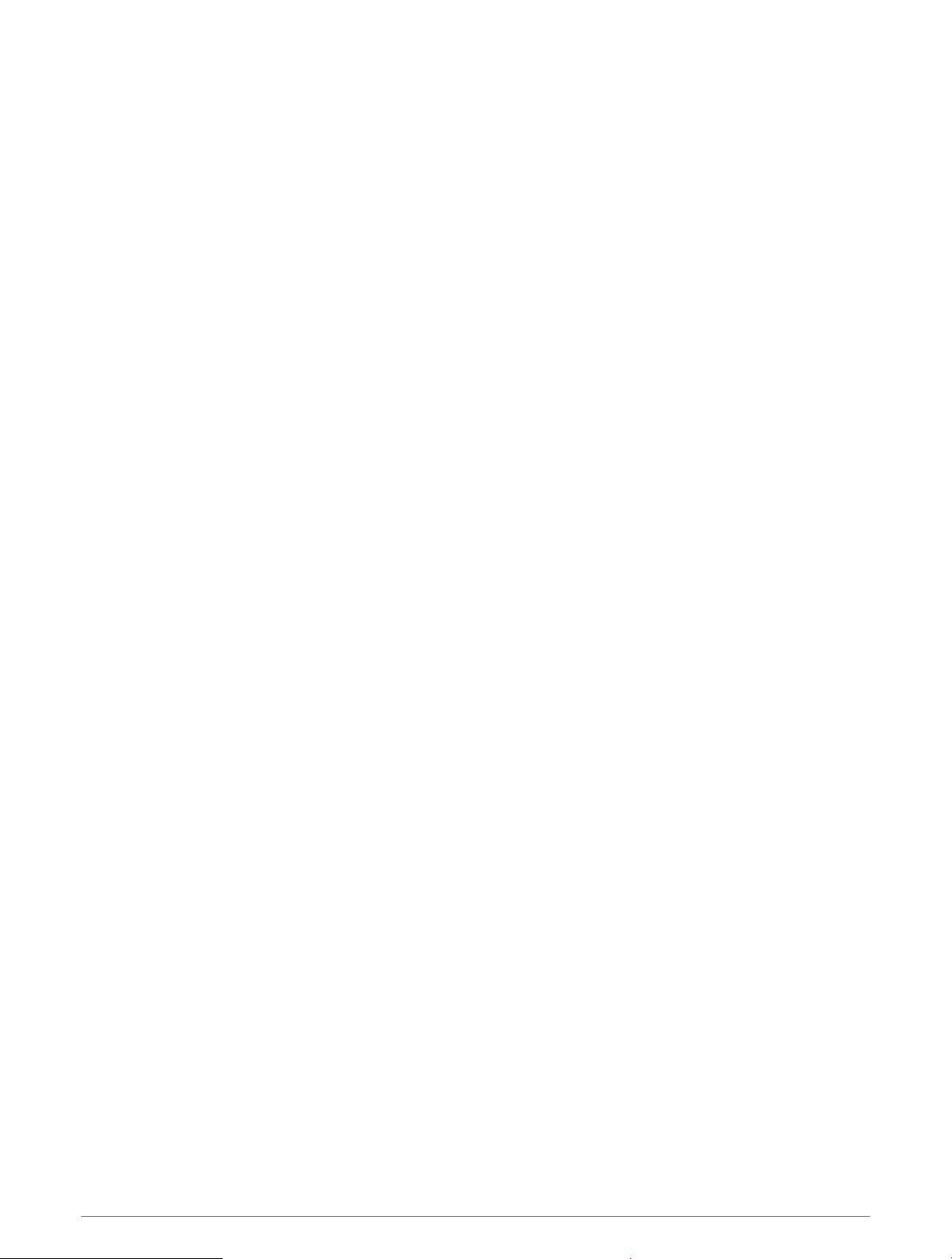
Setting a Reference Point
You can set a reference point to provide the heading and distance to a location or bearing.
1 Select an option:
• Hold LIGHT.
TIP: You can set a reference point while you are recording an activity.
• From the watch face, press START.
2 Select Reference Point.
3 Wait while the watch locates satellites.
4 Press START, and select Add Point.
5 Select a location or bearing to use as a reference point for navigation.
The compass arrow and distance to your destination appear.
6 Point the top of the watch toward your heading.
When you deviate from the heading, the compass displays the direction from the heading and degree of
deviation.
7 If necessary, press START, and select Change Point to set a different reference point.
Navigating to a Destination
You can use your device to navigate to a destination or follow a course.
1 From the watch face, press START.
2 Select an activity.
3 Hold MENU.
4 Select Navigation.
5 Select a category.
6 Respond to the on-screen prompts to choose a destination.
7 Select Go To.
Navigation information appears.
8 Press START to begin navigation.
Navigating to a Point of Interest
If the map data installed on your watch includes points of interest, you can navigate to them.
1 From the watch face, press START.
2 Select an activity.
3 Hold MENU.
4 Select Navigation > Points of Interest, and select a category.
A list of points of interest near your current location appears.
5 If necessary, select an option:
• To search near a different location, select Search Near, and select a location.
• To search for a point of interest by name, select Spell Search, and enter a name.
• To search for nearby points of interest, select Around Me (Navigating with the Around Me Feature,
page84).
6 Select a point of interest from the search results.
7 Select Go.
Navigation information appears.
8 Press START to begin navigation.
102 Navigation
Loading ...
Loading ...
Loading ...
