Loading ...
Loading ...
Loading ...
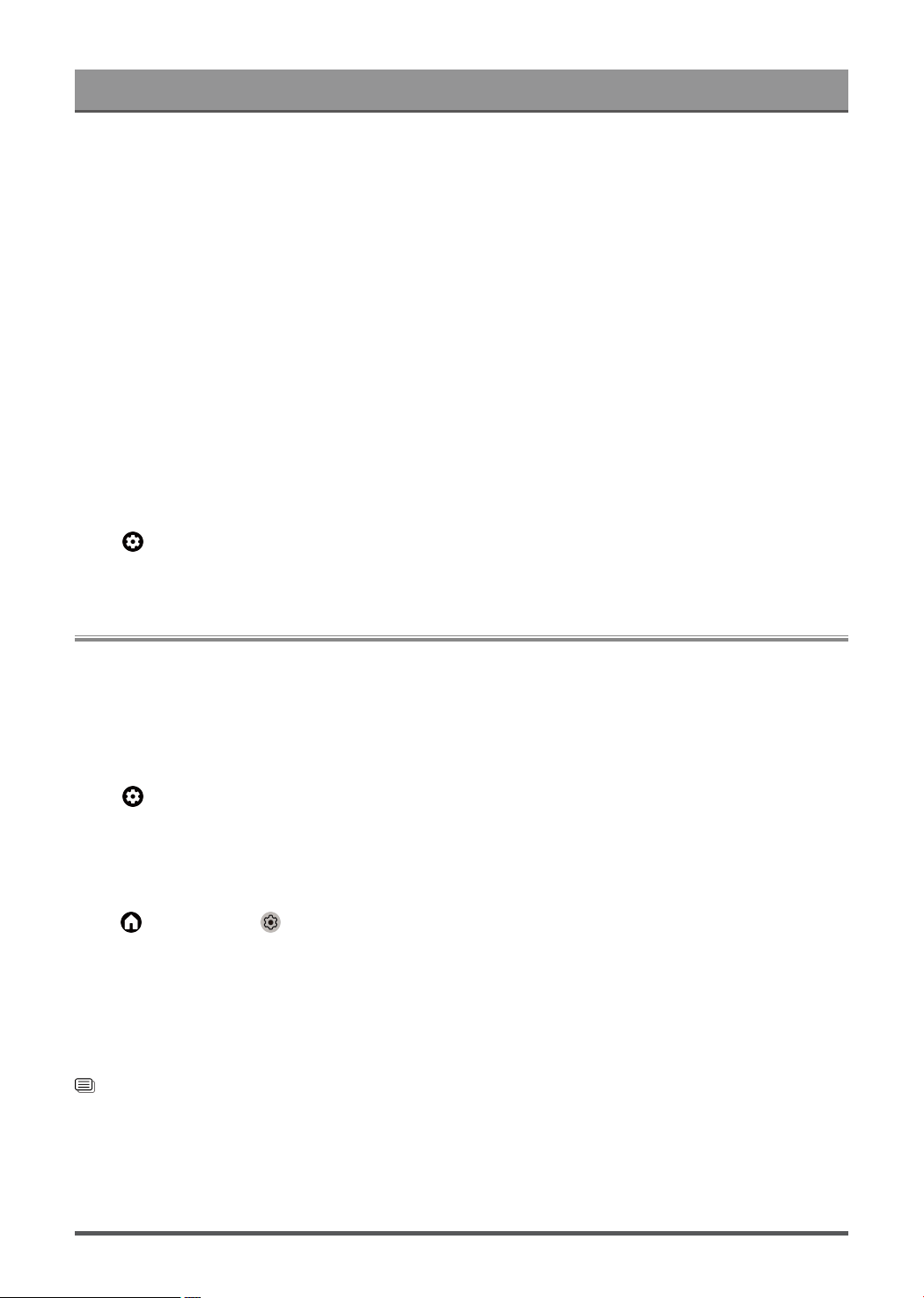
Settings Overview
Balance
Adjust the left and right speaker strength to optimize audio for a specific location.
Volume Level
Balance the sound volume of each source.
Auto Volume Control
Activate to prevent the volume from changing when you switch TV channels.
Lip Sync
Synchronize the displayed image with the audio output.
Equalizer
Boost the volume at different frequencies.
Resetting the sound settings
Press button on your remote control to select Settings > Display & Sound > Sound > Reset.
Reset current audio settings to factory mode.
Audio Output
Select speakers and adjust the audio output settings.
Note:
• This function may vary depending on the version of the software.
Select Speakers
Press button on your remote control to select Settings > Display & Sound > Audio Output > Audio
Output.
Select the speakers which you want to use.
Configuring WiSA Speaker Settings
Press button to select icon, and select Settings > Display & Sound > Audio Output > WiSA
Speaker Settings.
Wireless audio transmission can be available with Dongle provided by WiSA Ready and sound system
certified by WiSA Ready.
Note:
• WiSA Speaker Settings may not be applicable in some models/countries/regions.
Related information
Connecting Speakers or Other Audio Receivers on page 24
Connecting a Digital Audio System with ARC on page 25
33
Loading ...
Loading ...
Loading ...