Loading ...
Loading ...
Loading ...
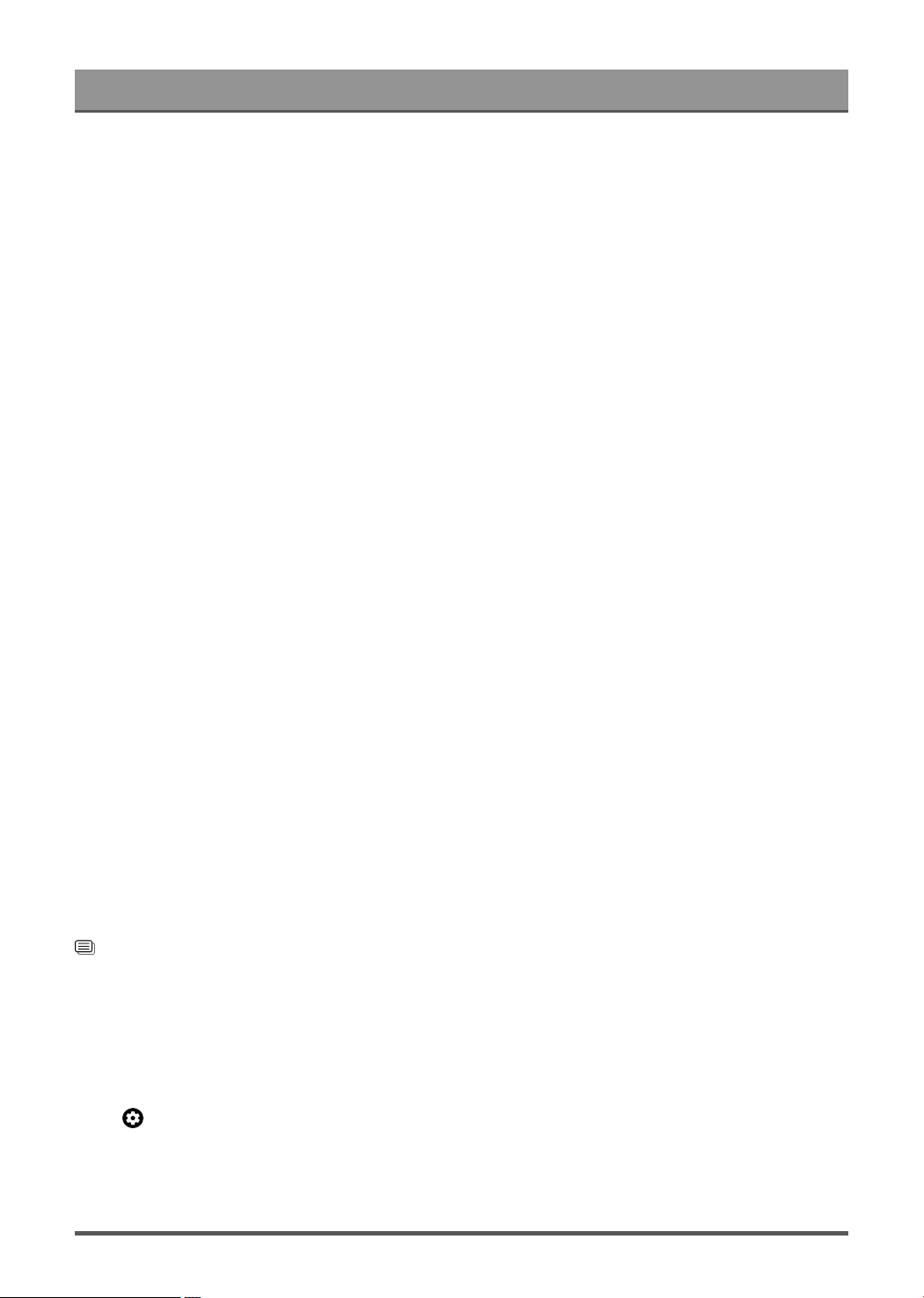
Settings Overview
Auto Volume Control
Activate to prevent the volume from changing when you switch TV channels.
Digital Audio Out
Select the digital audio output format that best suits the audio device type.
Note:
• When using optical connection, PCM and Dolby Digital are suggested.
• If your external audio device does not support Dolby or DTS, PCM is suggested.
Digital Audio Delay
Adjust the digital audio output delay time to sync sound from an external speaker with the images on the TV.
Note:
• Digital Audio Out and Digital Audio Delay functions are only applicable when Audio Output is set to ARC or
when external audio players are connected via DIGITAL AUDIO OUT jack.
Lip Sync
Synchronize the displayed image with the audio output.
Equalizer
Boost the volume at different frequencies.
Headphone Settings Setup
Set the sound output mode through headphones.
After connecting your wired or Bluetooth headphone, or other external audio amplifiers, you can set up your
TV to your preference.
Note:
• This function may not be applicable in some models/countries/regions.
• Headphone Mode
Change the way audio is sent through the type of device that’s connected to your TV Audio Out port.
• Headphone Volume
Independently adjust the volume of audio out devices.
Related information
Connecting Bluetooth Devices on page 21
Connecting Headphones on page 23
Connecting Speakers or Other Audio Receivers on page 25
Connecting a Digital Audio System with ARC on page 25
Resetting the sound settings
Press button on your remote control to select Settings > Display & Sound > Sound > Reset
Reset current audio settings to factory mode.
34
Loading ...
Loading ...
Loading ...