Loading ...
Loading ...
Loading ...
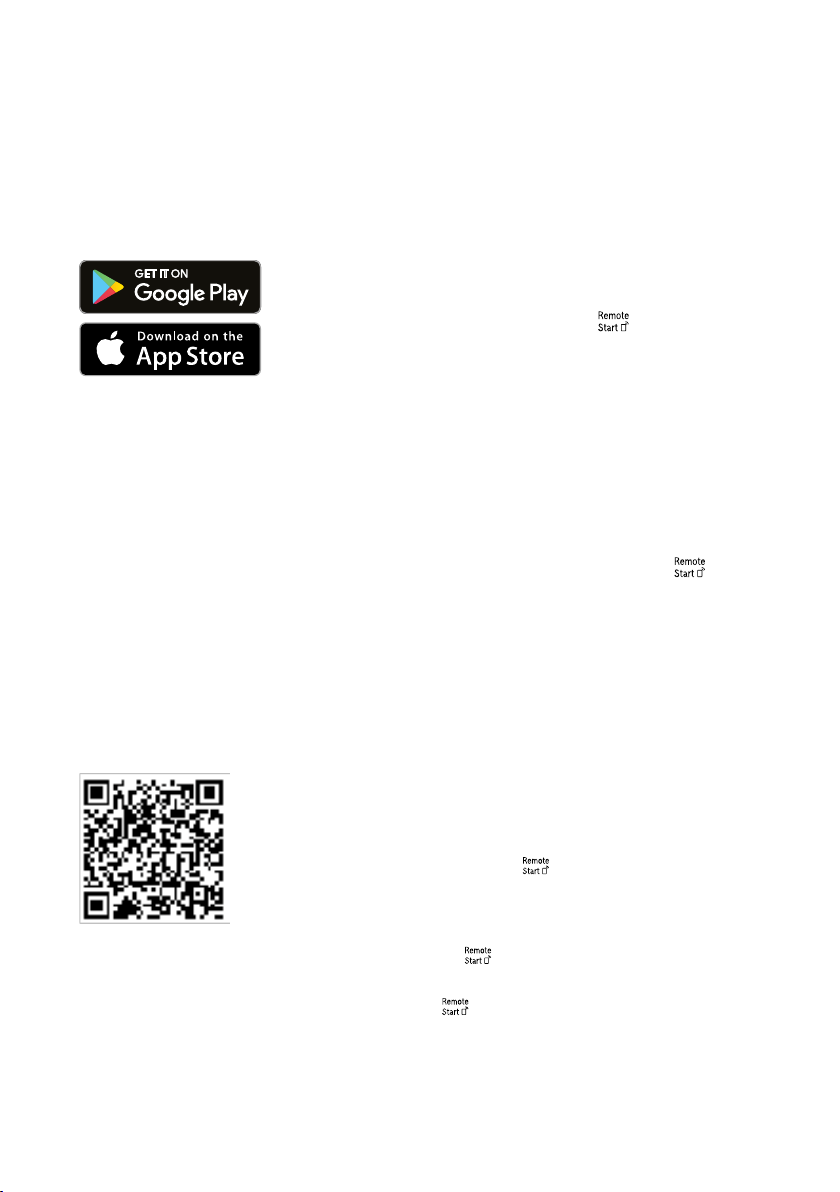
en HomeConnect
42
HomeConnect quick start
Connect your appliance to a mobile
device quickly and easily.
Installing app
1. Install the HomeConnect app on
your mobile device.
2. Start the HomeConnect app and
set up access for HomeConnect.
The HomeConnect app guides
you through the entire login pro-
cess.
Connecting the appliance to WLAN
home network (Wi-Fi)
Requirements
¡ The HomeConnect app is installed
on your mobile device.
¡ Wi-Fi is activated on the router.
¡ The appliance receives signals
from the WLAN home network (Wi-
Fi) at its installation location.
1. With the help of the HomeConnect
app scan the QR code.
2. Follow the instructions in the
HomeConnect app.
HomeConnect settings
Adapt HomeConnect to your needs.
You can find the HomeConnect set-
tings in the basic settings for your ap-
pliance. Which settings the display
shows will depend on whether
HomeConnect has been set up and
whether the appliance is connected
to your home network.
Remote Start
You can use the HomeConnect app
to start the appliance with your mo-
bile device.
Tip:If you select "Permanent" in the
"Basic settings" →Page40 of this
function, the function is permanently
activated and you can start your ap-
pliance with a mobile device at any
time.
Activating Remote Start
When you have selected "Manual" in
the basic settings of this function, ac-
tivate the function on your appliance.
Requirements
¡ The appliance is connected to your
WLAN home network.
¡ The appliance is connected to the
HomeConnect app.
¡ "Manual" is selected in the "Basic
settings " →Page40 of this func-
tion.
¡ A programme is selected.
▶ Press
.
If you open the appliance door, the
function is automatically deactiv-
ated.
a
button lights up.
Tip:To deactivate the function, press
.
Loading ...
Loading ...
Loading ...