Loading ...
Loading ...
Loading ...
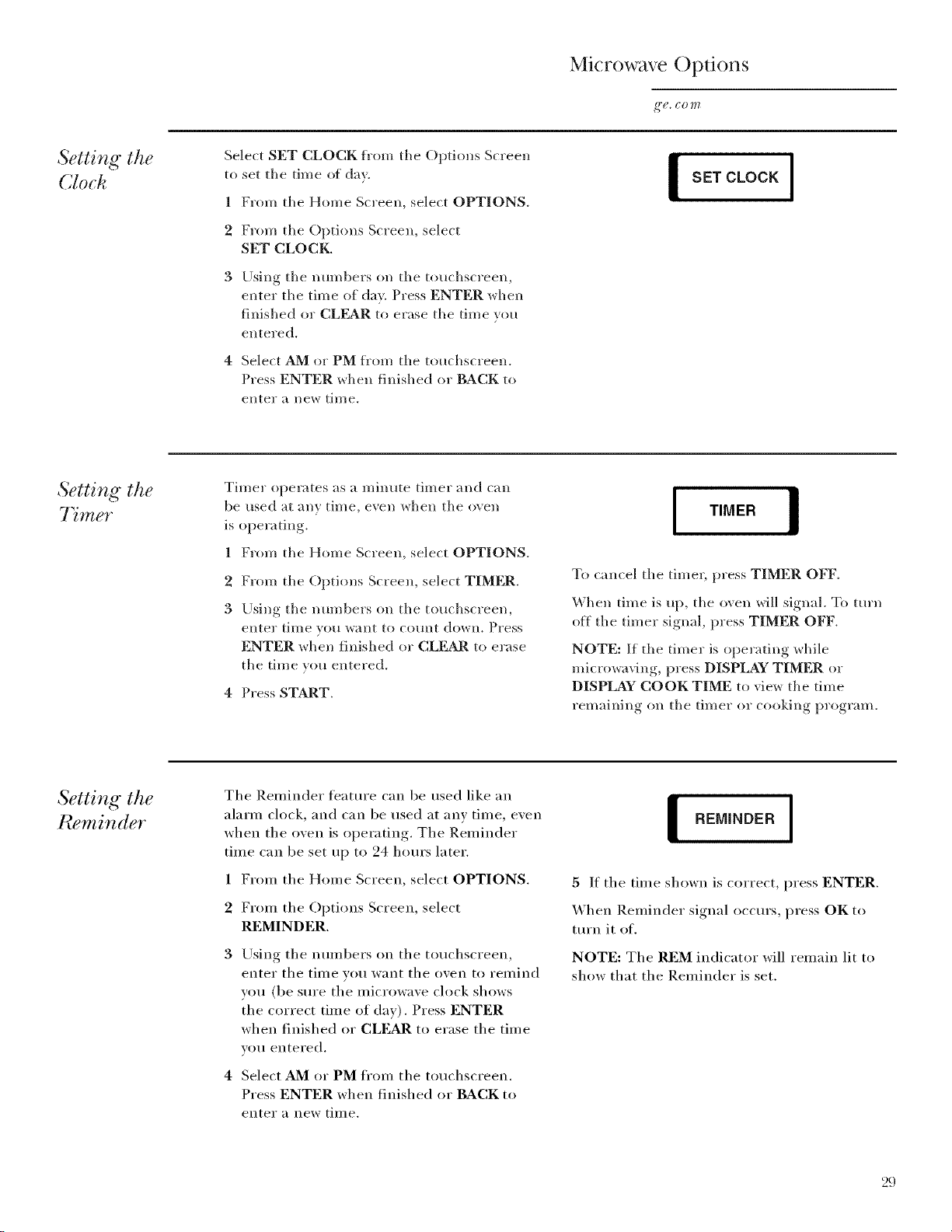
Microwave Options
Setting the
(;lock
Select SET CLOCK Dora the Options Screen
to set the time of day.
1 From the Home Screen, select OPTIONS.
2 From the Options Screen, select
SET CLOCK.
3 Using the numbers on the touchscreen,
enter the time of day. Press ENTER when
finished or CLEAR to erase the time you
entered.
4 Select AM or PM ti'om the touchscreen.
Press ENTER when finished or BACK to
enter a new time.
I SET CLOCK I
Setting the
7 mer
Timer operates as a minute timer and can
be used at any time, even when the oven
is operating.
1 From the Home Screen, select OPTIONS.
2 From the Options Screen, select TIMER.
3 Using the numbers on the touchscreen,
enter tillle VO/l want to coHn[ down. Press
ENTER when finished or CLF&R to erase
the time you entered.
4 Press START.
I TIMER I
To cancel the timer, press TIMER OFF.
When time is up, the oven will signal. To turn
ott the timer signal, press TIMER OFF.
NOTE: If tile timer is operating while
microwaving, press DISPLAY TIMER or
DISPLAY COOK TIME to view the time
remaining on the timer or cooking program.
Setting the
Pu?minder
The Relninder feature can be used like an
alarln clock, and can be used at any tilne, even
when the oven is operating. The ]/en/inder
tilne can be set up to 24 hours later.
Froln the Holne Screen, select OPTIONS.
1
2
Froln the Options Screen, select
REMINDER.
Using the immbers on the touchscreen,
enter the tilne you want the oven to ren/ind
you (be sure the inicrowave clock shows
the correct tilne of day). Press ENTER
when finished or CLEAR to erase the tilne
you entered.
4 Select AM or PM fl'Oln the touchscreen.
Press ENTER when finished or BACK to
enter a new tillle.
I REMINDER I
5 If the tilne shown is correct, press ENTER.
When I_enfinder signal occurs, press OK to
turI_ it of.
NOTE: The REM indicator will remain lit to
show that the I/endnder is set.
29
Loading ...
Loading ...
Loading ...