Loading ...
Loading ...
Loading ...
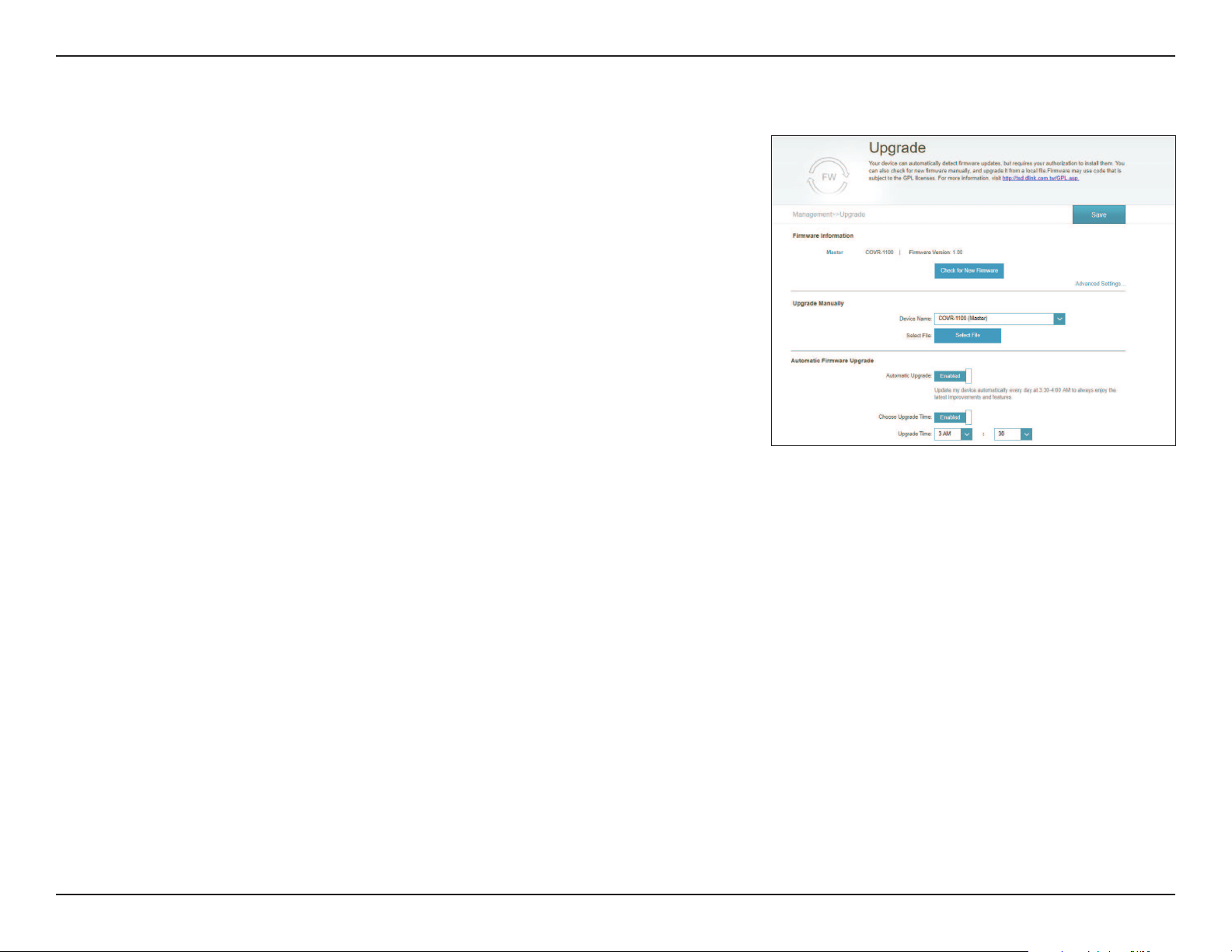
61D-Link COVR-1102 User Manual
Section 3 - Conguration
Upgrade
This page will allow you to upgrade the extender’s rmware, either
automatically or manually. To manually upgrade the rmware, you must rst
download the newest rmware le from http://support.dlink.com.
In the Management menu on the bar on the top of the page, click Upgrade.
Firmware Information
Current Firmware
Version/Date:
Displays the current rmware version and date for the master COVR
Point and any additional COVR Point units.
Check for New
Firmware:
Click this button to prompt the Covr Points to automatically check
for a new rmware version. If a newer version is found, click Upgrade
Firmware to download and install the new rmware.
Upgrade Manually
Upgrade
Firmware:
If you wish to upgrade manually, rst download the rmware le you
wish to upgrade to. Next, select a device from the drop-down menu to
upgrade rmware for. Then, click the Select File button and browse to
the rmware le you want to install. With the le selected, click Upload
to begin the upgrade process.
Automatic Firmware Upgrade
Automatic
Upgrade:
If enabled, the router will automatically check for and upgrade to the
newest rmware.
Choose Upgrade
Time:
Enable this function to set the router to automatically upgrade its
rmware at a set time.
Upgrade Time:
Congurable if Choose Upgrade Time is enabled. Set the hour and
minute to automatically upgrade by using the drop-down menus.
Loading ...
Loading ...
Loading ...