Loading ...
Loading ...
Loading ...
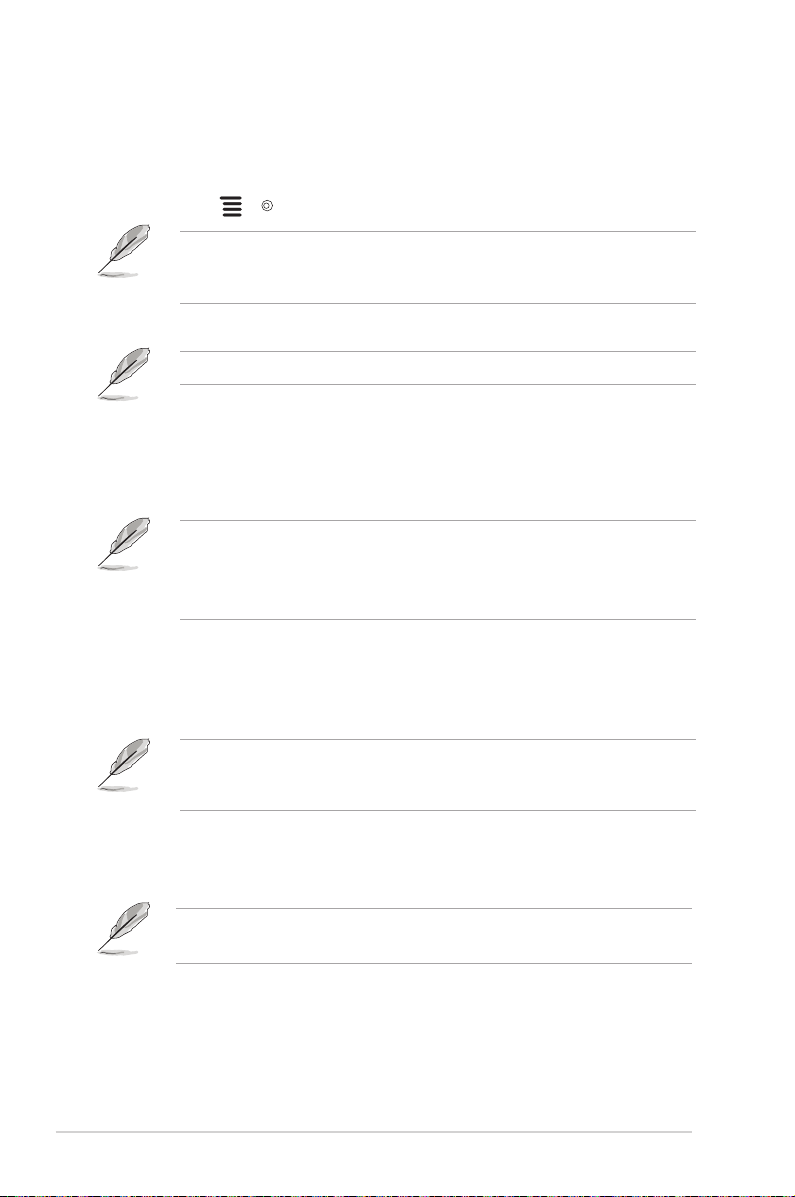
3-2
Chapter 3: General Instructions
• Overclocking:
* ON: This function allows you to adjust the refresh rate.
* Max Refresh Rate: Allows you to select a maximum refresh rate
of 170Hz (Only for DisplayPort input). After selecting, press the
( ) button to activate the setting.
Overclocking may cause screen ickering. To reduce such effects, disconnect
the DisplayPort cable and use the monitor OSD menu to try again with a safer
Max. Refresh rate.
• OverDrive: Improves the gray level response time of the LCD panel.
This function is not available when ELMB/ELMB SYNC is enabled.
• Adaptive-Sync (DP)/ Variable Refresh Rate: Allows an Adaptive-Sync
supported* graphics source to dynamically adjust display refresh rate
based on typical content frame rates for power efcient, virtually stutter
free and low-latency display update.
• Adaptive-Sync (DP)/ Variable Refresh Rate can only be activated within
48Hz~144Hz for HDMI and 48Hz~170Hz for DisplayPort.
• For supported GPUs, minimum PC system and driver requirements,
please contact the GPU manufactures.
• ELMB SYNC (for VG27AQL1A): Allows you to turn on the function
when Adaptive-Sync (DP)/ Variable Refresh Rate is On. This function
eliminates screen tearing, reduces ghosting and motion blur when playing
games.
When Adaptive-Sync (DP)/ Variable Refresh Rate is Off, this function can
only be activated when the refresh rate is 120Hz, 144Hz, 155Hz, 160Hz, 165Hz
or 170Hz.
• ELMB (for VG27AQ1A) (DisplayPort/DVI only): Turns on/off the ELMB
(Extreme Low Motion Blur) function. This function is available when the
refresh rate is 120Hz, 144Hz, 155Hz, 160Hz, 165Hz, or 170Hz.
To activate ELMB, turn off Adaptive-Sync (DP)/ Variable Refresh Rate
function first.
• GamePlus: See "1.3.3 GamePlus Function" for details.
• GameVisual: See "1.3.4 GameVisual Function" for details.
Loading ...
Loading ...
Loading ...
