Loading ...
Loading ...
Loading ...
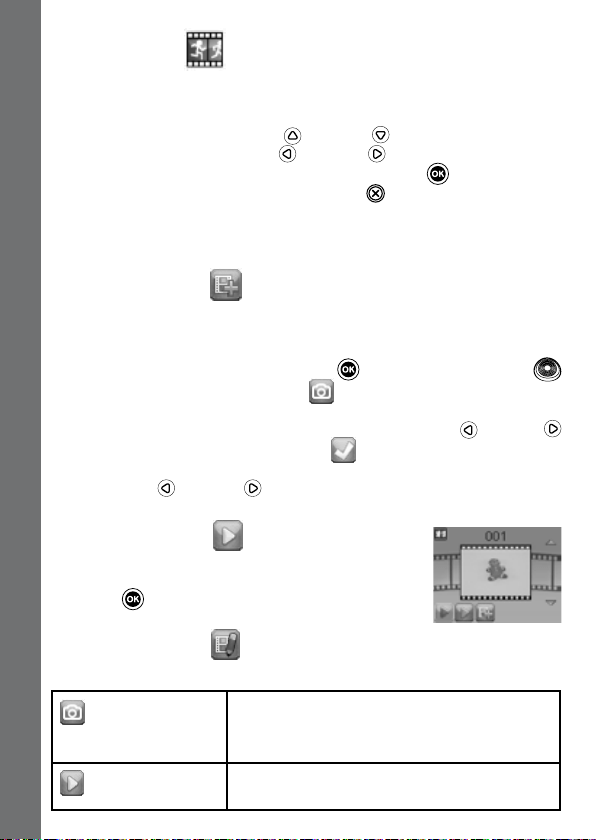
14
Animation Maker
Animation Maker is an easy tool for creating your very own photo anima-
tions. You will nd some demo projects when you enter the project selec-
tion screen. In this screen you can play the animation, edit it or add your
own new projects. Press the Up or Down CURSOR BUTTONS to
select a project. Press the Left or Right CURSOR BUTTONS to
select the function and then press the OK BUTTON
to continue. To
delete a project, press the DELETE BUTTON to view the Delete Menu,
then select “Yes” to conrm.
Note: The demo projects are for reference only, they cannot be edited,
deleted or saved as videos.
• Add a new project
In the preview screen you can start taking photos. These series of photos
will become the frames of your animation. When completed, the photos
you took can be played continuously to create your animation. In the
preview screen, press the OK BUTTON
or SHUTTER BUTTON
to take a photo when the camera icon
is highlighted. The image of the
last taken photo will overlay on the screen for reference of the last object
position and the frame index will be shown. Press the Left or Right
CURSOR BUTTONS to select this icon after you have taken enough
photos. You will then be taken to the project selection screen again.
Press the Left or Right CURSOR BUTTONS to select to play the
animation, further edit it or create another new projects.
• Play the animation
This is where you can preview the animation you
made. While playing the animation, press the OK
BUTTON to stop and return to the project selec-
tion screen.
• Edit the animation
Here’s where you can further edit the project:
Add frames
Take more photos after the last captured
frame
(Maximum number of frames = 100)
Play animation
Preview the animation with the chosen back-
ground music
ACTIVITIES
Loading ...
Loading ...
Loading ...