Loading ...
Loading ...
Loading ...
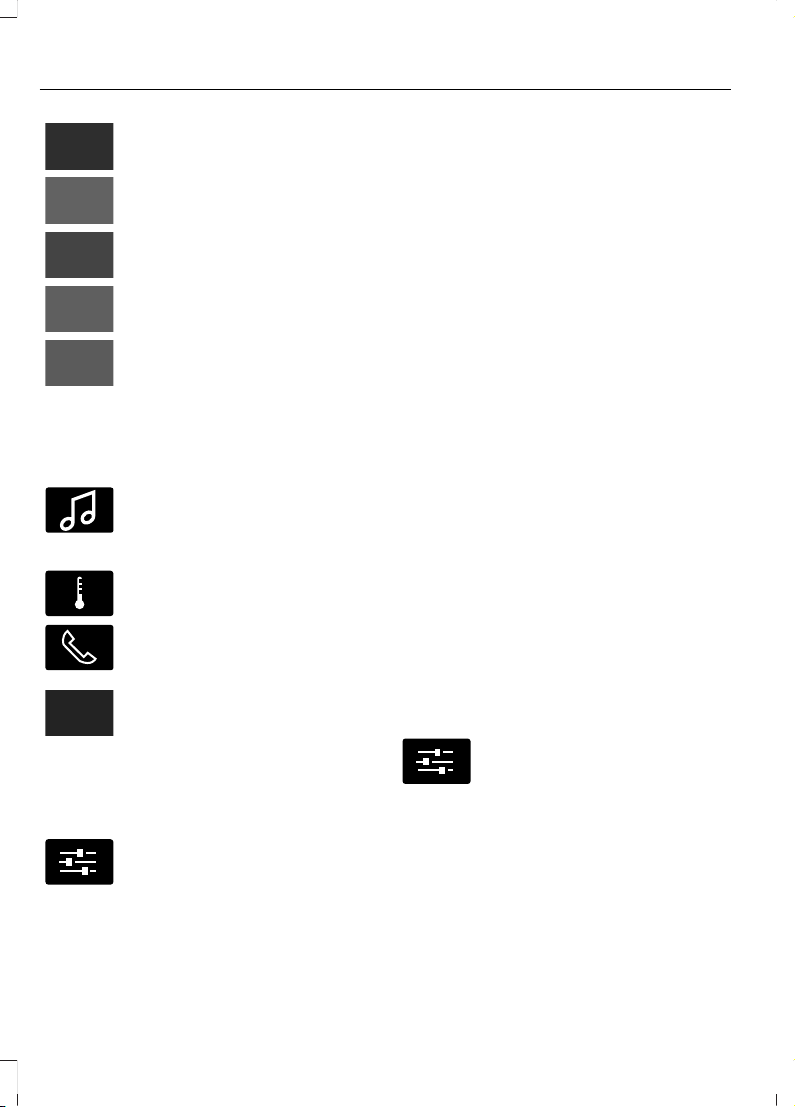
Automatic crash notification
system off.
Cell phone network signal
strength.
Vehicle data sharing on.
Vehicle location sharing on.
Vehicle data and vehicle location
sharing on.
Wireless charger active.
Feature Bar
E100027
Select to use the radio, a USB, a
media player or a Bluetooth®
device. See Entertainment
(page 435).
E283811
Select to adjust climate settings
See Climate (page 445).
Select to make calls and access
the phonebook on your cell
phone. See Phone (page 447).
Select to use the navigation
system. See Navigation (page
449).
Select to search for and use
compatible apps on your iOS or
Android device. See Apps (page
455).
E280315
Select to adjust system settings.
See Settings (page 458).
Cleaning the Touchscreen
See Cleaning the Interior (page 343).
Updating the System
Updating the System Using a USB Drive
Downloading an Update
1. Go to the SYNC update page on the
local Ford website.
2. Download the update.
Note: The website notifies you if an update
is available.
3. Insert a USB drive into your computer.
Note: The USB drive needs to be empty and
meet the minimum requirements detailed
on the website.
4. Follow the instructions provided to
download the update to the USB drive.
Installing an Update
Note: You can use the system when an
installation is in progress.
1. Disconnect all other USB devices from
the USB ports.
2. Connect the USB drive with the update
to a USB port.
Note: Installation starts automatically
within 10 minutes.
Updating the System Using a Wi-Fi
Network Connection
Connecting to a Wi-Fi Network
E280315
Select the settings option on the
feature bar.
1. Select Automatic Updates.
2. Select System Wi-Fi.
3. Switch System Wi-Fi on.
4. Select Available Wi-Fi Networks.
5. Select an available Wi-Fi network.
Note: Enter the network password to
connect to a secure network.
428
2022 Explorer (CTW) Canada/United States of America, enUSA, Edition date: 202107, First-Printing
SYNC™ 3
Loading ...
Loading ...
Loading ...