Loading ...
Loading ...
Loading ...
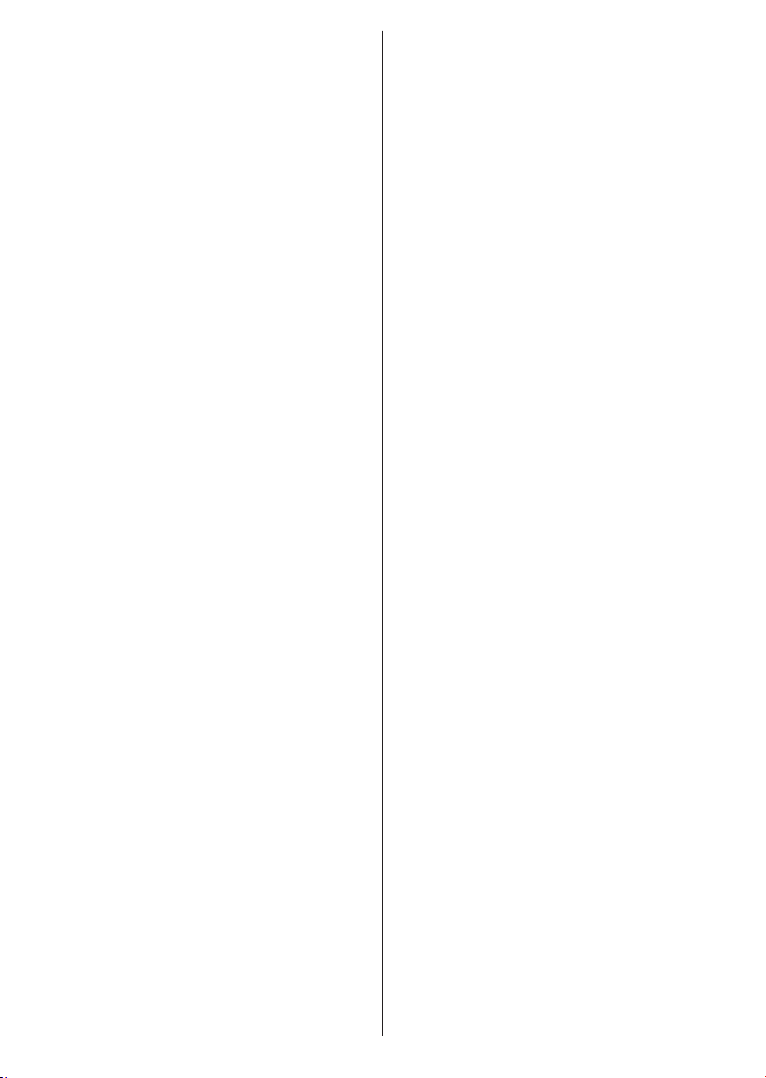
English - 21 -
manually. Highlight Enable and press OK to turn
this function on.
11 Point White Balance Correction: White bal-
grey scale uniformity can be improved. Adjust the
strength of the RedGreenBlue colours and Gain
value manually. Highlight Enable and press OK to
turn this function on.
Reset to Default: Reset the video settings to factory
default settings.
Note: Depending on the currently set input source some menu
options may not be available.
Sound
Sound Style:
can select a preset setting. UserStandardViv-
idSport Movie Music or News options will be
available. Sound settings will be adjusted according
to the selected sound style. Some other sound
options may become unavailable depending on
the selection.
Balance: Adjust the left and right volume balance
for speakers and headphones.
Sound Surround:
OK.
Equalizer Detail: Adjust the equalizer values ac-
cording to your preferences.
Speakers:
compatible audio device set as External Audio
System. Set as TV Speakers to use the speakers
Digital Output: Set the digital sound output prefer-
ence. AutoBypass, PCM, Dolby Digital Plus and
Dolby Digital options will be available. Highlight the
option you prefer and press OK to set.
SPDIF Delay: Adjust the SPDIF delay value.
Auto Volume Control:
adverts or when you are switching channels. Turn
OK.
Downmix Mode: Press OK to see the options and
set. Stereo and Surround options will be available.
Highlight the option you prefer and press OK to set.
Dolby Audio Processing: With Dolby Audio Pro-
Press OK to see the options and set. Some other
sound options may become unavailable and appear
as grayed out depending on the settings made here.
Dolby Audio Processing: Highlight this option
and press OK
Sound Mode: If the Dolby Audio Processing
option is turned on Sound Mode option will be
available to set. Highlight the Sound Mode option
and press OK to see the preset sound modes.
SmartMovieMusic and News options will be
available. Highlight the option you prefer and
press OK to set.
Reset to Default: Resets the sound settings to
factory defaults.
Storage:
and connected devices if available. To see detailed in-
formation on the usage details highlight and press OK.
There will also be options for ejecting and formatting
the connected storage devices.
Home screen: Customise your home screen. Select
channels which will be displayed on the home screen.
more of them.
Store mode: Highlight Store mode and press OK.
Highlight Continue and press OK if you want to pro-
ceed. Then highlight On to activate or to deactivate
and press OK
features will be displayed on the screen. Once activat-
Store messaging settings will become available.
Set according to your preferences. It is recommended
not to activate store mode for home use.
Google Assistant:
word blocking and view open source licenses.
Screen saver: Set screensaver and sleep mode
goes into sleep mode or start the screensaver mode.
Location: You can allow the use of the wireless
location requests and allow or restrict the listed apps
to use your location information.
Usage & Diagnostics: Automatically send usage data
and diagnostic information to Google. Set according
to your preference.
Accessibility: Visually Impaired Cap-
tions settings and/or turn Audio DescriptionHearing
ImpairedSpoken subtitleHigh contrast text on/
Visually Impaired:
broadcast special audio commentary describing
movements for people with visual disabilities.
Speaker: Turn this option on if you want to hear
Loading ...
Loading ...
Loading ...
