Loading ...
Loading ...
Loading ...
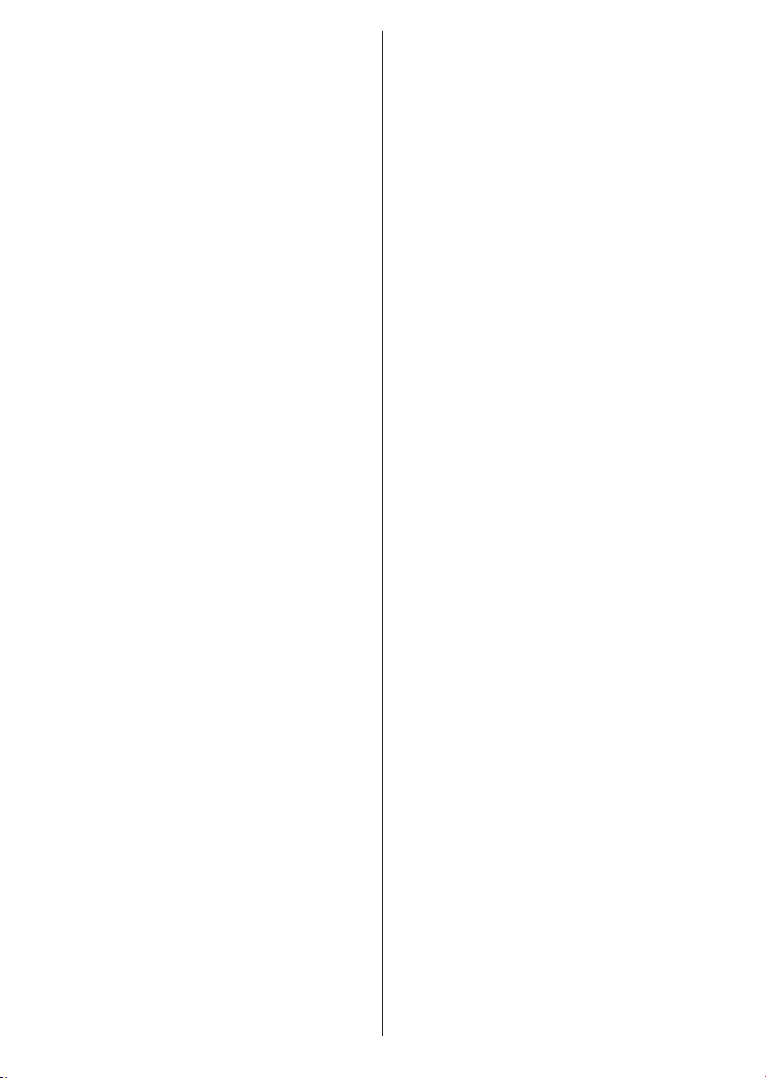
English - 20 -
Power
Sleep Timer:
OK to
you can not turn the screen on via the Volume +/-
Mute and Standby buttons. These buttons will
function normally.
to disable.
Set the behaviour of
set input source.
to disable.
Picture
Picture Mode: Set the picture mode to suit your
preference or requirements. Picture mode can be
set to one of these options: UserStandard, Vivid,
SportMovie and Game. You can use User mode
to create customised settings.
BrightnessContrastColourHUE Sharpness
settings will be adjusted according to the selected
picture mode. If one of these settings is changed
Picture Mode option will be changed to
UserUser.
Auto Backlight: Set your auto backlight preference.
LowMiddle and Eco options will be available.
Set as to disable.
Backlight:
manually. This item will not be available if the Auto
Backlight is not set as .
Brightness:
screen.
Contrast:
Colour: Adjust the colour saturation value of the
screen.
Hue:
Sharpness: Adjust the sharpness value for the
objects displayed on the screen.
Gamma: Set your gamma preference. DarkMiddle
and Bright options will be available.
Colour Temperature: Set your colour temperature
preference. UserCoolStandard and Warm op-
tions will be available. Set as User
green and blue gain values manually. If one of these
valuesColour Temperature
option will be changed to User
as User.
Display Mode: Set the aspect ratio of the screen.
your preference.
HDR:This item will
be available if HDR content is detected.
Advanced Video
DNR:
process of removing noise from digital or analogue
signal. Set your DNR preference as LowMedi-
umStrongAuto .
MPEG NR: MPEG Noise Reduction cleans up
block noise around outlines and noise on the back-
ground. Set your MPEG NR preference as Low
MediumStrong.
Adaptive Luma Control: Adaptive Luma control
adjusts contrast settings globally according to
content histogram in order to provide deeper black
and brighter white perception. Set your Adaptive
Luma Control preference as Low Medium
Strong.
DI Film Mode: It is the function for 3:2 or 2:2
methods. Set your DI Film Mode preference as
Auto or . This item
will not be available if Game Mode or PC Mode
is turned on.
Blue Stretch: Human eye perceives cooler whites
White balance of mid-high grey levels to cooler
colour temperature. Turn the Blue Stretch function
Game Mode: Game mode is the mode which cuts
down some of the picture processing algorithms
to keep up with video games that have fast frame
rates.
PC Mode: PC Mode is the mode which cuts down
some of the picture processing algorithms to keep
signal type as it is. It can be usable especially for
RGB inputs.
HDMI RGB Range: This setting should be ad-
justed according to input RGB signal range on
Set your HDMI RGB range
preference. AutoFull and Limit options will be
available.
input source is not set as HDMI.
Colour Tuner:
-
more vivid or more natural image. Set the Hue
Colour BrightnessOffset and Gain values
Loading ...
Loading ...
Loading ...
