Loading ...
Loading ...
Loading ...
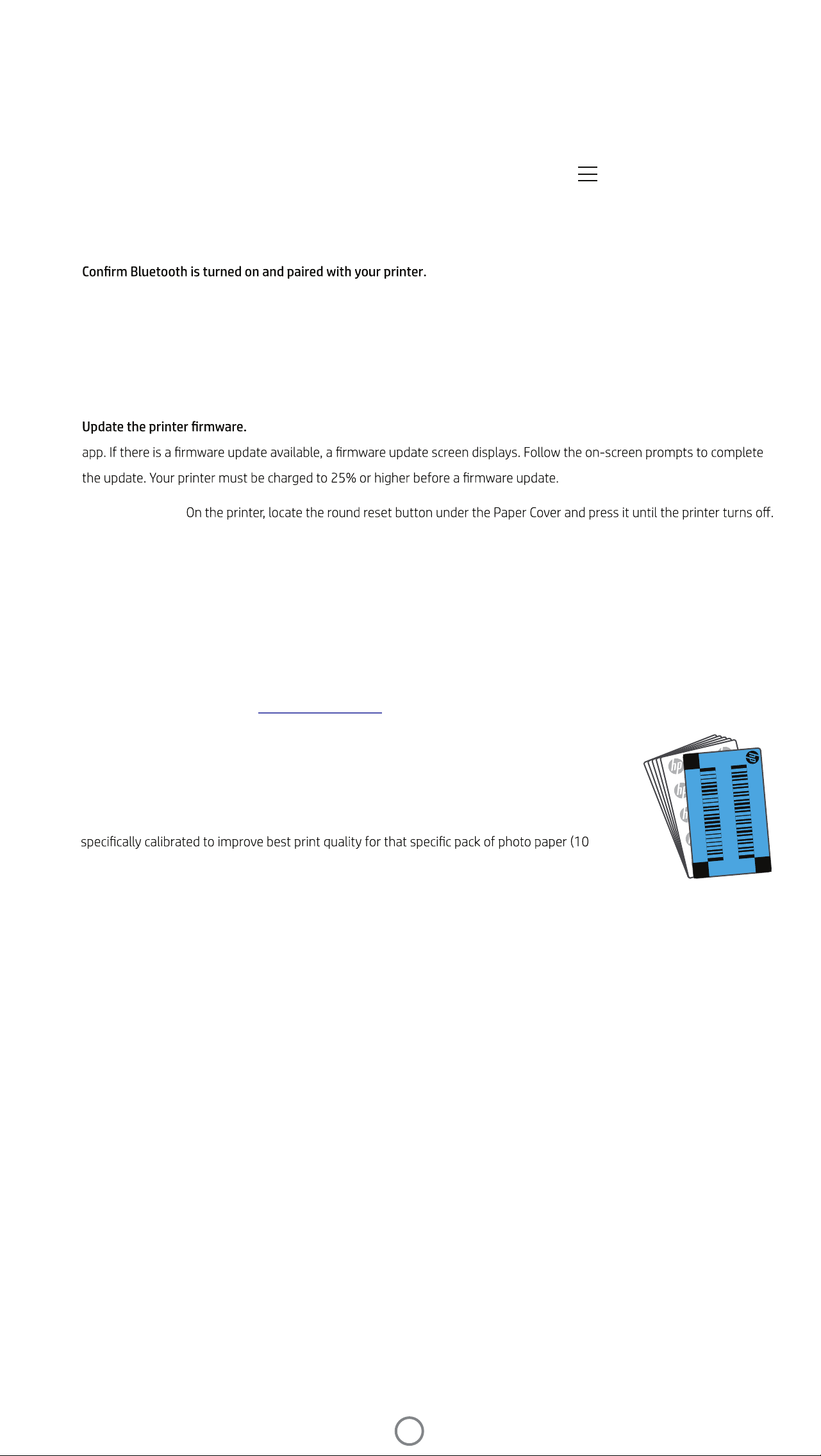
What if the device will not print?
• Turn on the printer.
• Charge the printer.
•
By default, the device is set to sleep after 5 minutes (default) and turn off after 2 hours. You can adjust
the sleep and auto-off time windows in the HP sprocket app on your mobile device. Tap , tap Sprocket, and then adjust
your desired timing.
• Make sure the device has photo paper in the input tray. Load up to 10 sheets of HP Sprocket Photo Paper with the colored
If the Charge LED Indicator is blinking red, you need to charge your printer.
If the printer is not connecting, turning Bluetooth off and on again may resolve the issue.
HP Print Quality Card (formerly the HP ZINK™ Smartsheet).
• Move the printer and your mobile device closer together. Bluetooth signals can be weaker at greater distances.
•
Make sure your mobile device is connected to the Internet and then open the HP Sprocket
• Reset the printer.
The printer will automatically restart. If the Status LED light is red, you will want to reset the printer.
What can I do to improve print quality?
Use these recommendations and the Sprocket app editing capabilities to improve print quality.
• Use genuine HP Sprocket Photo Paper. ZINK™ makes custom photo paper for a variety of
printers. HP recommends using HP Sprocket Photo Paper for best results. To purchase genuine
HP Sprocket Photo Paper, go to hpsprocket.com/start. You can also purchase genuine HP
Sprocket Photo Paper from other retailers.
• Always load the blue HP Print Quality Card (formerly the ZINK™ Smartsheet) from the same
pack of photo paper currently in the printer. Load the blue card into the paper tray with the
barcode facing down and the photo paper with the HP logos facing down. Each blue card is
sheets). Using a blue card from other packs of paper might not provide ideal results.
• Allow the printer a few minutes to cool down between print jobs. The Sprocket app will alert
you when the printer is cooling down and won't print the next image until a cooler temperature is
reached.
• Store the photo paper in a cool, dry place and avoid contact with water.
Update the printer rmware.
If water spills on a
photo, wipe it away as soon as possible to prevent damaging the photo.
•
Troubleshooting and FAQs
6
Loading ...
Loading ...
