Loading ...
Loading ...
Loading ...
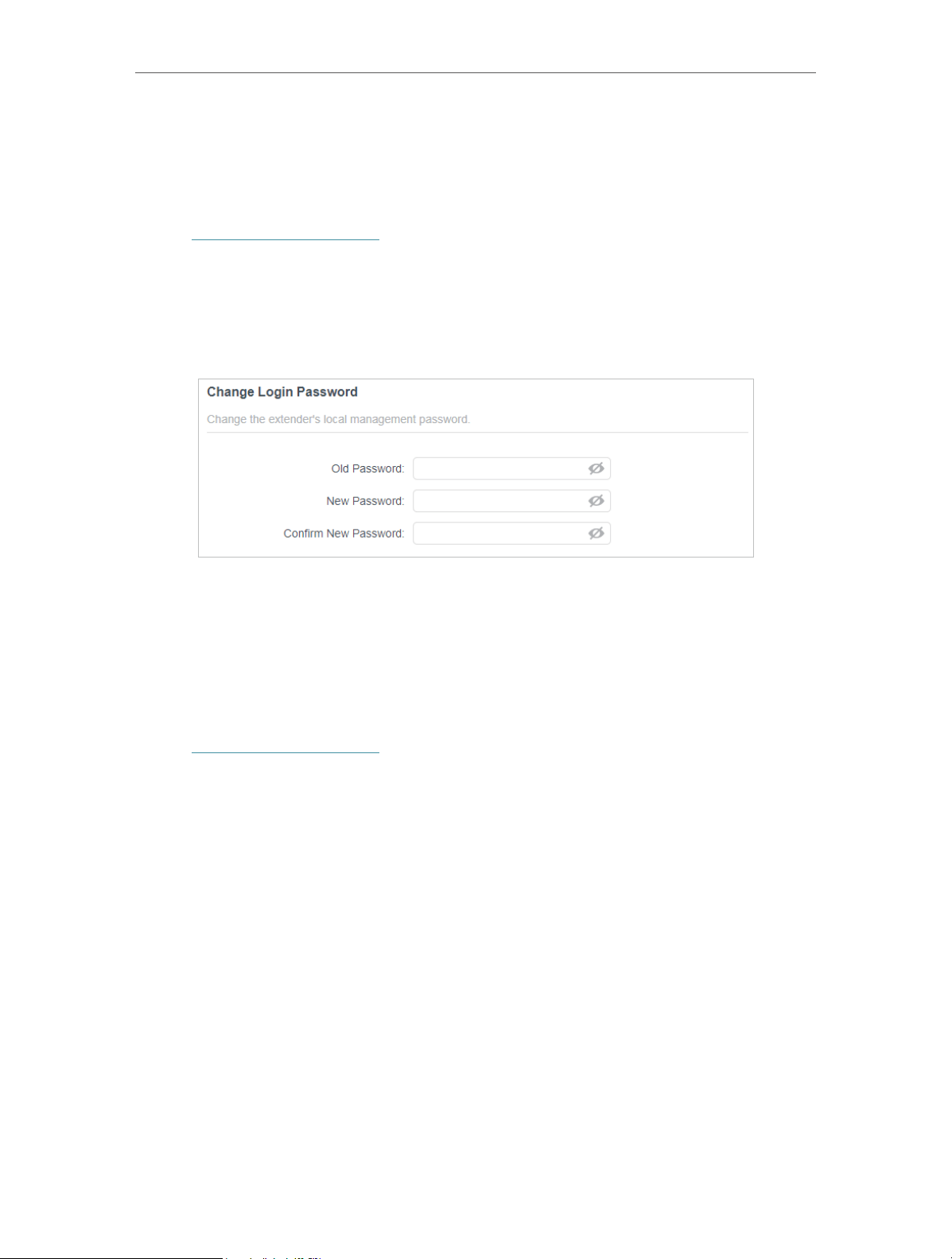
48
Chapter 7 Manage Your Extender
7. 7. Change Login Password
The account management feature allows you to change your login username and
password of the web management webpage.
1. Visit http://tplinkrepeater.net, and log in with your TP-Link ID or the password you set
for the extender.
2. Go to Settings > System Tools > Change Login Password.
3. Enter the old password. Then enter the new password twice (case-sensitive) and
click SAVE .
4. Use the new password for future logins.
7. 8. Check System Log
If the extender is not working properly, you can save the system log and send it to our
technical support team.
1. Visit http://tplinkrepeater.net, and log in with your TP-Link ID or the password you set
for the extender.
2. Go to Settings > System Tools > System Log.
• To save the system log locally:
1. Choose the type and level of the system log as needed.
2. Click SAVE LOG to save the system logs to a local disk.
Loading ...
Loading ...
Loading ...