Loading ...
Loading ...
Loading ...
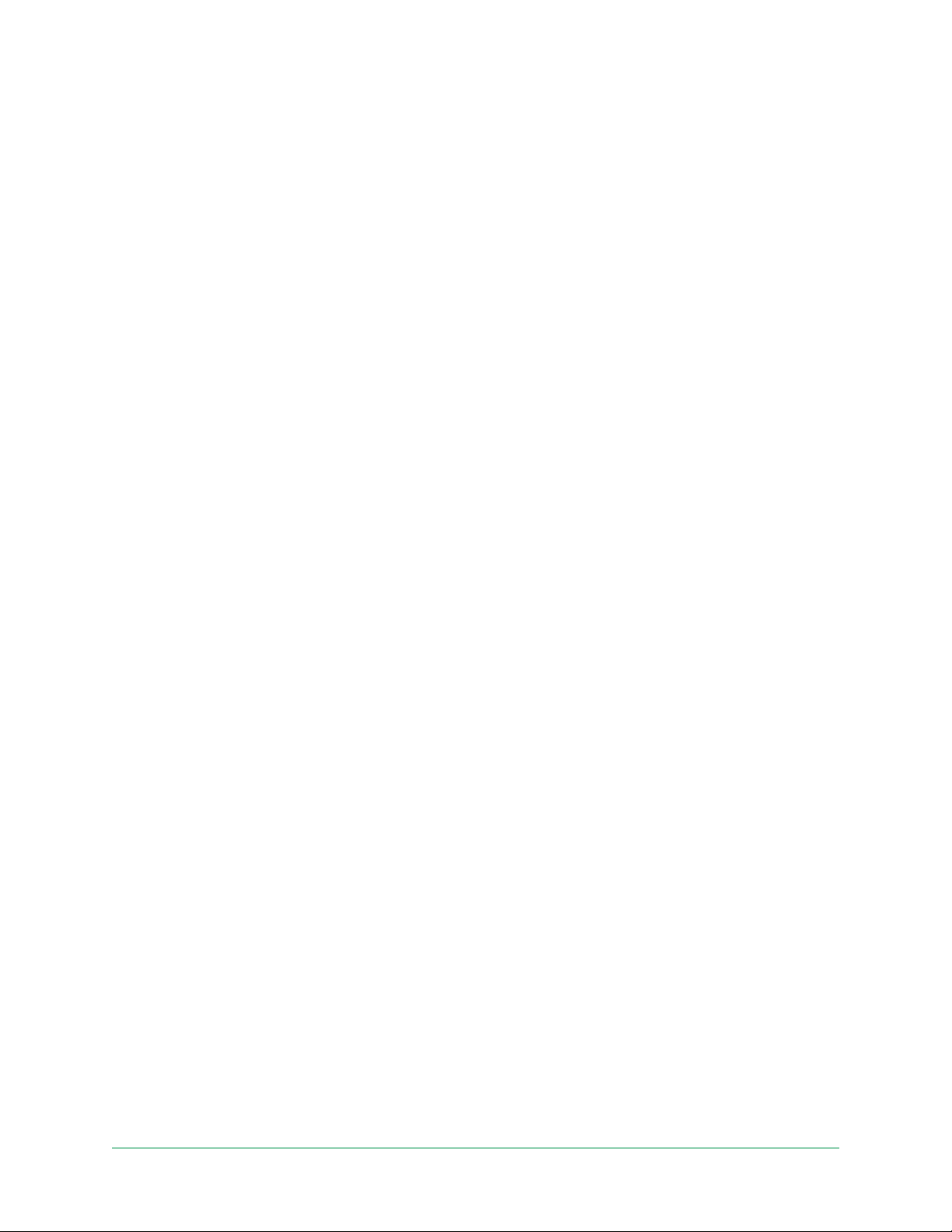
82
12. Troubleshooting
Scan a QR code during setup
During setup, the camera must scan a QR code from the Arlo app when you’re adding the
camera to your 2.4 GHz WiFi network. If your camera doesn’t emit a chime sound aer
scanning the QR code, then the QR code wasn’t successfully scanned.
If your camera didn’t scan the QR code:
• Move your mobile device farther from, or closer to, the camera lens.
Position your mobile device about 6 in. (15 cm) from the camera lens, and slowly move it
closer. If that doesn’t work, try moving your mobile device farther away. You can also try
dierent angles.
• Decrease or increase the brightness on your mobile device.
Your mobile device’s brightness might be too high or too low for your camera to scan the
QR code.
If it’s dark outside, try setting the brightness on your mobile device to the 50% level.
If it’s bright outside, try raising the brightness on your mobile device to the highest level.
• Disable Dark Mode if you’re using an iOS device.
In your iOS Settings, scroll down to nd and select Display & Brightness. Choose Light
mode under the Appearance options.
• Scan the QR code in an evenly lit area.
Avoid scanning the QR code in the dark or in direct sunlight. If you are installing at night,
turn on porch lights. If your camera is exposed to direct sunlight during installation,
provide some shade.
• Try using a mobile device with a larger screen ,such as a tablet or iPad, if available.
• Clean the camera lens.
The camera lens might have debris or a smudge on it, hindering its ability to scan the QR
code. Try using a lint-free cloth to remove anything that might prevent the camera from
scanning the QR code.
Loading ...
Loading ...
Loading ...
