Loading ...
Loading ...
Loading ...
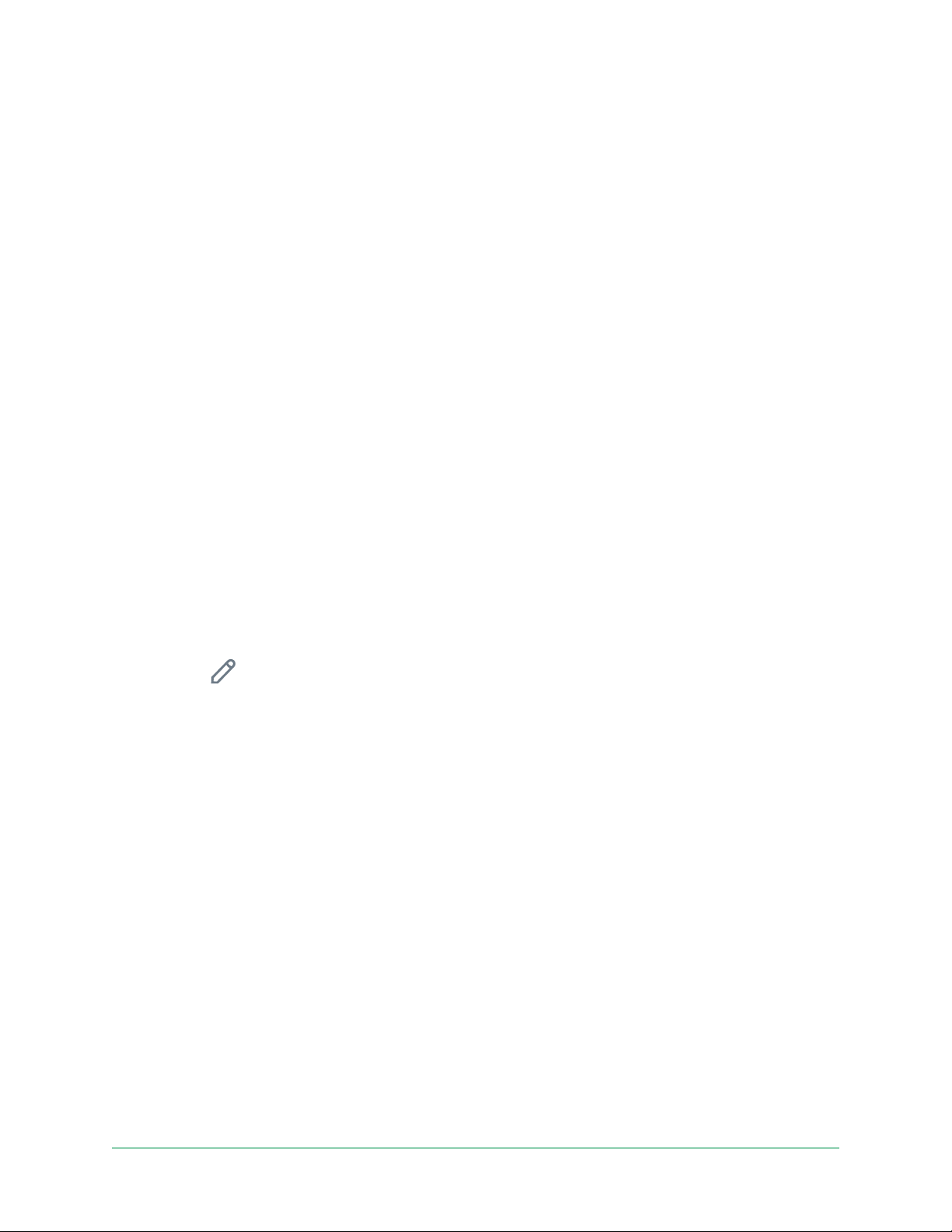
43Modes, Rules, and Alerts
Arlo Essential Indoor Camera
User Manual
To review which mobile devices participate in geofencing, open the Arlo Secure App and
check the Enabled Devices page in Geofencing settings (in the Modes section of the Arlo
Secure App). Remove any devices that you don’t want to trigger Home/Away mode changes.
Make sure that these conditions are met:
• Your Arlo devices are online.
• Geofencing is enabled.
• Your friends’ and family’s mobile devices are added to your account.
For information about adding devices, see Enable or disable geofencing for friends’ mobile
devices on page 43.
• (Required when your friend wants to participate in geofencing.) Your friend is logged in to
the Arlo Secure App on his or her mobile device and the GPS or location service is enabled
on your friend’s mobile device.
Enable or disable geofencing for friends’ mobile devices
1. Open the Arlo Secure App.
2. Tap Mode.
3. Select your camera or your optional Arlo SmartHub or base station, if you use one.
A list of modes displays.
4. Tap Edit
next to Geofencing.
5. Tap Enabled Devices.
A list of mobile devices displays. A check mark appears next to the device name when
geofencing is enabled.
6. Tap one or more mobile devices.
The device location displays as either In Zone, Out of Zone, or Unavailable (if there’s an
issue contacting that device).
7. To disable geofencing, tap the mobile device again.
The check mark disappears when geofencing is disabled.
For more information, see Set up Arlo Geofencing on page 40.
Loading ...
Loading ...
Loading ...
