Loading ...
Loading ...
Loading ...
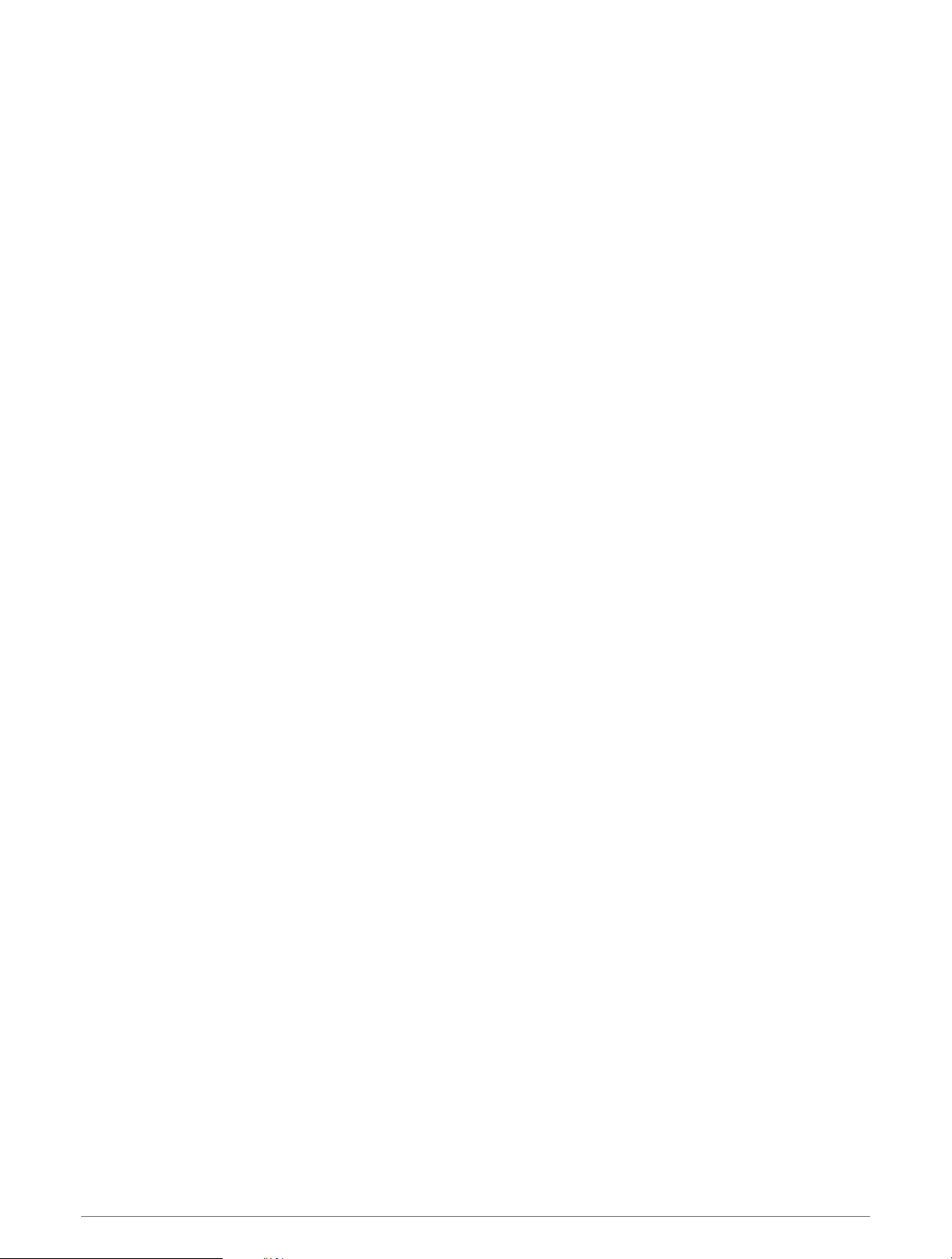
Activities and App Settings
These settings allow you to customize each preloaded activity app based on your needs. For example, you can
customize data pages and enable alerts and training features. Not all settings are available for all activity types.
Hold MENU, select Activities & Apps, select an activity, and select the activity settings.
3D Distance: Calculates your distance traveled using your elevation change and your horizontal movement over
ground.
3D Speed: Calculates your speed using your elevation change and your horizontal movement over ground.
Add Activity: Allows you to customize a multisport activity.
Alerts: Sets the training or navigation alerts for the activity.
Auto Climb: Enables the watch to detect elevation changes automatically using the built-in altimeter (Enabling
Auto Climb, page 29).
Auto Lap: Sets the options for the Auto Lap feature to automatically mark laps. The Auto Distance option marks
laps at a specific distance. The Auto Position option marks laps at a location where you previously pressed
SET. When you complete a lap, a customizable lap alert message appears. This feature is helpful for
comparing your performance over different parts of an activity.
Auto Pause: Sets the options for the Auto Pause
®
feature to stop recording data when you stop moving or when
you drop below a specified speed. This feature is helpful if your activity includes stop lights or other places
where you must stop.
Auto Rest: Enables the watch to automatically detect when you are resting during a pool swim and create a rest
interval (Auto Rest and Manual Rest, page 11).
Auto Run: Enables the watch to detect ski or windsurf runs automatically using the built-in accelerometer. For
the windsurf activity, you can set speed and distance thresholds for automatically starting a run.
Auto Scroll: Sets the watch to scroll through all of the activity data screens automatically while the activity timer
is running.
Background Color: Sets the background color of each activity to black or white.
Big Numbers: Changes the size of the numbers on the golf hole information screen.
Broadcast Heart Rate: Enables automatic heart rate data broadcasting when you start the activity (Broadcasting
Heart Rate Data, page 54).
Countdown Start: Enables a countdown timer for pool swimming intervals.
Data Screens: Enables you to customize data screens and add new data screens for the activity (Customizing
the Data Screens, page 25).
Golf Distance: Sets the unit of measure used while playing golf.
GPS: Sets the mode for the GPS antenna. Using the GPS + GLONASS or GPS + GALILEO options provides
increased performance in challenging environments and faster position acquisition. Using the GPS and
another satellite together can reduce battery life more than using the GPS option only. Using the UltraTrac
option records track points and sensor data less frequently (Changing the GPS Setting, page 30).
Grading System: Sets the grading system for rating the route difficulty for a rock climbing activity.
Lane Number: Sets your lane number for track running.
Lap Key: Enables or disables the SET button for recording a lap, set, or rest during the activity.
Lock Device: Locks the buttons during a multisport activity to prevent inadvertent button presses.
Metronome: Plays tones or vibrates at a steady rhythm to help you improve your performance by training at a
faster, slower, or more consistent cadence. You can set the beats per minute (bpm) of the cadence you want
to maintain, beat frequency, and sound settings.
Penalties: Enables penalty stroke tracking while playing golf (Recording Statistics, page 21).
Pool Size: Sets the pool length for pool swimming.
Power Averaging: Controls whether the watch includes zero values for power data that occur when you are not
pedaling.
Power Mode: Sets the default power mode for the activity.
26 Activities and Apps
Loading ...
Loading ...
Loading ...
