Loading ...
Loading ...
Loading ...
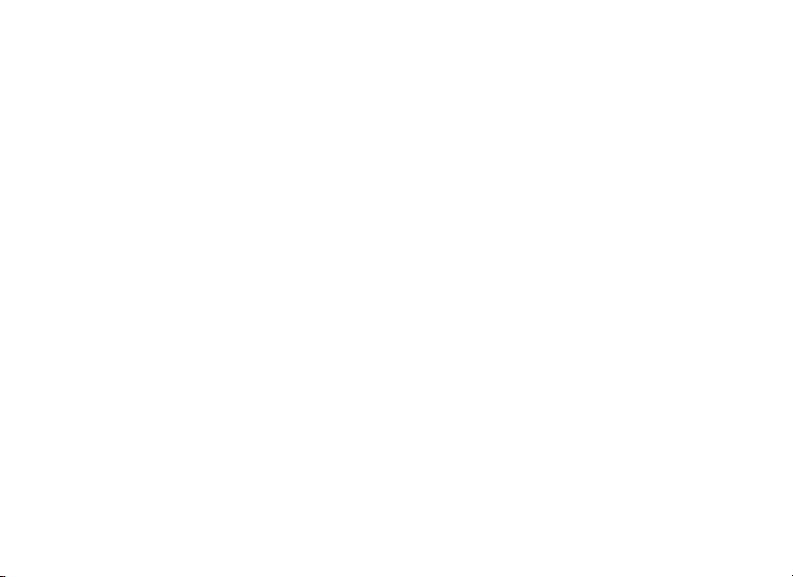
7. How to turn off notication sound or chime.
Option A: Unlock the Lorex Home Center and swipe down from the top edge of the screen to reveal the
drop-down menu. Tap on the mute icon to mute sound or tap on the Do Not Disturb icon to mute all
notications. Option B: In the Lorex Home Center’s home screen, tap Device Settings > Sounds > Camera
Notication Chime or Doorbell Chime. Select None from the chime options.
8. How to turn on/off camera or sensor notications.
To turn on/off individual notications: In the Lorex Home Center’s home screen, tap on the notications
icon on the top right of the screen. Enable or disable the specic device’s notication and tap Save. To turn
on/off all notications: Unlock the Lorex Home Center and swipe down from the top edge of the screen to
reveal the drop-down menu. Tap on the Do Not Disturb icon to mute all notications.
9. How to set the Lorex Home Center to Oine Mode.
Note: In Oine Mode, you can still view your camera, and your sensors remain functional, but you cannot
see your devices remotely from the Lorex Home app and you will not get device updates (notices). In the
Lorex Home Center’s home screen, tap Device Settings > Network Settings > Wi-Fi Network and disable
the Wi-Fi network. Then go back one screen, tap on Wired Network and disable the wired network. When
both the Wi-Fi network and wired network have been turned off, the Lorex Home Center will operate in
Oine Mode.
10. How to enable or disable Face Unlock or Passcode.
In the Lorex Home Center’s home screen, tap Device Settings > Security Settings. You can choose to
enable Require passcode to unlock and enable Face Unlock to begin using these features. Note: Using
the camera cover to hide the lens will not turn off Face Unlock, it will simply prevent video capturing for the
Face Unlock feature.
11. How to reset the Lorex Home Center to factory settings.
Press and hold down the reset button until the warning message pops up. Tap Restore to factory settings.
Loading ...
Loading ...
Loading ...