Loading ...
Loading ...
Loading ...
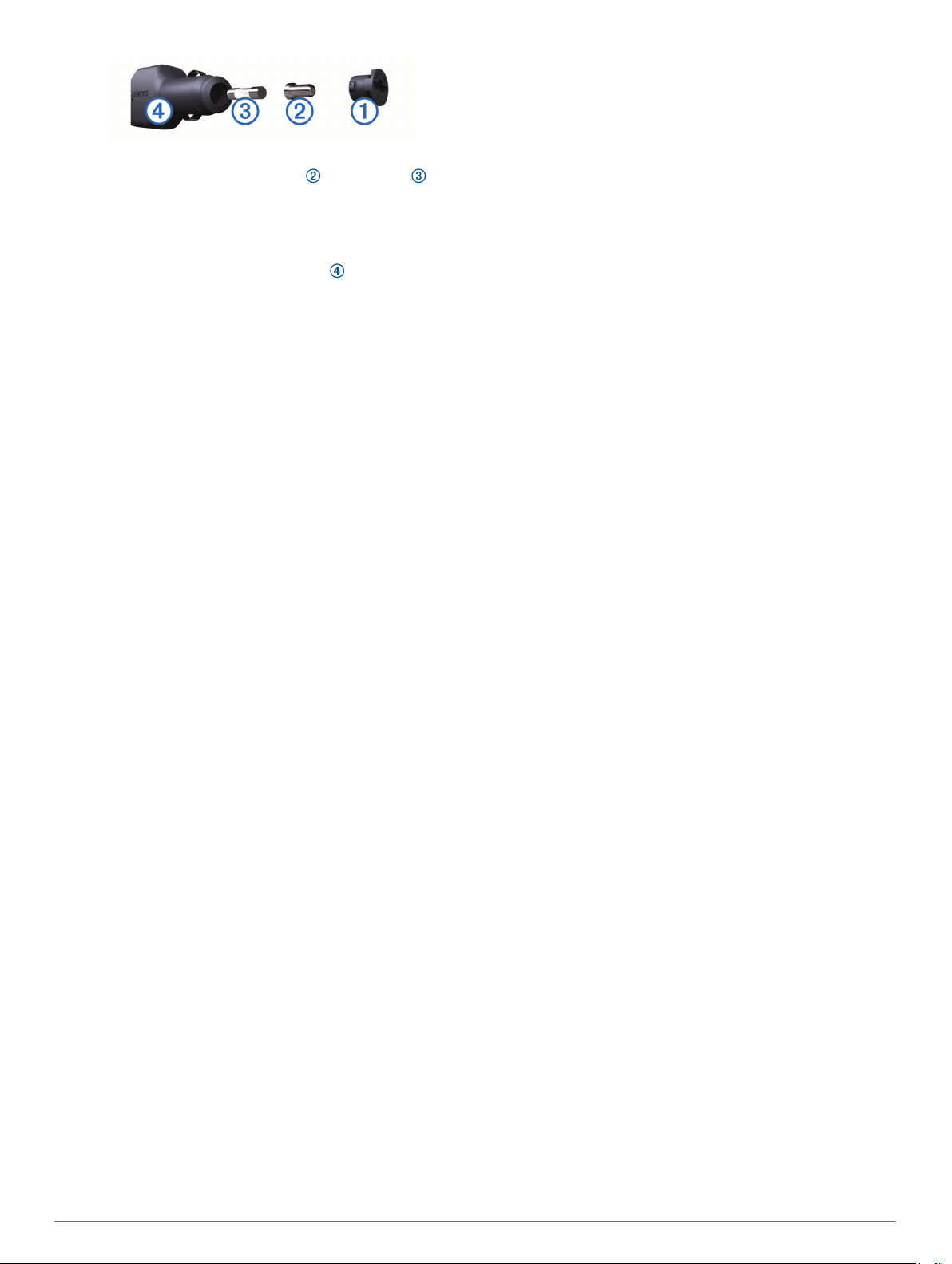
TIP: You may need to use a coin to remove the end piece.
2
Remove the end piece, the silver tip , and the fuse .
3
Insert a new fast-blow fuse that has the same current, such
as 1 A or 2 A.
4
Place the silver tip in the end piece.
5
Push in the end piece and rotate it 90 degrees clockwise to
lock it back into the vehicle power cable .
Removing the Camera Mount from the
Windshield
The adhesive mount is intended for a long-term installation and
can be difficult to remove.
1
Firmly grip the mount.
2
Pull the mount up and away from the windshield, applying
steady pressure until the adhesive releases from the
windshield or mount.
3
Remove all remaining adhesive from the windshield and
mount.
4
Clean the windshield and mount.
You can replace the adhesive on the mount (Replacing the
Adhesive on the Mount, page 4).
Replacing the Adhesive on the Mount
You can replace the adhesive disc on the mount to install the
device in a new location. Your device includes one extra
adhesive mount. Go to https://buy.garmin.com to purchase
additional adhesive mount.
1
If necessary, remove the adhesive from the mount.
2
Clean the mount.
The mount must be free of dust, wax, oils, or coatings.
3
Remove one side of the protective film from the mount
adhesive.
4
Position the adhesive over the mount.
TIP: The adhesive is extremely sticky. Do not touch the
adhesive to the mount until the adhesive is properly aligned.
5
Press the adhesive firmly onto the mount, and maintain
pressure for 30 seconds.
6
Install the camera mount onto your windshield (Installing the
Mount onto Your Windshield, page 1).
Troubleshooting
My device is in demo mode
If you start demo mode on your device unintentionally while
driving, you can continue to drive while in demo mode. The
device detects you are driving and disables demo mode after
approximately 15 minutes. You can also remove demo mode
from your device manually.
1
Turn off the device (Turning Off the Device Manually,
page 2).
2
Remove the memory card (Removing the Memory Card,
page 1).
3
Insert the memory card into your computer.
4
Delete the DCIM/110DEMO folder.
5
Replace the memory card into your camera (Installing the
Memory Card, page 1).
4 Troubleshooting
Loading ...
Loading ...
