Loading ...
Loading ...
Loading ...
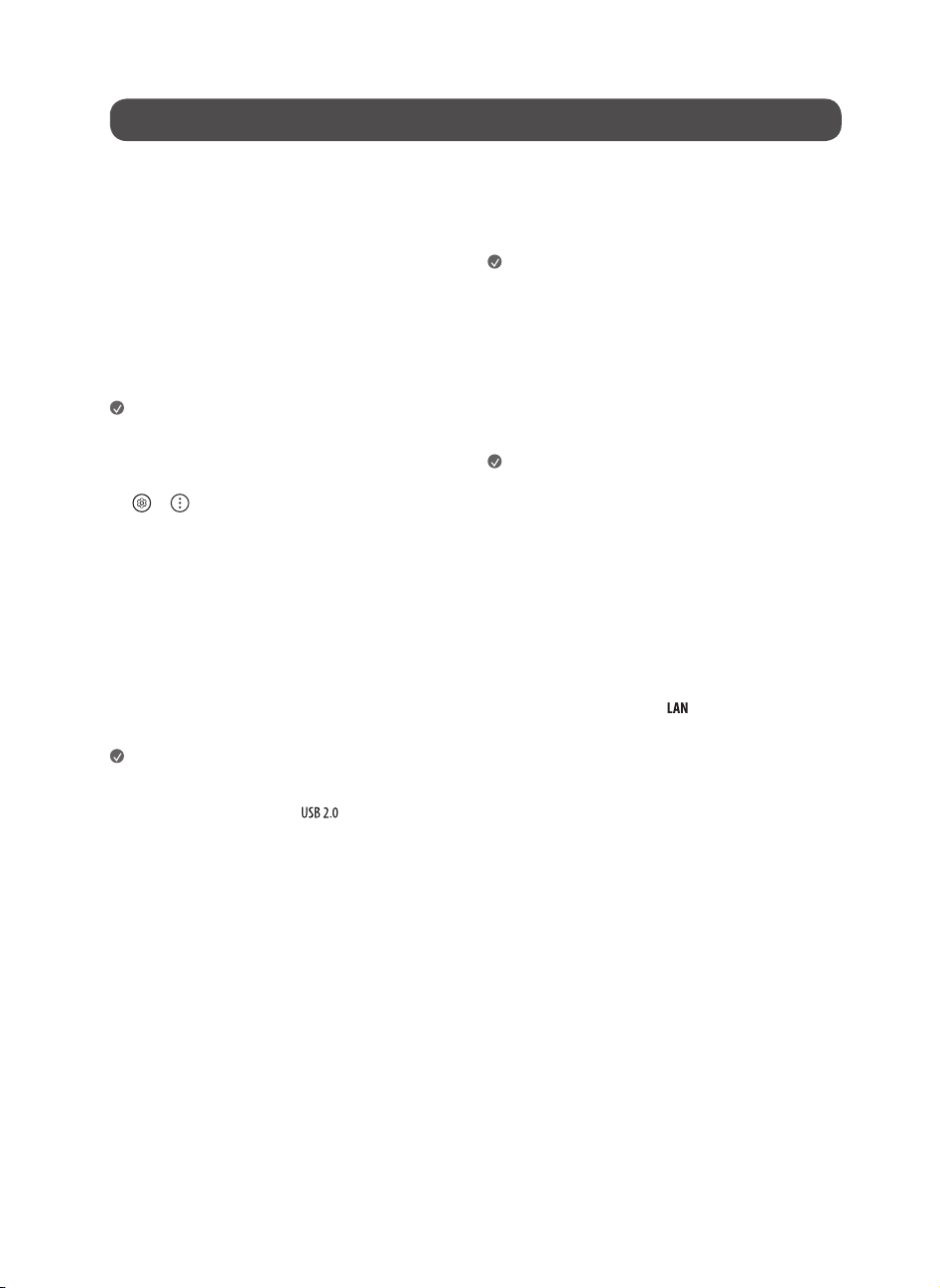
6
Connections
Connect various external devices to the TV and switch input modes to select
an external device. For more information of external device’s connection, refer
to the manual provided with each device.
HDMI
• When connecting the HDMI cable, the product and external devices
should be turned off and unplugged.
• Supported HDMI Audio format (Depending on model):
True HD (48 kHz),
Dolby Digital / Dolby Digital Plus (32 kHz / 44.1 kHz / 48 kHz),
PCM (32 kHz / 44.1 kHz / 48 kHz / 96 kHz / 192 kHz)
Note
• If the device connected to Input Port also supports HDMI Deep Colour,
your picture may be clearer. However, if the device doesn’t support it, it
may not work properly. In that case, change the TV’s [HDMI Deep Colour]
setting to off.
•
→ → [General] → [Devices] → [HDMI Settings] → [HDMI
Deep Colour]
• Use a certified cable with the HDMI logo attached.
• If you do not use a certified HDMI cable, the screen may not display or a
connection error may occur.
• Recommended HDMI Cable Types
- Ultra High Speed HDMI
®
/™ cable (3m or less)
USB
Some USB Hubs may not work. If a USB device connected using a USB Hub
is not detected, connect it to the USB port on the TV directly. (Depending on
model)
Note
• For an optimal connection, HDMI cables and USB devices should have
bezels less than 10mm thick, 18mm width and 8mm a wire diameter.
Use an extension cable that supports
if the USB cable or USB
memory stick does not fit into your TV’s USB port. (Depending on model)
IR Blaster
Control the set-top box (cable/satellite/IP/OTT), Blu-ray/DVD player,
soundbar, game consoles, etc., using the IR Blaster. (Depending on country)
(Depending on model)
Note
• Connect the IR Blaster cable to the TV’s IR Blaster port.
• Use universal control settings to control the device.
• Secure the IR Blaster with the 3M tape provided.
External Devices
Available external devices are: Blu-ray player, HD receivers, DVD players, VCRs,
audio systems, USB storage devices, PC, gaming devices, and other external
devices.
Note
• The external device connection may differ from the model.
• In PC mode, there may be noise associated with the resolution, vertical
pattern, contrast or brightness. If noise is present, change the PC output
to another resolution, change the refresh rate to another rate or adjust
the brightness and contrast on the [Picture] menu until the picture is
clear.
• In PC mode, some resolution settings may not work properly depending
on the graphics card.
• If Ultra HD content is played on your PC, video or audio may become
disrupted intermittently depending on your PC’s performance.
(Depending on model)
• When connecting to a wired LAN, use a CAT 7 cable with high-speed
Internet transmission. (Only when
port is provided.)
Loading ...
Loading ...
Loading ...