Loading ...
Loading ...
Loading ...
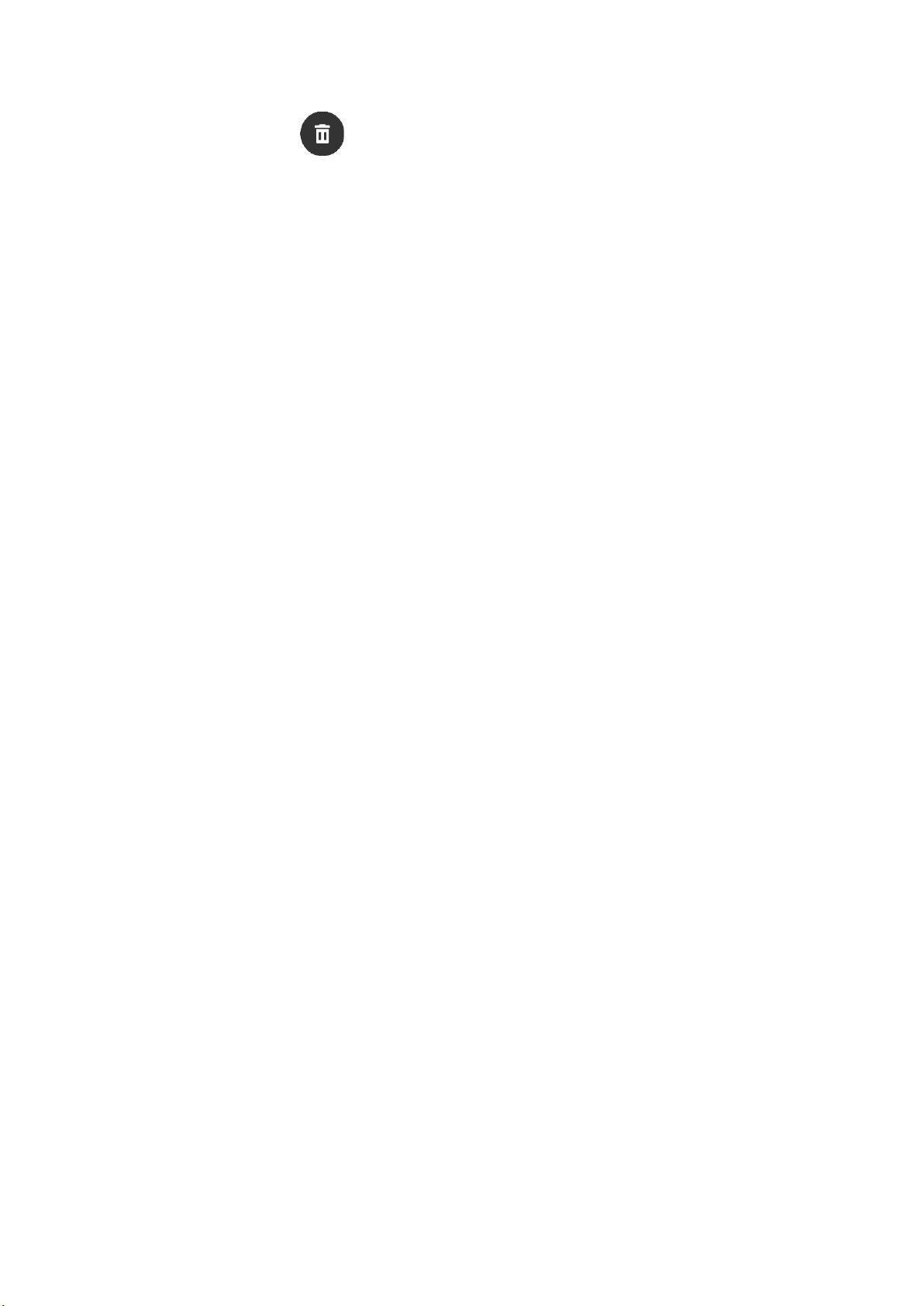
5 / 28
There is a Clear button at the bottom of the notification list. Tap it to clear all
notifications.
Or, after the watch restarts, notifications will be automatically cleared.
Clearing a single notification:
When a notification is pushed, or after you open a specific notification from the notification
list, you can delete the notification by pressing the delete button at the bottom.
Setting method:
Keep the watch connected to your phone, open the Zepp app, go to Profile > My devices >
Amazfit GTR 4 > Notifications and Reminders > App Alerts, and enable alerts for apps as
needed.
Note:
• To enable this feature on an Android phone, you need to add the Zepp app to the allowlist or
auto-run list in the phone's background so that the app always runs in the background. If the
Zepp app is terminated by the phone's background process, the watch will be disconnected
from your phone, and you cannot receive app notifications on the watch.
• For iOS, there are limited apps that can be set in the Notifications and Reminders just after
the watch is activated. As the phone receives the notification messages from more apps, more
apps will be displayed in the Notifications and Reminders of the Zepp app.
Bluetooth calling
• Once this feature is enabled, pair the watch with your phone via Bluetooth and maintain the
connection to receive calls on the watch.
• While the watch and your phone are connected via Bluetooth, you can also make Bluetooth
calls on the watch through the Phone app.
Bluetooth calling setup methods:
Method one: Start the Zepp app, go to Profile > Amazfit GTR 4 > App Settings > Phone,
enable Bluetooth calls, and pair the watch and your phone via Bluetooth as instructed.
Method two: On your phone, go to Settings > Bluetooth to pair the watch with your phone:
1. On your phone, go to Settings > Bluetooth, and enable the Bluetooth to make the phone
discoverable. On the watch, go to the app list, tap Settings > Network & Connections >
Bluetooth, and ensure the Bluetooth is enabled.
2. Find the watch in the search results for available devices on your phone, and tap to pair the
devices.
Incoming Call Alerts
To enable this feature, open the Zepp app, and go to Profile > Amazfit GTR 4 > App
Settings > Phone>Incoming call. Once the feature is enabled, and while the watch and phone
are connected, the watch will display a prompt when the phone receives a call, and you can
ignore or hang up the call on the watch.
Morning Updates
With Morning Updates enabled, the device will push updates every morning. You can quickly
view information such as today's weather, workout status, health status, and personal affairs,
and get prepared for the new day.
You can enable or disable the Morning Updates feature on the device under Settings >
Preferences > Morning Updates. You can also tap Content Settings to adjust the content and
display order in Morning Updates.
The above settings can also be accessed in the Zepp app under Profile > Amazfit GTR 4 >
Loading ...
Loading ...
Loading ...
