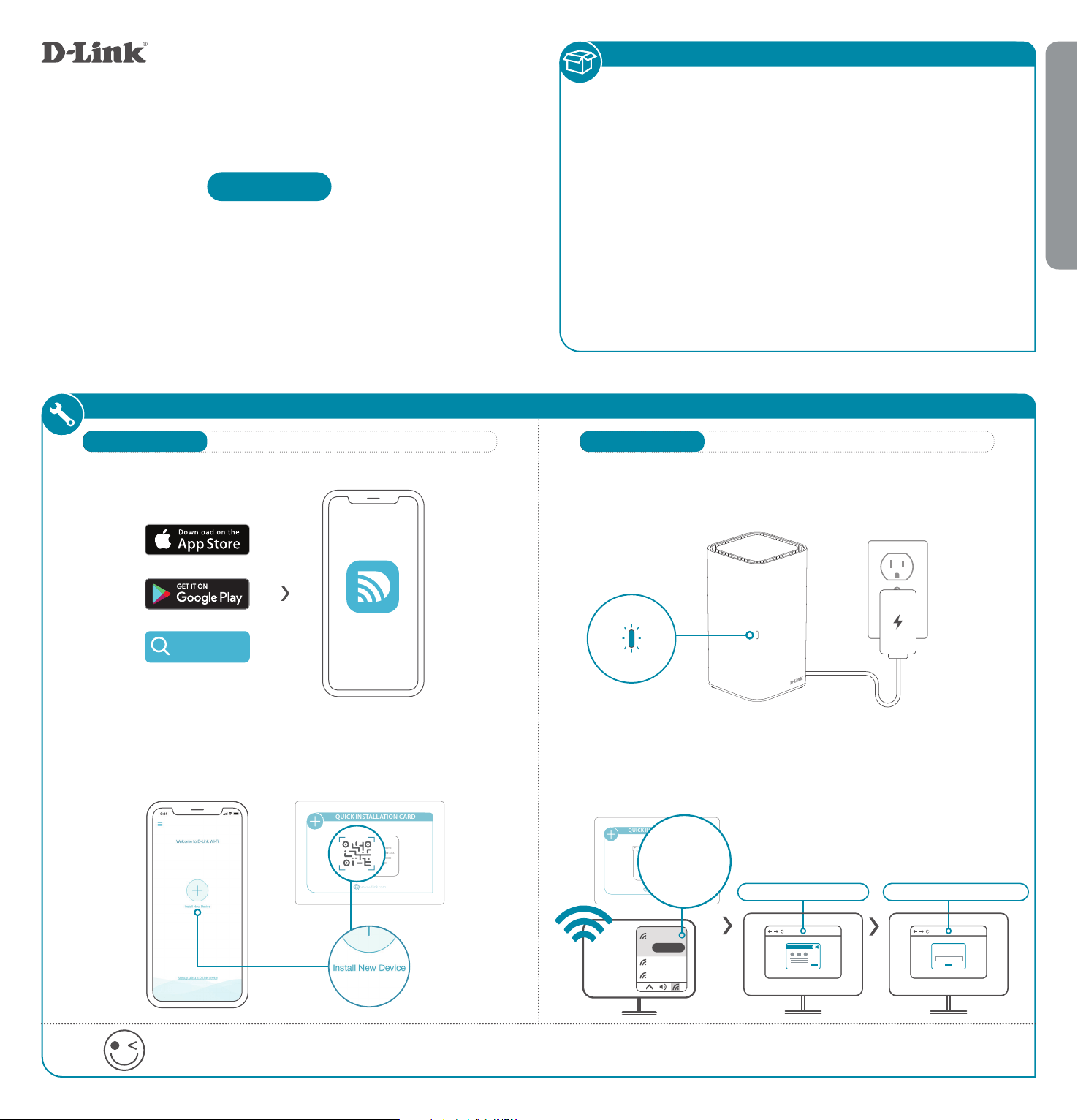
INSTALLATION
• DIR-L1900 || High-Performance Mesh Wi-Fi Router
• Power Adapter
• Ethernet Cable
• Quick Installation Guide
• Quick Installation Card
You’re all good to go! Once the setup is complete, you can connect your devices using the Wi-Fi name (SSID) and password that you
created during the setup. Enjoy the Internet!
ENGLISH
PACKAGE CONTENTS
OPTION 1
DLINK WIFI APP SETUP WEB BROWSER SETUP
OPTION 2
Quick Installation Guide
DIR-L1900
High-Performance Mesh Wi-Fi Router
Download the D-Link Wi-Fi app and launch it.
1 /
Tap Install New Device. Scan the QR code on the Quick
Installation Card. Follow the on-screen instructions to complete
the setup. NOTE: If you are setting up a second DIR-L1900 for a
Mesh Network, see the “D-Link Wi-Fi Mesh” section below.
2 /
D-Link Wi-Fi
D-Link Wi-Fi
Plug the router into a power source. Make sure that the power button
is on. Wait for the status LED to either flash orange or turn
solid white.
1 /
Connect your computer to the Wi-Fi details printed on the Quick
Installation Card. Type http://dlinkrouter.local./ into a web
browser. You will be asked for your Admin Password. By default
this password is “password”. Type that in and follow the on-screen
instructions to complete the setup.
2 /
http://dlinkrouter.local./
II
Admin Password = password
II
Admin Password:
NOTE: If you are setting up a second
DIR-L1900 for a Mesh Network, see the
“D-Link Wi-Fi Mesh” section below.
QUICK INSTALLATION CARD
www.dlink.com
Model Name: DEVICE
Wi-Fi Name: dlink-XXXX
Password: XXXXXXXX
S/N: 123456789
SETUP QR CODE
dlink-xxxx
Connect
xxxxxxxxx
xxxxxxxxx
QUICK INSTALLATION CARD
www.dlink.com
Model Name: DEVICE
Wi-Fi Name: d-link-XXXX
Password: XXXXXXXX
S/N: 123456789
SETUP QR CODE
Wi-Fi Name: dlink-XXXX
Password: XXXXXXXX
Loading ...
