Loading ...
Loading ...
Loading ...
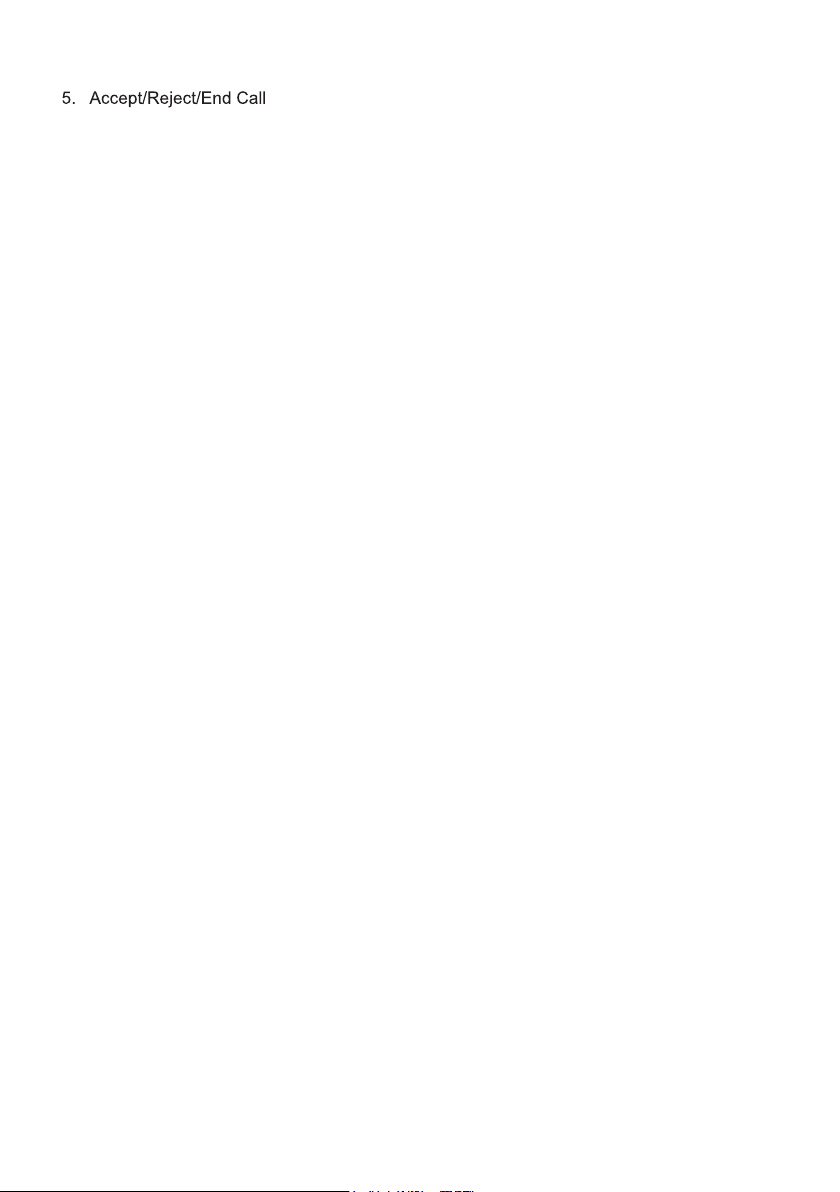
7. To play an audio file from an external Bluetooth device(mobile phone) of the DV3050
6. In BT mode, press CALL LOG button to check the LAST DIAL, LAST IN, LAST MISS phone
numbers(press + or - button to cycle).
8.To setup your Stereo using NFC(only support mobile phone with NFC function)
(1) Turn on the NFC function of your mobile phone and make sure the screen is actived
and unlocked.
(2) With the NFC detection area of your phone touched with the NFC detection area
of the Stereo, you can connect or disconnect your mobile phone with the Stereo
conveniently.
Note: Fo
r the first time pair and connect, it will ask you to input a password.
The default password is “0000”.
5.1 Incoming call ringing, short press TEL button on the remote control or 1 button on
the front panel to accept the call.
5.2 To reject incoming call ringing, short press HANG UP button on the remote control
or 2 button on the front panel to REJECT the call.
5.3 During a phone call, short press HANG UP button on the remote control
or 2 button on the front panel to end the call.
Note: During other modes(execpt Bluetooth conversation), press BT MODE button on the
front panel to swit
ch the mode with others.
Note: When an incoming call is present the LCD of the DV3050 will display CALL IN.
After the device has been successfully paired and the DV3050 screen displays
LINK OK
If your mobile device supports A2DP then you will be able to stream music from
your Bluetooth device so it can be played by stereo speaker.
You must select on your mobile Bluetooth device to play the audio through Bluetooth.
If your mobile device supports AVRCP then you will be able to control the basic phone
audio output functions by the wall-mount S tere
o controls. Eg.Play Pause.
PAGE 8
Loading ...
Loading ...
Loading ...
