Loading ...
Loading ...
Loading ...
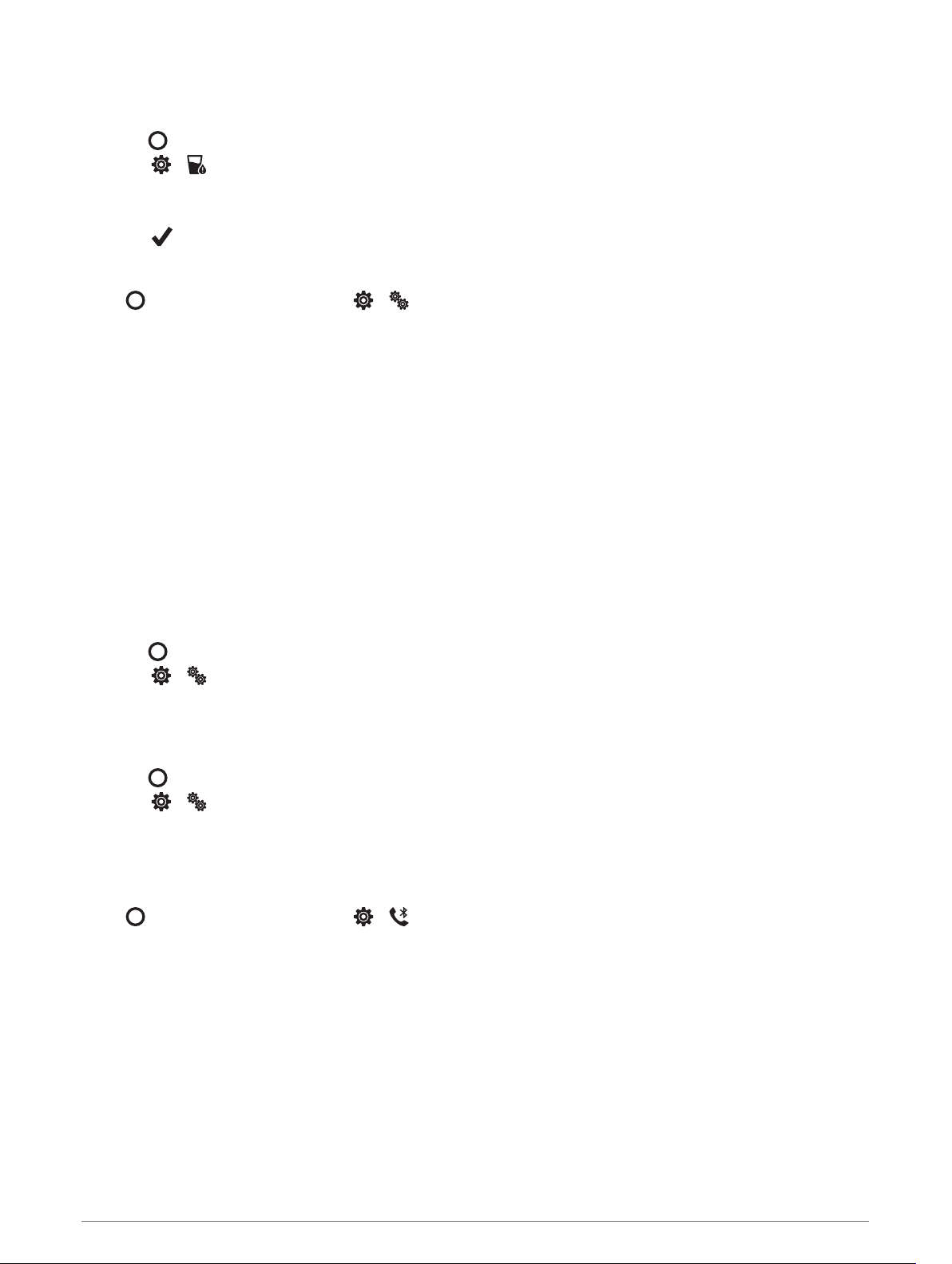
Setting a Hydration Alert
You can create an alert to remind you to increase your fluid intake.
1 Press to view the menu.
2 Select > .
3 Select Alert.
4 Select the alert frequency.
5 Select .
System Settings
Press to view the menu, and select > .
Brightness: Sets the brightness level of the display. You can use the Auto option to automatically adjust the
brightness based on the ambient light, or manually adjust the brightness level (Setting the Brightness Level,
page 20).
NOTE: A higher brightness level decreases battery life.
Alert Vibration: Sets the vibration level (Setting the Vibration Level, page 20).
NOTE: A higher vibration level decreases battery life.
Timeout: Sets the length of time before the display turns off. This option impacts the battery and display life.
Gesture Mode: Sets the display to turn on when you rotate your wrist toward your body to view the device. You
can use the Only During Activity option to use this feature only during timed activities.
Gesture Sensitivity: Adjusts the gesture sensitivity to turn on the display more or less often.
NOTE: A higher gesture sensitivity level decreases battery life.
Controls Menu: Allows you to edit the controls menu (Customizing the Controls Menu, page 19).
Reset: Allows you to delete user data and reset settings (Restoring All Default Settings, page 29).
Setting the Brightness Level
1 Press to view the menu.
2 Select > > Brightness.
3 Select the brightness level.
NOTE: The Auto option automatically adjusts the brightness based on the ambient light.
Setting the Vibration Level
1 Press to view the menu.
2 Select > > Alert Vibration.
3 Select the vibration level.
NOTE: A higher vibration level decreases battery life.
Bluetooth Settings
Press to view the menu, and select > .
Status: Turns Bluetooth technology on and off.
NOTE: Some Bluetooth settings appear only when Bluetooth technology is enabled.
Pair Phone: Allows you to pair your device with a compatible Bluetooth enabled smartphone. This setting
allows you to use Bluetooth connected features using the Garmin Connect app, including notifications and
activity uploads.
Sync: Allows you to sync your device with a compatible Bluetooth enabled smartphone.
20 Customizing Your Device
Loading ...
Loading ...
Loading ...
