Loading ...
Loading ...
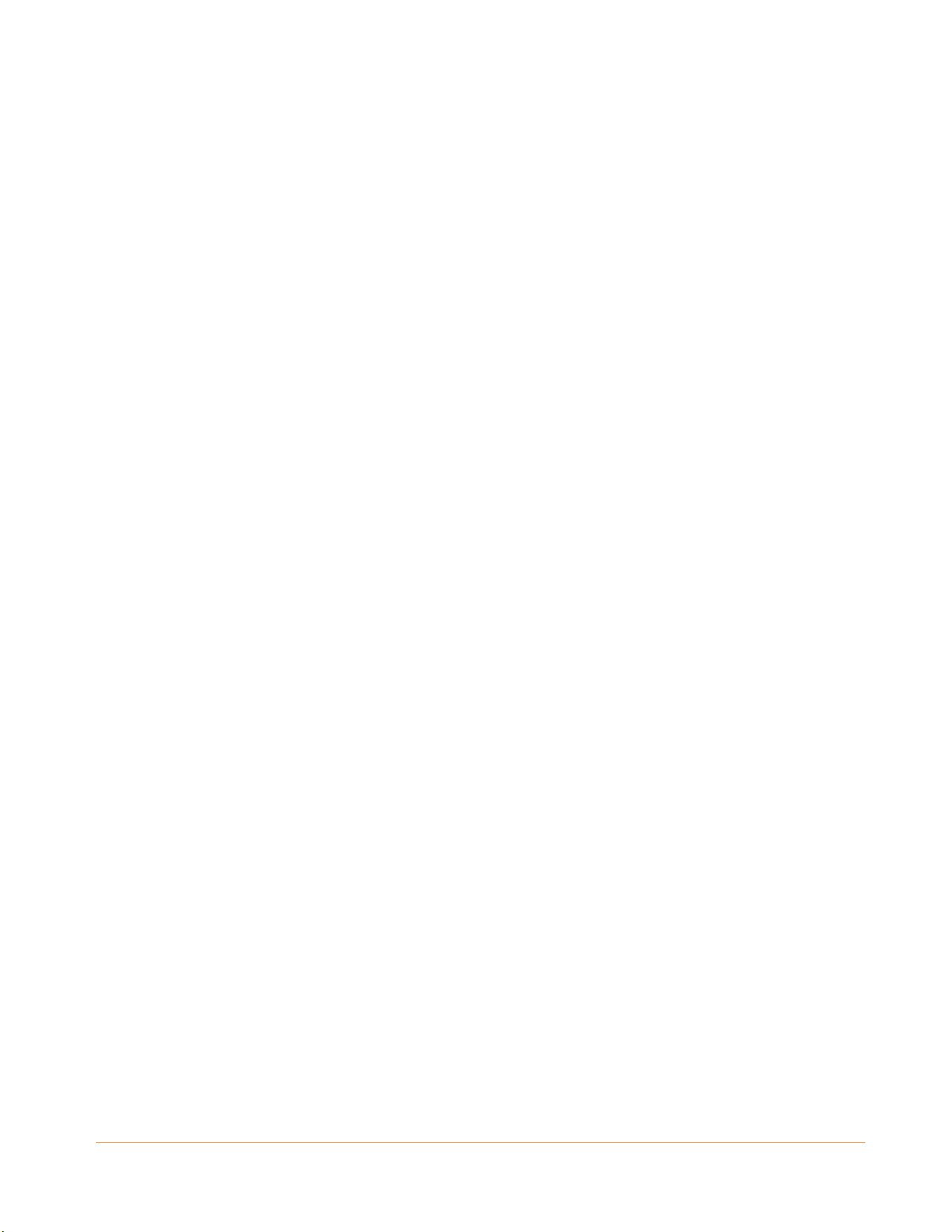
PN 365-095-31684 x.2 SBG6950AC2, SBG7400AC2, & SBG7600AC2 Wi-Fi Cable Modems User Guide
Copyright 2018, ARRIS Enterprises, LLC. All rights reserved. 3
Table of Contents
1. Safety and Regulatory Information ........................................................................... 5
Important Safety Instructions ............................................................................................ 5
FCC Statements .................................................................................................................. 7
Wireless LAN Information ................................................................................................. 8
Caring for the Environment by Recycling Your ARRIS Equipment ..................................... 9
2. Getting Started ....................................................................................................... 10
Introduction ..................................................................................................................... 10
In The Box ............................................................................................................... 10
System Requirements ...................................................................................................... 11
Contact Information ........................................................................................................ 12
3. Product Overview ................................................................................................... 13
Front Panel ...................................................................................................................... 13
Wi-Fi Protected Setup™ (WPS) ............................................................................... 14
Rear Panel ........................................................................................................................ 15
Wi-Fi Cable Modem Label ................................................................................................ 17
4. Installing the Wi-Fi Cable Modem ........................................................................... 18
Connect Your Wi-Fi Cable Modem and Computer .......................................................... 18
Establish an Internet Connection .................................................................................... 19
5. Setting Up a Wi-Fi Network Connection .................................................................. 21
Set Up a Wi-Fi Network Connection Using Your Mobile Device ..................................... 21
Set Up a Wi-Fi Network Connection Using Your Client Device ....................................... 23
Quick Connect Using the Windows Taskbar ........................................................... 24
Connect Using the Windows Control Panel ............................................................ 26
Connect Your WPS-Enabled Device ................................................................................. 28
Test Your Wi-Fi Network Connection .............................................................................. 29
6. Using the Wi-Fi Cable Modem Web Manager.......................................................... 30
Start the Wi-Fi Cable Modem Web Manager .................................................................. 30
Wi-Fi Cable Modem Web Manager Menu Bar ....................................................... 32
Wi-Fi Cable Modem Web Manager-Available Languages ............................................... 34
Get Help ........................................................................................................................... 35
Exit the Wi-Fi Cable Modem Web Manager .................................................................... 35
7. Configuring Your Wi-Fi Network ............................................................................. 37
Set Up Your Wi-Fi Network .............................................................................................. 37
Loading ...
Loading ...
Loading ...
