Loading ...
Loading ...
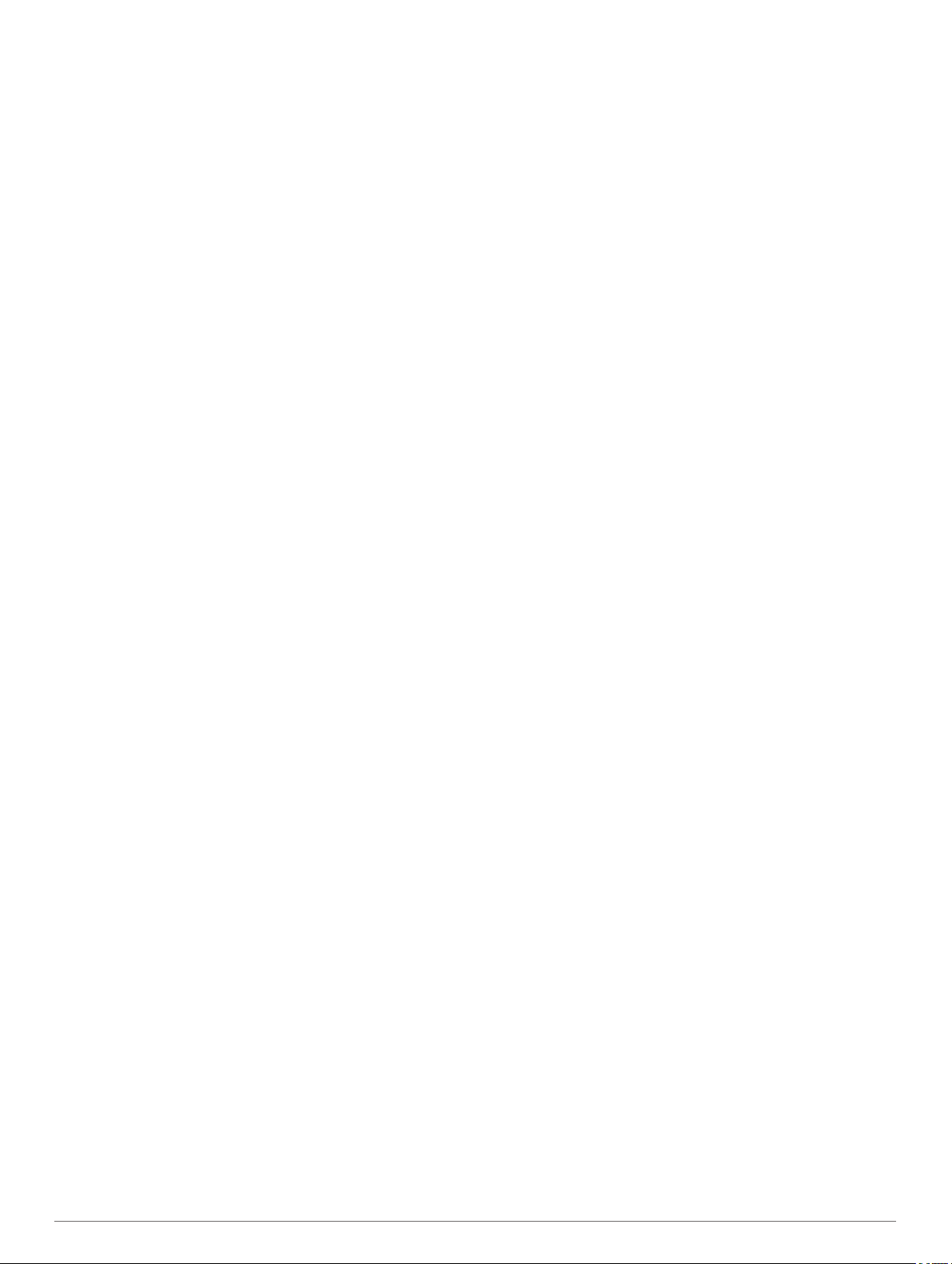
Table of Contents
Getting Started............................................................... 1
Garmin DriveSmart 55/65/71 Device Overview.......................... 1
Mounting and Powering the Garmin DriveSmart Device in Your
Vehicle........................................................................................ 1
Turning the Device On or Off...................................................... 1
Acquiring GPS Signals............................................................... 1
Status Bar Icons......................................................................... 1
Using the On-Screen Buttons..................................................... 2
Adjusting the Volume.................................................................. 2
Enabling Automatic Volume................................................... 2
Adjusting the Screen Brightness................................................ 2
Driver Awareness Features and Alerts........................ 2
Enabling or Disabling Audible Driver Alerts................................ 2
Red Light and Speed Cameras.................................................. 2
Finding and Saving Locations...................................... 2
Finding a Location Using the Search Bar................................... 3
Finding an Address..................................................................... 3
Location Search Results............................................................. 3
Location Search Results on the Map..................................... 3
Changing the Search Area......................................................... 3
Points of Interest......................................................................... 4
Finding a Location by Category............................................. 4
Finding National Parks........................................................... 4
Finding HISTORY® Points of Interest................................... 4
Foursquare.............................................................................4
TripAdvisor®.......................................................................... 5
Navigating to Points of Interest Within a Venue.................... 5
Search Tools...............................................................................5
Finding an Intersection...........................................................5
Finding a Location Using Coordinates................................... 5
Parking........................................................................................5
Finding Parking Near Your Current Location......................... 5
Finding Parking Near a Specified Location............................ 5
Understanding Parking Colors and Symbols......................... 5
Viewing Recently Found Locations............................................ 5
Clearing the List of Recently Found Locations...................... 5
Viewing Current Location Information........................................ 5
Finding Emergency Services and Fuel.................................. 5
Getting Directions to Your Current Location.......................... 6
Adding a Shortcut....................................................................... 6
Removing a Shortcut............................................................. 6
Saving Locations........................................................................ 6
Saving a Location.................................................................. 6
Saving Your Current Location................................................ 6
Editing a Saved Location....................................................... 6
Assigning Categories to a Saved Location............................ 6
Deleting a Saved Location..................................................... 6
Navigating to Your Destination..................................... 6
Routes........................................................................................ 6
Starting a Route.......................................................................... 6
Starting a Route by Using the Map........................................ 6
Going Home........................................................................... 7
Your Route on the Map...............................................................7
Active Lane Guidance............................................................ 7
Viewing Turns and Directions................................................ 7
Viewing the Entire Route on the Map.................................... 7
Arriving at Your Destination........................................................ 7
Parking Near Your Destination.............................................. 7
Changing Your Active Route...................................................... 7
Adding a Location to Your Route........................................... 7
Shaping Your Route...............................................................8
Taking a Detour..................................................................... 8
Changing the Route Calculation Mode.................................. 8
Stopping the Route
..................................................................... 8
Using Suggested Routes............................................................ 8
Avoiding Delays, Tolls, and Areas.............................................. 8
Avoiding Traffic Delays on Your Route.................................. 8
Avoiding Toll Roads............................................................... 8
Avoiding Toll Stickers.............................................................8
Avoiding Road Features........................................................ 8
Avoiding Environmental Zones.............................................. 9
Custom Avoidances............................................................... 9
Navigating Off Road................................................................... 9
Using the Map................................................................. 9
Map Tools................................................................................... 9
Viewing a Map Tool............................................................... 9
Up Ahead.................................................................................... 9
Viewing Upcoming Locations................................................. 9
Customizing the Up Ahead Categories................................ 10
Cities Ahead............................................................................. 10
Viewing Upcoming Cities and Exit Services........................ 10
Trip Information.........................................................................10
Viewing Trip Data from the Map.......................................... 10
Viewing the Trip Information Page....................................... 10
Viewing the Trip Log............................................................ 10
Resetting Trip Information....................................................10
Viewing Upcoming Traffic......................................................... 10
Viewing Traffic on the Map.................................................. 10
Searching for Traffic Incidents............................................. 10
Customizing the Map................................................................ 10
Customizing the Map Layers............................................... 10
Changing the Map Data Field.............................................. 10
Changing the Map Perspective............................................ 11
Live Services, Traffic, and Smartphone Features..... 11
Pairing with Your Smartphone.................................................. 11
Disabling Bluetooth Features (Android™)........................... 11
Disabling Bluetooth Features (iPhone®)............................. 11
Bluetooth Feature Status Icons................................................ 11
Smart Notifications....................................................................11
Receiving Notifications.........................................................11
Viewing the List of Notifications........................................... 12
Going to an Address or Location Using the Garmin Drive
App........................................................................................... 12
Hands-Free Calling................................................................... 12
Placing a Call....................................................................... 12
Receiving a Call................................................................... 12
Using the Call History.......................................................... 12
Using In-Call Options........................................................... 13
Saving a Home Phone Number........................................... 13
Deleting a Paired Phone........................................................... 13
Traffic............................................................................ 13
Receiving Traffic Data Using Your Smartphone....................... 13
Receiving Traffic Data Using a Traffic Receiver....................... 13
Traffic Receiver Subscriptions............................................. 13
Enabling Traffic......................................................................... 13
Viewing Traffic on the Map....................................................... 13
Searching for Traffic Incidents............................................. 13
Voice Command........................................................... 14
Setting the Wakeup Phrase...................................................... 14
Activating Voice Command.......................................................14
Voice Command Tips............................................................... 14
Starting a Route Using Voice Command.................................. 14
Muting Instructions....................................................................14
Voice Control............................................................................ 14
Configuring Voice Control.................................................... 14
Using Voice Control............................................................. 14
Voice Control Tips................................................................14
Table of Contents i
Loading ...
Loading ...
Loading ...
