Loading ...
Loading ...
Loading ...
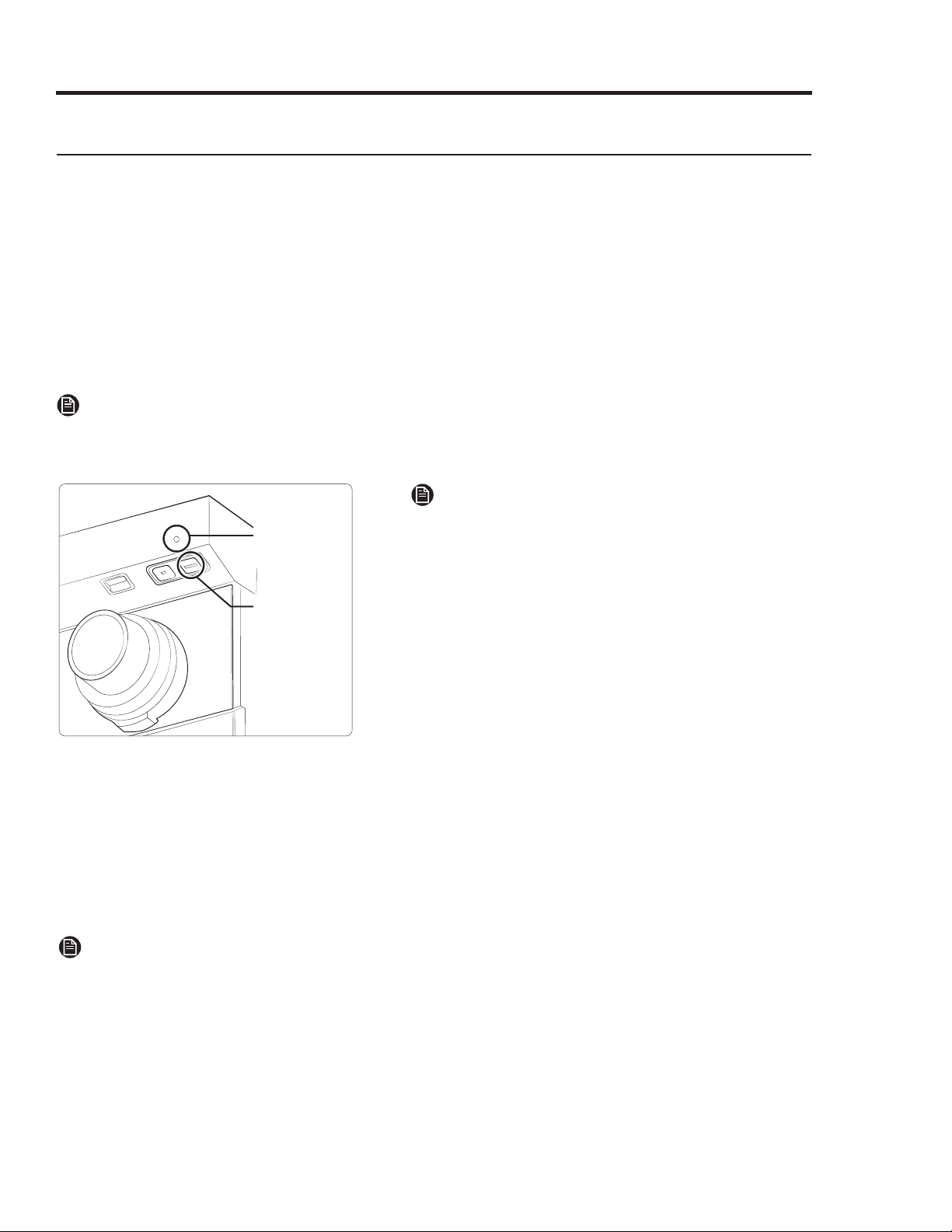
16 English
Using the Rangetop
Using iQ Connect
The rangetop has a built-in Wi-Fi module that you can use to sync the rangetop with the Dacor iQ
Kitchen app, which lets you monitor the On/Off status of rangetop elements.
The Dacor iQ Kitchen app may not work properly under compromised wi-fi conditions (e.g., blocked
by other electronic appliances or external electrical interference) or if the signal is weak (e.g.,
rangetop is far from the Wi-Fi source).
Connecting the Rangetop
Before remotely controlling your rangetop, you must pair it with the Dacor iQ Kitchen app.
1.Download and open the Dacor iQ Kitchen App on your smart device.
2.Follow the app’s on-screen instructions, then press-hold the iQ Connect button for 3 seconds.
NOTE
• The iQ Connect LED indicator stops blinking but remains on, indicating a successful connection.
• If the iQ Connect LED does not appear, follow the app’s directions to reconnect with the cooktop.
iQ Connect
indicator
iQ Connect
button
NOTE
The iQ Connect button is under the rangetop front
lip on the right-hand side.
Monitoring the Cooktop Remotely
1.
Ensure the iQ Connect LED appears. If it does not appear, press the iQ Connect button, after
which the cooktop can be monitored remotely with a connected remote device.
2. Select the cooktop icon on the iQ Connect App to open the cooktop monitor app.
iQ Connect On/Off
If iQ Connect is off, mobile devices cannot connect to the cooktop. To turn iQ Connect on/off, press
iQ Connect button under the chassis.
NOTE
• The indicator remains as long as iQ Connect is active.
• The rangetop operates even if the Wi-Fi connection is lost.
• iQ Connect will not work properly if the Wi-Fi Connection is unstable.
• See the iQ Connect app’s user manual for details, or view the web manual at www.dacor.com.
Loading ...
Loading ...
Loading ...
