Loading ...
Loading ...
Loading ...
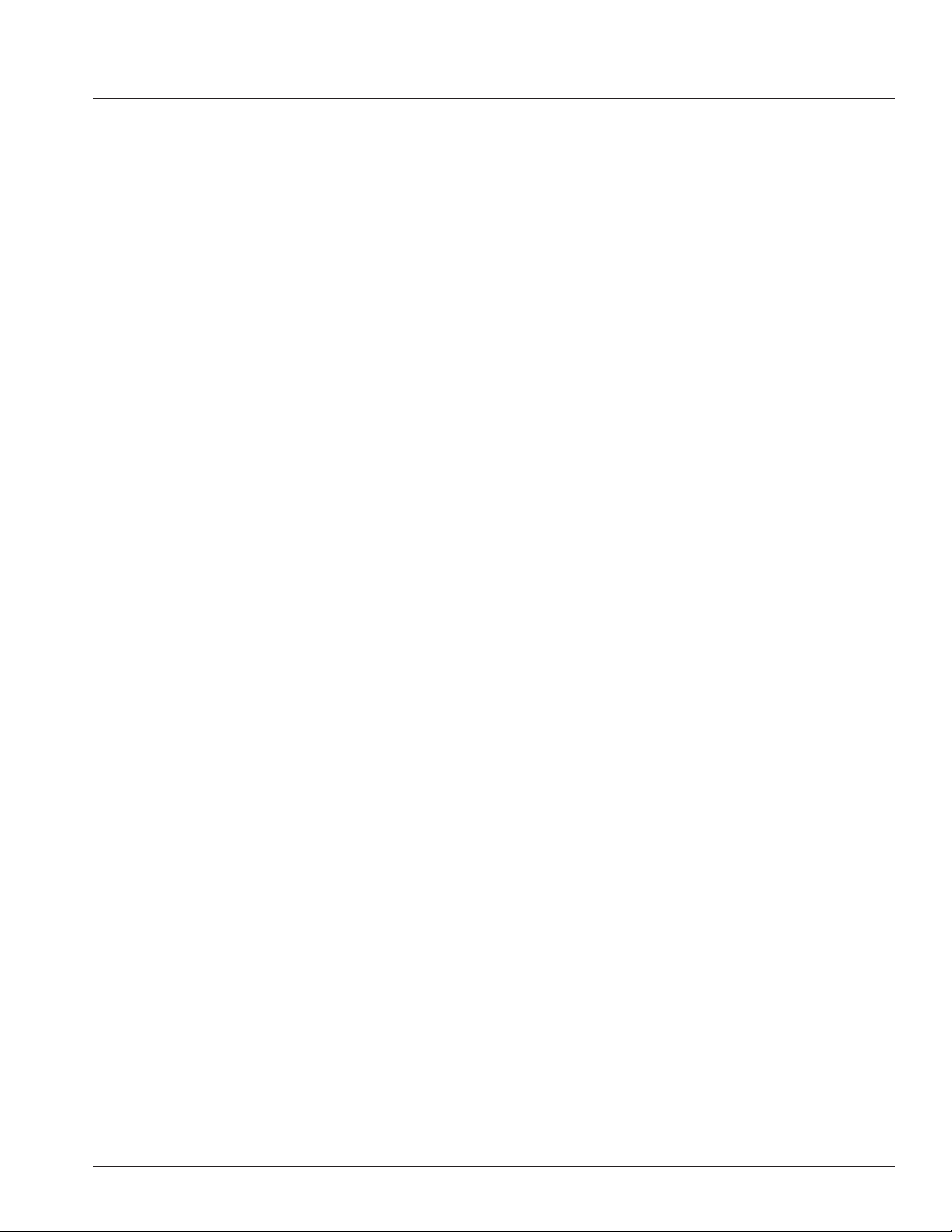
29
desired channel gain levels. This setting is best used only by skilled audio professionals.
Small movements are often best.
. “Attack” sets the time the compressor takes to start reducing the signal after the Threshold is
exceeded.
. “Hold” sets the time the compressor holds the compressor on after the “Attack” is completed.
. “Release” sets the time the compressor releases the Ratio compression after the audio signal
level falls below the Threshold setting level.
d. The Input EQ section accesses the xed and parametric EQ for each channel. The input channel EQs are
lter adjustments on the audio input channels.
i. Presets include a collection of easy to select preset curves for common creative uses.
ii. Input channel EQ’s include a high pass lter for reducing the combined low-frequency energy build-up
on stage, Bass/Middle/Treble simple controls that can be adjusted on the hardware channel knobs or
LCD screen, and parametric EQ bands with individual gain, frequency, and width (“Q”) for ne lter
editing control.
iii. “Channel #” On/Off enables or bypasses the input channel EQ processor.
iv. “Reset” Selecting the “Reset” sets the input channel EQ to factory default, i.e. at curve.
v. “Presets 8x” opens the user selection of Input EQ presets.
. Users can rotate the Master/Menu knob to see the available input EQ presets.
. Click the Master/Menu knob to load the current showing preset.
. With any input EQ preset showing, users can double click the Master/Menu knob to open the
input EQ editing page.
. Inside the EQ editing page, rotate the Master/Menu knob to select the HPF (high pass lter), the
Bass/Middle/Treble controls, or select any parametric EQ band number and click the knob to
load editing on that band.
. On Parametric EQ bands, rotate and select different settings to edit, including gain (plus or
minus in dB), lter frequency, or “Q” (i.e. adjust the lter width.)
vi. To access the channel EQ settings, rotate the MASTER/MENU knob to the INPUT EQ eld and PRESS
the MASTER/MENU knob.
e. The FX Send section accesses the sends to each respective effect. All FX sends are “post fader level,” so
when a user adjusts the channel fader, the same relative level or mute is reected on the channel FX send.
i. To access, navigate to the FX Send section and Press the MASTER/MENU knob.
ii. Navigate to the effect send you wish to change and press the MASTER/MENU knob.
. A clockwise turn will increase the effect send.
. A counter-clockwise turn will decrease the effect send.
. Press MASTER/MENU to save your edits.
. Press BACK to cancel your edits.
Loading ...
Loading ...
Loading ...
