Loading ...
Loading ...
Loading ...
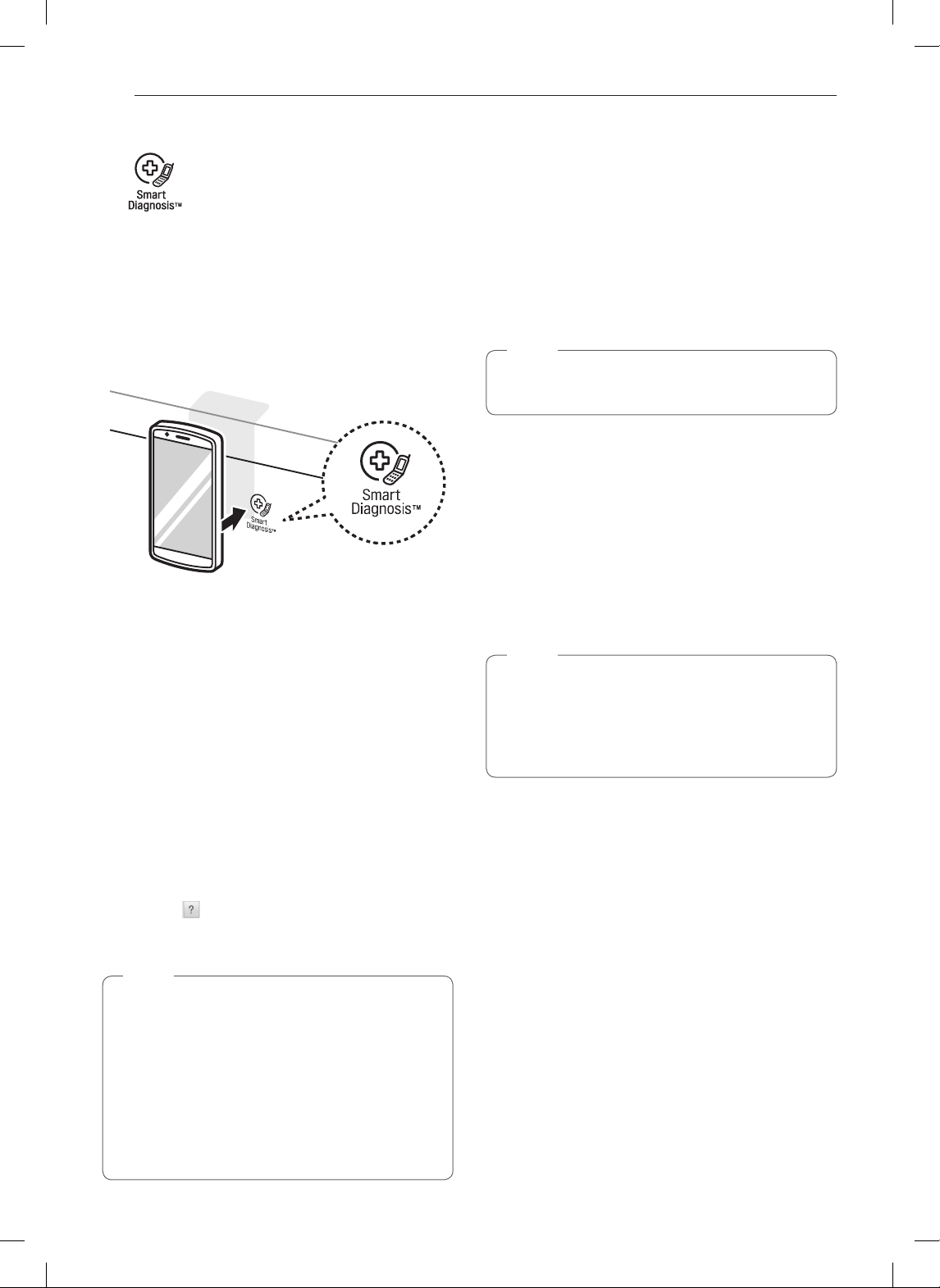
46
SMART DIAGNOSIS™
SMART DIAGNOSIS™
Should you experience any problems with your range,
it has the capability of transmitting data to your smart
phone using the LG SmartThinQ application or via
your telephone to the LG call center.
Smart Diagnosis™ cannot be activated unless the
range can be started. If your range is unable to turn
on, then troubleshooting must be done without using
Smart Diagnosis™.
Using Smart Diagnosis™
Smart Diagnosis™ Using Your Smart
Phone
1
Download the LG SmartThinQ application
on your smart phone by searching for LG
SmartThinQ in the Google Play Store.
2
Open the LG SmartThinQ application on your
smart phone. Press Smart Diagnosis™ button to
advance to the next screen.
3
Follow the directions in the application. The
application will show how to use Audible
Diagnosis.
4
Press [ ] in the LG SmartThinQ application for
a more detailed guide on how to use the Smart
Diagnosis function.
NOTE
•
Call quality differences by region may affect the
function.
•
Use the home telephone for better
communication performance, resulting in better
service.
•
Bad call quality may result in poor data
transmission from your phone to the machine,
which could cause Smart Diagnosis™ to
malfunction.
Smart Diagnosis™ Through the Call
Center
1
Call the LG call center at:
(LG U.S.) 1-800-243-0000
(LG Canada) 1-888-542-2623.
2
When instructed to do so by the call center
agent, hold the mouthpiece of the phone over
the Smart Diagnosis™ logo on the machine.
Hold the phone no more than one inch from (but
not touching) the machine.
NOTE
Do not press any other buttons or icons on the
display screen.
3
Press and hold the Start button for three
seconds.
4
Keep the phone in place until the tone
transmission has finished. This takes about 6
seconds and the display will count down the
time.
5
Once the countdown is over and the tones have
stopped, resume your conversation with the call
center agent, who will then be able to assist you
in using the information transmitted for analysis.
NOTE
•
For best results, do not move the phone while
the tones are being transmitted.
•
If the call center agent is not able to get an
accurate recording of the data, you may be
asked to try again.
Loading ...
Loading ...
Loading ...