Loading ...
Loading ...
Loading ...
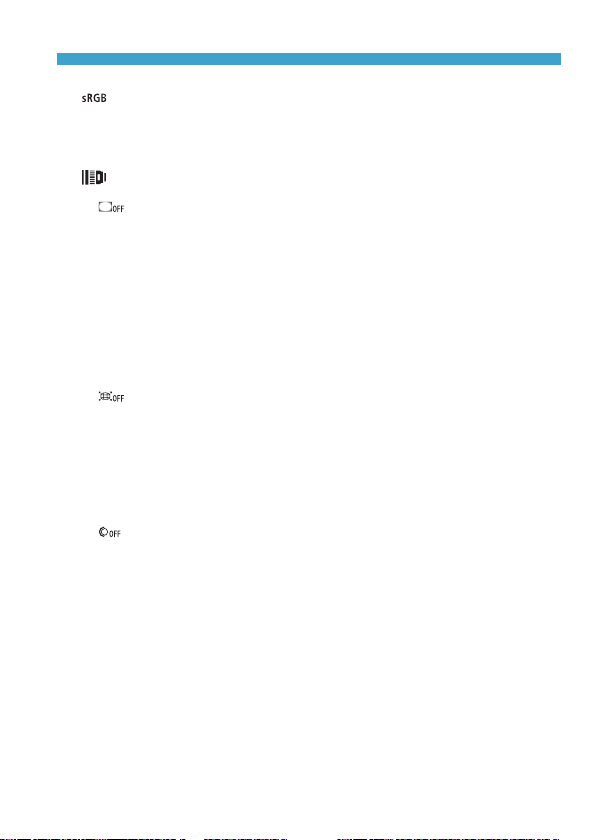
347
RAW Image Processing
z
[ ] Color space (
=
164)
You can select either sRGB or Adobe RGB. Since the camera screen is
not compatible with Adobe RGB, the difference in the image will hardly
be perceptible when either color space is set.
z
[ ] Lens aberration correction
[ ] Peripheral illumination correction (
=
131)
A phenomenon that makes the image corners look darker due to the
lens characteristics can be corrected. If [Enable] is set, the corrected
image will be displayed. If the effect is difcult to discern, magnify
the image (
=
309) and check the four corners. The peripheral
illumination correction applied with the camera will be less pronounced
than that applied with the Digital Photo Professional (EOS software)
at maximum correction amount. If the effects of correction are not
apparent, use Digital Photo Professional to apply the peripheral
illumination correction.
[ ] Distortion correction (
=
131)
Image distortion due to lens characteristics can be corrected. If
[Enable] is set, the corrected image will be displayed. The image
periphery will be trimmed in the corrected image.
Since the image resolution may look slightly lower, adjust the
sharpness with the Picture Style’s [Sharpness] parameter setting as
necessary.
[ ] Digital Lens Optimizer (
=
132)
Correct lens aberration, diffraction, and low-pass lter-induced loss
of sharpness by applying optical design values. Magnify images
(
=
309) to check the effects of setting this option to [Enable].
Without magnication, the effect of Digital Lens Optimizer is not
displayed. Selecting [Enable] corrects both chromatic aberration and
diffraction, although these options are not displayed.
Loading ...
Loading ...
Loading ...