Loading ...
Loading ...
Loading ...
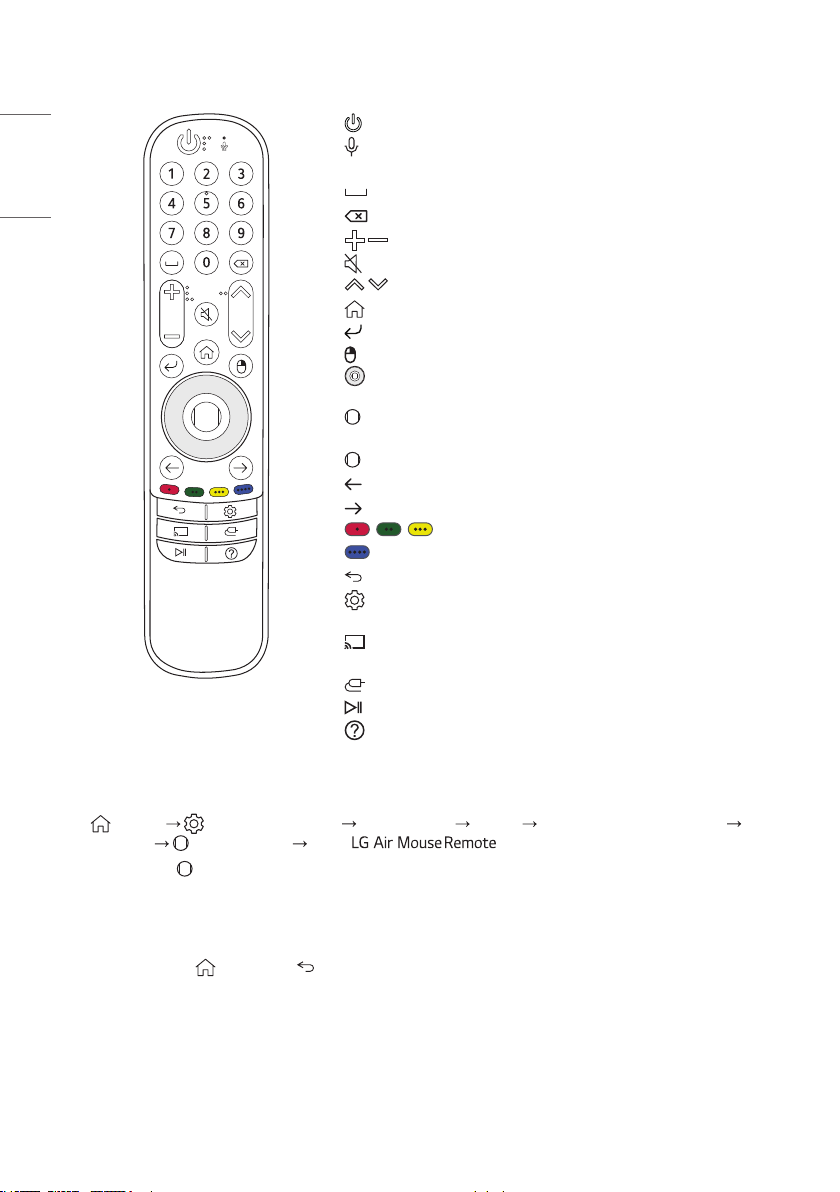
24
ENGLISH
(POWER) Turns the monitor on or off.
(MIC) This function is not supported.
Number buttons Enter numbers. (One:Quick Mode)
(Space) Press the spacebar. (One:Quick Mode)
(Backspace) Press the backspace. (One:Quick Mode)
(Volume Up/Down Button) Adjusts the volume level.
(MUTE) Mutes all sounds.
(Brightness) Adjusts the Brightness level.
(Home) Activates the launcher. (One:Quick Mode)
(Menu Select) Selects the menu.
(Mouse_R) Mouse Right click. (One:Quick Mode)
(Up/Down/Left/Right) Press the up, down, left or right button to
scroll the menu.
(Wheel) Press the center of button to activate the Mouse Left click.
(One:Quick Mode)
(Wheel (Scroll)) Scroll up/down. (One:Quick Mode)
(Backward) Browser backward click. (One:Quick Mode)
(Forward) Browser forward click. (One:Quick Mode)
, , This function is not supported.
Run the virtual keyboard. (One:Quick Mode)
(Back) Returns to the previous level.
(Settings) Accesses the main menus or saves your input and exit
menus.
(Miracast) Allows to share the screen with other devices. (One:Quick
Mode)
(Input) Changes the input source.
(Control) Play/Pause for media contents. (One:Quick Mode)
(Guide) Accesses the USER GUIDE. (One:Quick Mode)
One:Quick Air Mouse Pairing Method (One:Quick Mode)
1 (Home) [Settings] in launcher [Control Panel] Devices Add Bluetooth or other device
Bluetooth (Wheel) button Select
* If you press the (Wheel) button, the LED on the Air Mouse remote control turns on and starts pairing. When
pairing is completed, the LED on the Air Mouse remote control blinks three times and turns off.
How to deregister the One:Quick Air Mouse (One:Quick Mode)
* Press and hold the (Home) and (Back) buttons for more than 5 seconds to disconnect and re-register the
Magic Remote at the same time.
Loading ...
Loading ...
Loading ...