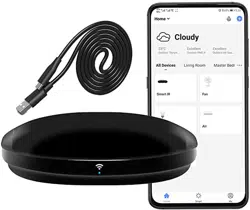USER MANUAL
WiFi IR Universal Remote Control
Smart Life
Thanks for choosing our product
Say goodbye to use one remote for each of IR home
appliances such as TV, Air conditioner, Set-Top Box, etc.
Please kindly read the user manual before usage and
keep it for future reference.
1) Input:DC 5V/1A
2) IR Frequency:38K Hz
3) WiFi Frequency:2.4GHz
4) Infrared Range: ≤ 10 meters
5) Working temperature: 0℃-50℃
6) Working humidity: ≤85%RH
7) Size: 68*68*17mm
8) Material:ABS
9) Weight:30 g
10) LED indicator:Blue
11) Supports Android 4.4 or newer and IOS 8.0 or newer
Product Presentation:
Specification:
Remark:please place it like the front side when use
Front Side
LED Indicator
Typc C Input
1.Use your phone to scan QR code or search
“Smart Life” app in Google Play store or APP Store
to download and install it.
How to Set up
Smart lifeSmart life
2.Create an account with your mobile numeber and
verification code.
Control multiple devices with one tap or by using an AI
speaker through voice commands,click “Add
‘Tap-To-Run'”button,select type,then click“+”to add
conditions and action.
MAIN FUNCATION:
1. Tap-to-Run
You can control TV,Fan,Air conditioner and other
IR enabled appliances.
Only support 2.4G wifi, no 5G wifi acceptable
(If can't find the wifi device, check out your router at 2.4G channel )
4. What devices can be controlled with wifi remote control
2. 5G wifi supportable?
FAQ
IR can not go through walls, so make sure there are no
obstacles between IR remote and IR enabled devices.
No built-in battery, need connect with power directly
(USB line & Power adapter available)
Please check the following:
1).IR remote network in good condition(click any key on
the remote control panel in the app and see whether
the indicator light starts flashing.if it flashes, it indicates
to work properly.
2).There is no object blocking between IR remote and
electric device.
3).The factory remote control of electric device is IR
enabled. (cover the top of the remote control with hand
or any object, then press any keys. if the device does
not respond, it is IR based, otherwise, it is bluetooth or
RF based remote control.)
3. Can it go through walls or be used to control IR
devices in upstairs/downstairs rooms?
1. Built-in Battery included?
5. What we should do when we are unable to use IR
remote to control an electric device?
4. Power on remote control, long press configuration button for 5 seconds
till the blue indicator flashes rapidly, enter wifi password and click“Confirm”,
it is connecting to your WiFi.
Then click it to add TV, TV box, Fan, Air conditioner etc with different
brand via Quick Match or Manual Mode. Example for TV as below:
Quick Match:
STEP 1: Choose the IR device
STEP 2: Search the device brand
STEP3: Keep your IR Box point to the IR device and press the button
to control device, if device can be controlled, start next button.
After 3 buttons controlled well then try 3 more buttons , if ok press the
“can control”, then match completed.
Manual Mode:
STEP 1: Choose the IR device
STEP 2: search the device brand
STEP 3: Use 3keys at least to match with device, if failed, choose
“Another One”. then try to next, until you find the correct code and
choose “can control”, then match completed.
Step 2: Keep the original remote control and smart remote within 3cm,
press the original remote button below, learning done when changing
green color, ensure three button done.
STEP 3: Enter into the confirmation page, use 3keys to confirm you
match correct device, choose the “can control”, then copy completed.
3.Connect your mobile to your WIFI router at your home, click“+”at the
upper right corner of homepage, then
Select“Universal Remote Control”from “Others”type.
6. If you can not find the brand of added device in
the list, you can click “DIY” to copy function keys of
your remote control into the device.
Quickly Learn:
Step 1: Choose the device you will control
Step2
Step3
Notes:
1. It supports signal frequency learning at 38KHz carrier
frequency,if the IR remote unable to receive commands
from IR device, it is likely that the carrier frequency of IR
device does not match, unable to copy commands
2. DIY does not support voice control.
Step 1 Step 2
Button Learn:
Step 1: Choose the device you will control.
Step 2: Choose “the learn button by button” and follow the page to
continue.
Step 3:Keep the original remote & smart remote within 3cm distance.
Long press to the copy button on App, at same time, short press the
key on your remote control, the app button color will change into white
color, then copy completed. One by one finsh all buttons you want.
Bottom Side
1
2
3
4
5
6
7
8
9
10
11
15
16
17
Google Assistant –Activate Smart Life in Google Home App
Open Google Home App ;tap( )on the upper left corner;
select “More Settings : to enter the next interface.
Tap “ Link Account “,then sign in your smart Life Account.
Tap “Link Now”, after your Smart Life account had linked
to Google Assistant, the smart devices will automatically
appear.
Step 1:
Step 3:
Step 4:
Preparation:
Have downloaded the Google Home App-compatible With
Android(4.2 or higher) or ISO(8.0 or higher)smartphones or tablet.
Have registered your google Account.
Have paired Device with Smart Life App and named it with a
recognizable name.
Have finished setting up Google Home
Choose “Services” in the options bar and select “Smart
Life” to enter the next interface.
Step 2:
1.If you have finished to install Smart Life then open Amazon
Alexa App: sign in your Alexa account and enter password.
Choose your own WiFi and wait for a few minutes. After an
introduction video, click next step, it will enter Home page
automatically. Now the Echo had connected to Wi-Fi successfully.
2.Click the menu on the left corner-click “Settings: choose “Set up a
new device”(choose a device , like Echo)Note: When the below page
appears, long press the small dot on your Echo device until the light
turns to yellow. Then Click Continue on App
Note: at this moment, the mobile phone cannot open a
variety of VPN software.
Set your Echo speaker by Alexa APP
Enable Smart Life Skill in Alexa App
Choose “Skill” in the option bar, and then search “SMART
Life” in the input box.
Step 1:
Select Smart Life in the search results, and then click
“Enable Skill”.
Then input the user name and password of Smart Life
APP that you had previously registered.
Step 3:
Step 2:
Control the device by voice
After the above operation is successful, you can control the
device via Echo.
Note: The name of the device must be consistent with the
addition of Smart Life APP.
You can also group the device and give instructions to control
them together.
Note: Echo is one of the wake –up names, which can be any
of the three names (Settings) Alexa, Echo, Amazon.
12
13
14
18
19
20
Works with Amazon Alexa,Google Assistant.
2. Compatibilty:
Of course, it also has funcations of voice command to control,
schedule &timer, create group and share to family etc.
3.
Other Functions:
WiFi IR Universal Remote Control
Config. Button