Loading ...
Loading ...
Loading ...
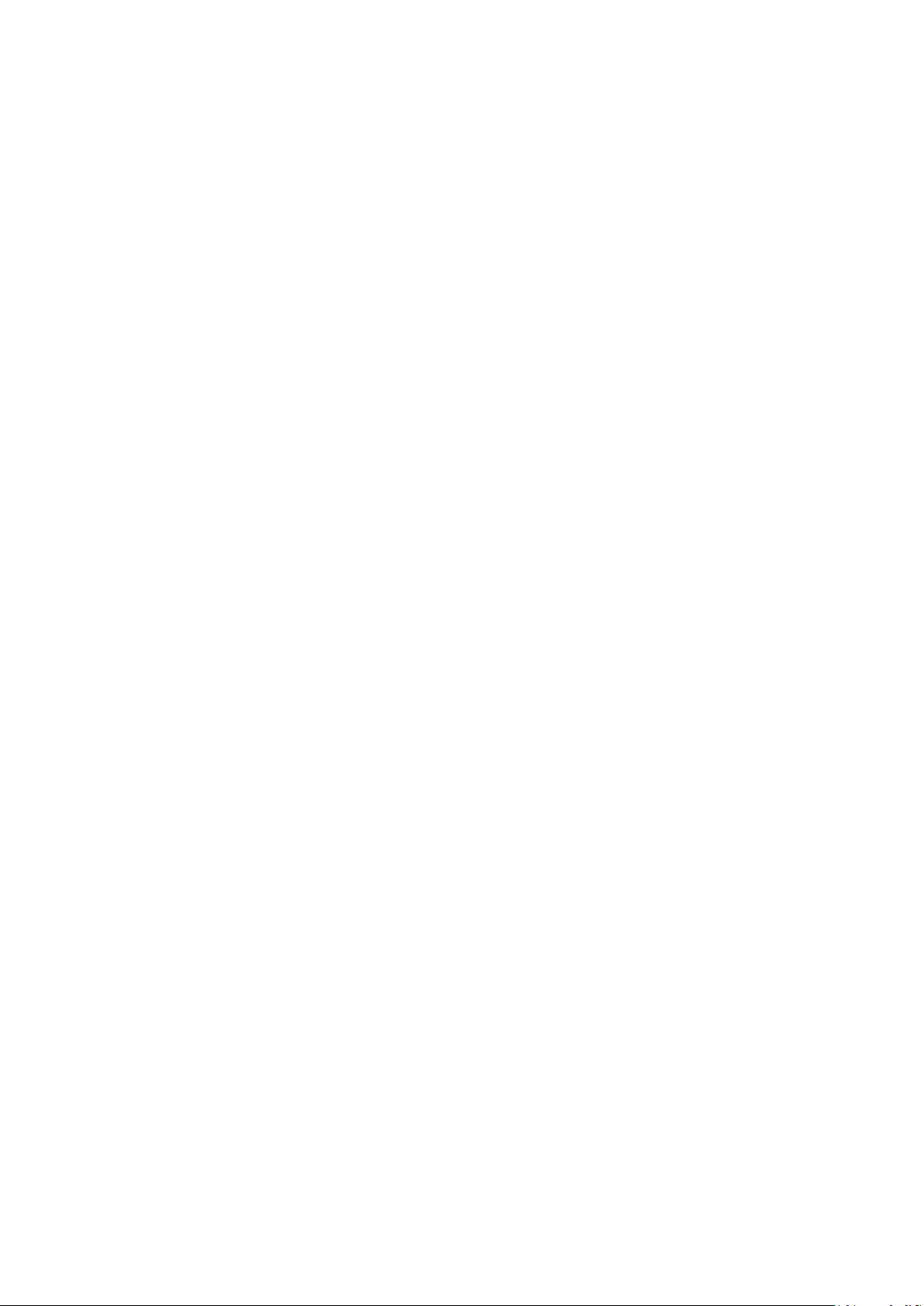
25
Right directional button to start the scan. The found programs will be saved at the end of the program list.
• Satellite Add: Press OK to set the reception parameters of the satellite you want to add. Activate the
satellite in the satellite status and set the exact reception parameters of the desired satellite. Set the
DiSEqC ports and the reception parameters of a receivable satellite transponder (the frequency, the symbol
rate and the polarization). Make sure that the signal quality and signal level indicate a sucient value and
press the Back button. Press the Right directional button to start the scan. The found channels will be
stored at the end of the channel list.
• Satellite Update: The channel scan of the selected satellites will be started and new channels will be added
to the channel list automatically.
• Satellite Manual Tuning: Select the satellite on which you want to perform the manual search of the
satellite transponder and press OK. Set the exact reception parameters of the desired satellite transponder
(frequency, symbol rate and polarization). Make sure that the signal quality and signal level indicate a
sucient value and press the Back button. Press the Right directional button to start the search. The found
programs will be saved at the end of the program list.
• Channel Skip: Select the channels to be skipped when switching channels using the Programme +/- buttons
on the remote control. Highlight the desired channels in the list and press OK to select them.
• Channel Swap: Swap the position of two selected channels in the channel list. Highlight the desired channel
in the list and press OK. Select the second desired channel and swap the position of these two channels. You
should set the LCN option to O or Default to enable this feature.
• Channel Move: Move a channel to the position of another channel. Highlight the channel you want to move,
press OK to select it and choose a new position using the number keys.
• Channel Edit: : Edit channels in the channel list. Edit the name and the channel number of the selected
channel and display information about Network Name, Frequency, Colour System, Sound System,
Modulation and Symbol Rate. Depending on the channel other options may also be editable. You can press
the Blue button to delete the highlighted channel.
• Clear Channel List: Delete all channels stored in the channel list of the selected channel installation mode.
A dialogue will be displayed for conrmation. Highlight OK and press OK to proceed. Highlight Cancel and
press OK to cancel the deletion process.
10.2.5. Auto channel update
Turn the auto channel update function on or o.
10.2.6. Channel update message
Turn the channel update message function on or o. This item may not be visible, depending on the Channel
Installation Mode selection.
10.2.7. Parental controls
To enter this menu PIN should be entered rst. Default PIN is set to 1234. If you have dened a new PIN after the
initial setup process use the PIN that you have dened. Some options may not be available or vary depending
on the country selection during the initial setup.
• Channels Blocked: Select channel/s to be blocked from the channel list. Highlight a channel and press OK to
select/unselect. To watch a blocked channel PIN should be entered rst.
• Programme Restrictions: Block programmes according to the age rating information that is being
broad- casted with them. You can turn on or o restrictions, set rating systems, restriction levels and age
limits using the options of this menu.
• Inputs Blocked: Prevent access to the selected input source content. Highlight the desired input option and
press OK to select/unselect. To switch to a blocked input source PIN should be entered rst.
• Change PIN: Change the default PIN. Highlight this option and press OK. You will need to enter the old PIN
rst. Then new PIN entry screen will be displayed. Enter the new PIN twice for conrmation.
10.2.8. Audio channel
Set the audio channel preference, if available. This item may not be visible, depending on whether or not the
last watched channel was analogue.
Loading ...
Loading ...
Loading ...
