Loading ...
Loading ...
Loading ...
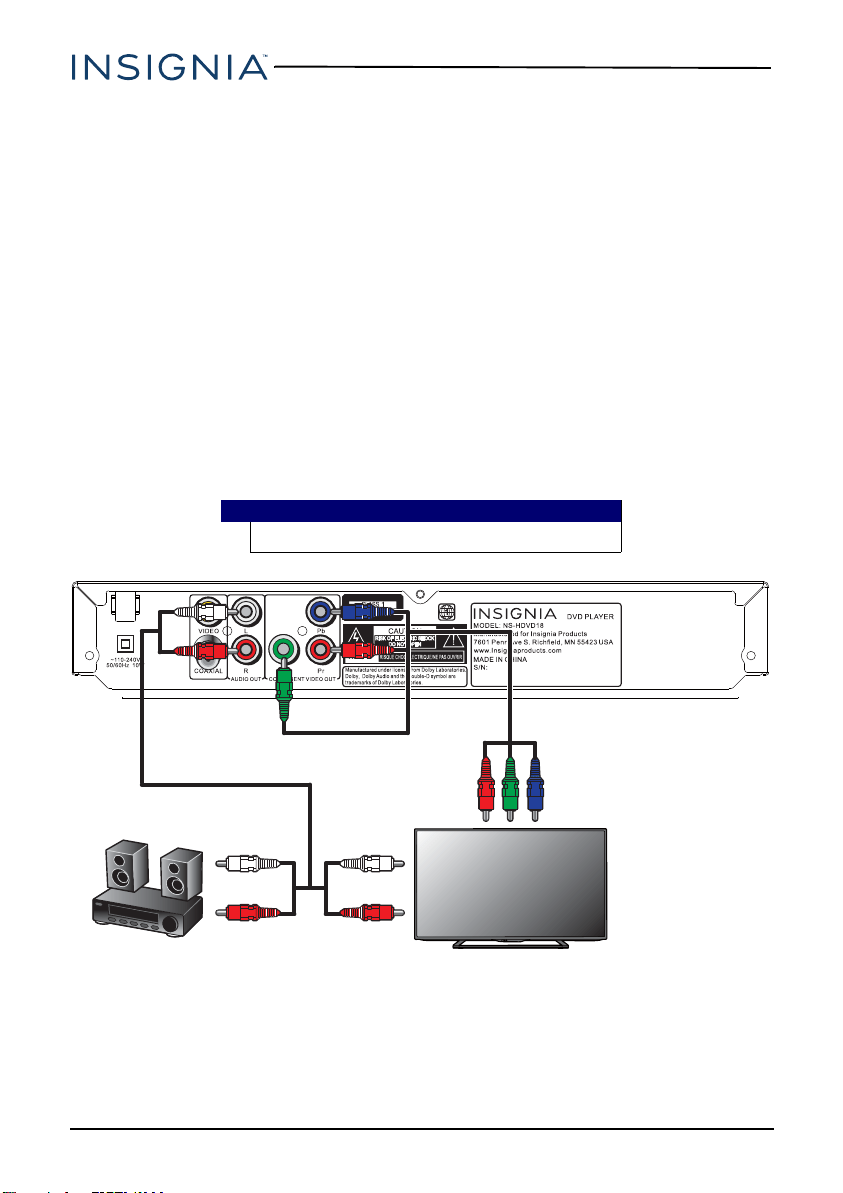
6
NS-HDVD18
www.insigniaproducts.com
Setting up your DVD player
Connecting to AC power
• Plug the AC power cord into an AC wall outlet.
Connecting the DVD player
You can connect your DVD player to a TV or monitor so you can watch DVDs and to a
stereo or home theater system for enhanced audio.
Component video (best)
1 Plug the green, blue, and red connectors from an RCA cable (not included)
into the COMPONENT VIDEO OUT connectors (Y, Pb, and Pr) on the back of
your DVD player. Make sure that the colors on the connectors match the jacks.
2 Plug the red, green, and blue connectors on the other end of the RCA cable
into the component video in jacks on your TV or monitor, making sure to
match the colors on the connectors with the jacks.
3 Connect the white (Left) and red (Right) connectors from an RCA audio cable
to the L and R AUDIO OUT jacks on your DVD player.
4 Connect the white (Left) and red (Right) connectors from the other end of the
RCA audio cable to the white (Left) and red (Right) audio in connectors on
your TV, monitor, stereo, or home theater system.
Note
You may have to select the correct input on your TV or monitor.
Component video (RCA) cable (not
included) (better)
TV or monitor
RCA audio
cables
Stereo or Home Theater system
NS-HDVD18_17-0080_MAN_V1_ENG.fm Page 6 Thursday, April 20, 2017 4:08 PM
Loading ...
Loading ...
Loading ...