Loading ...
Loading ...
Loading ...
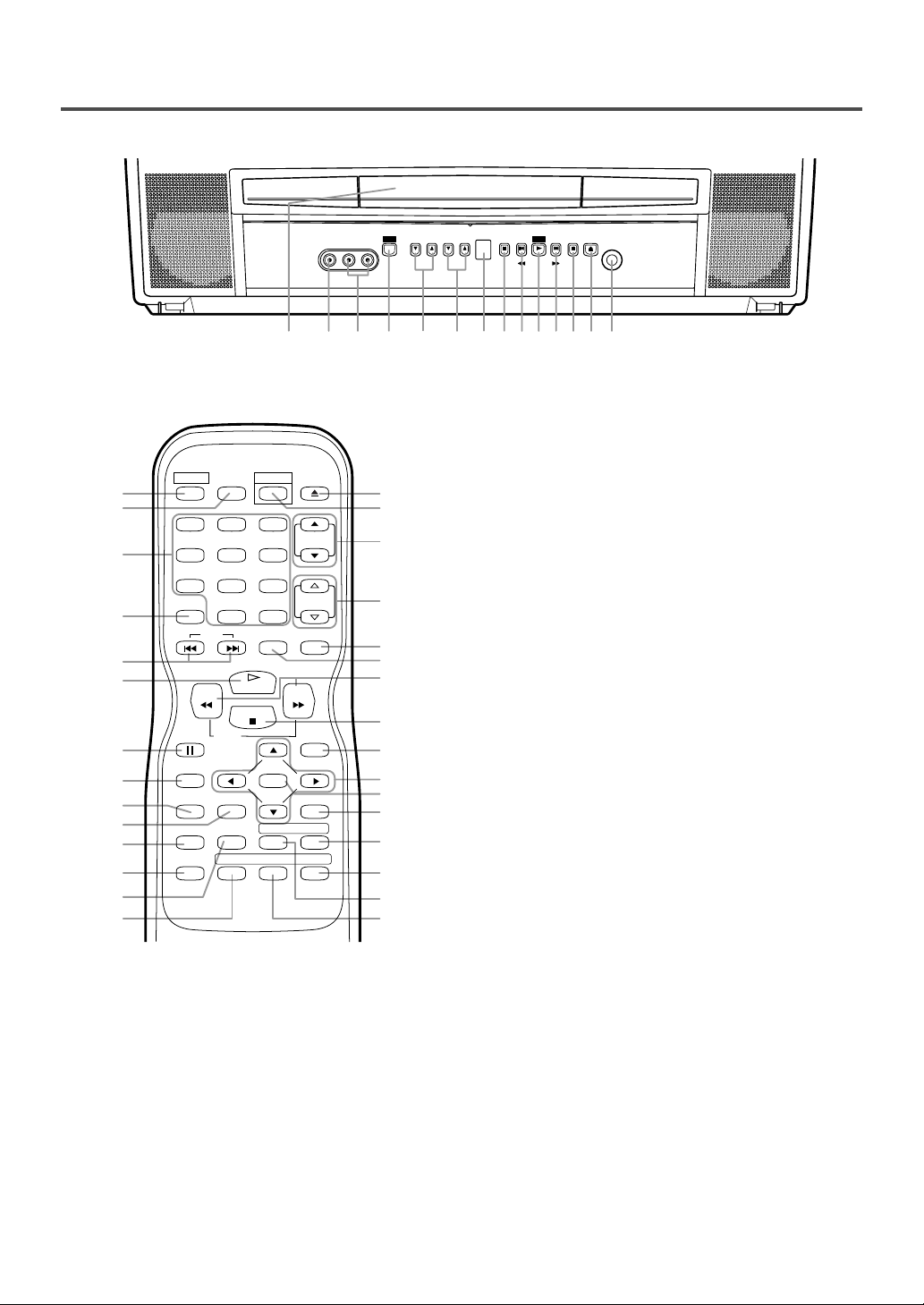
- 8 - EN
OPERATING CONTROLS AND FUNCTIONS
- REMOTE CONTROL -
- FRONT PANEL -
VIDEO L–AUDIO–R
VOLUME CHANNEL STOP SKIP SKIP PAUSE
HEADPHONE
–SEARCH–
OPEN/
CLOSE
PLAY
POWER
742 891091112 136531
24
25
15
16
9
11
17
18
20
21
23
22
19
10
26
27
28
31
34
5
6
12
35
33
32
8
29
30
4
14
REV
SLOW
PLAY
STOP
FWD
ENTER
PAUSE
DISC
MENU
RETURNTITLESETUP
A
-
B
REPEATSEARCH MODE
CLEAR
MODE
ANGLESUBTITLEAUDIO
DISPLAY
SKIP
SELECT
POWER PICTURE
OPEN/
CLOSE
CH.
VOL.
MUTEZOOM
SLEEP
123
456
789
0 +10
+100
1.Disc loading tray
2.VIDEO input Jack
Connect to the video output jack of a video camera or
VCR.
3.AUDIO L/R input Jacks
Connect to the audio output jacks of a video camera or
VCR.
4.POWER Button
[P.13]
Press to turn the power on and off.
5.VOLUME (VOL.) K / L Buttons
[P.13]
Press to control the volume level for the DVD and TV.
6.CHANNEL (CH.) K / L Buttons
[P.13]
Press to select memorized channels.
7.Remote sensor window
8.STOP C Button
[P.20]
Stops operation of the disc.
9.SKIP H / G Buttons
[P.22]
Press once to skip chapters or tracks to a desired
point.
SEARCH h / g Buttons (Front panel) [P.21]
Press and hold to change forward or reverse
playback speed.
10. PLAY B Button
[P.20]
Starts playback of the disc.
11. PAUSE F Button
[P.21]
Pauses the current disc operation.
12. OPEN/CLOSE A Button
[P.20]
Press to insert a disc into or remove it from the
tray.
13. HEADPHONE Jack
To connect headphone (not supplied) for personal
listening.
14. PICTURE Button
[P.13]
Press to adjust the picture.
15. Number Buttons
TV Mode:
[P.13]
Press two digits to directly access the desired
channel.
Remember to press [0] before a single digit chan-
nel.
+100 Button–
Press to select cable channels which are higher
than 99.
DVD Mode:
[P.22]
Press to enter the desired number.
+10 Button–
Press to enter the desired numbers which are
higher than 9.
16. SLEEP Button
[P.14]
Sets the Sleep Timer.
17. DISPLAY Button
TV Mode:
Displays the current channel number on the TV
screen.
DVD Mode:
[P.25]
Displays the current status on the TV screen.
Loading ...
Loading ...
Loading ...