Loading ...
Loading ...
Loading ...
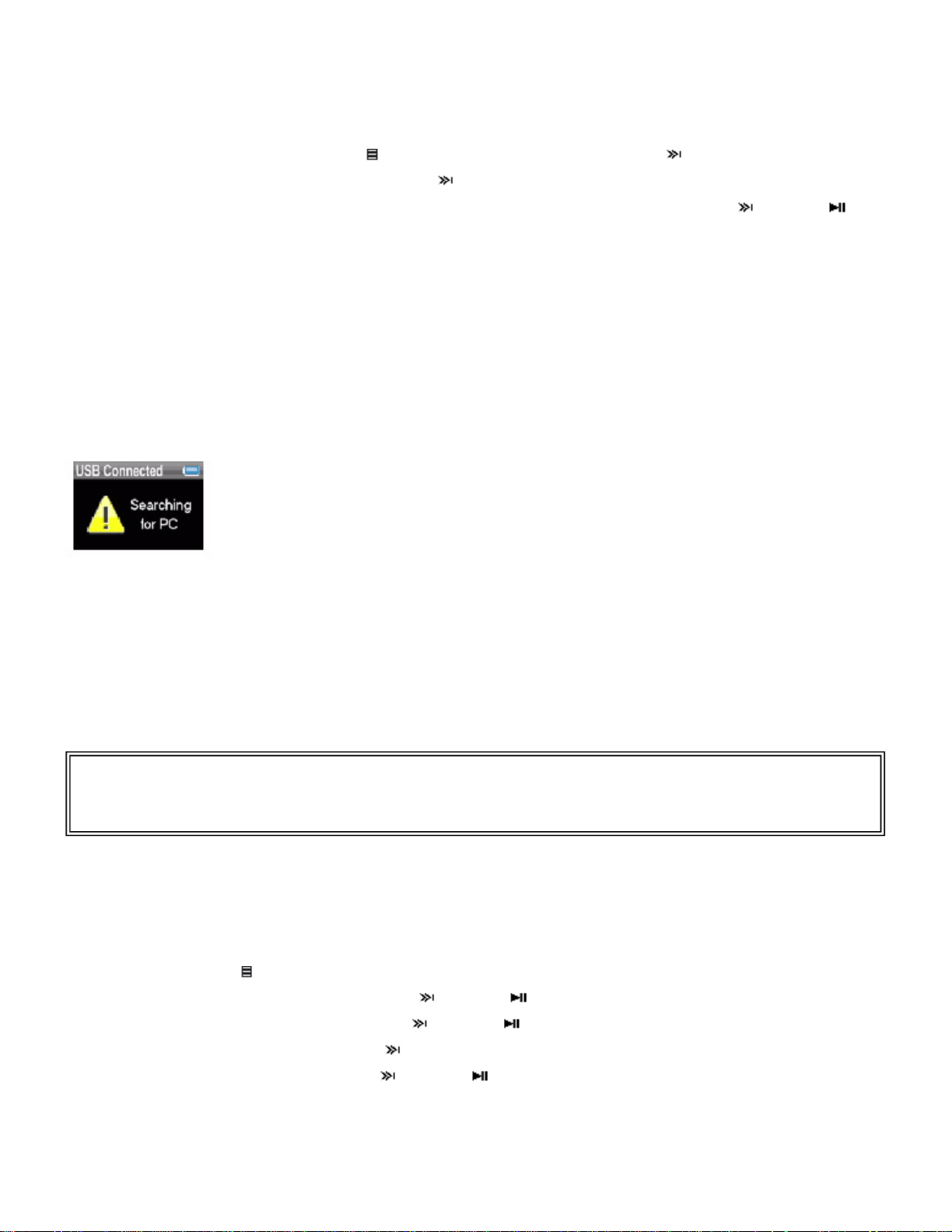
Copying files using Windows Explorer
To copy music files from your computer to your player using Windows Explorer:
1.
On your player, press (Menu), select Settings , then press (Next).
2.
Select
USB Mode
, then press (Next).
3.
Highlight
Media Manager
(MTP) or
File & Folder
(MSC), then press (Next) or
(Play/Pause) to save the setting.
•
Use
Media Manager
(MTP) mode to you copy WMA and MP3 files to the
Media
folder, and
any other file formats to the
Data
folder (you cannot see the Data folder using the player's
display). Depending on which media manager software (such as Rhapsody, Windows Media
Player, and many others) you use, the name of the subfolders may be different than "Media"
and "Data."
•
Use
File & Folder
(MSC) mode to copy folders and any format of files to the player's root
folder. The player will still only play MP3 and WMA files.
4.
Connect your player to the computer using the provided USB cable. The message "Searching
for PC" appears on the player.
1.
On your computer, click
Start
,
My Computer
, then double-click the folder where your
music files are.
2.
Open
My Computer
again to open another window, then open the
Insignia Music
Player
drive. (When your computer detected the player, it added the player as a new
device called "Insignia Music Player" in the My Computer list of drives in Windows.)
3.
Click and drag the music files from your computer to the player:
If your player is in Media Manager (MTP) mode, copy them to the
Media
folder on the player.
If your player is in File & Folder (MSC) mode, copy them to the root folder on the player.
When the copying is complete, the message "OK to disconnect" appears on the player.
4.
Unplug the USB cable from your computer and your player.
Deleting files
To delete files from your player using the on-screen menu:
1.
Press (Menu). The main menu opens.
2.
Select
Settings
, then press (Next) or (Play/Pause).
3.
Select
System
, then press (Next) or (Play/Pause).
4.
Select
Erase All
, press (Next).
5.
Select
Yes
, then press (Next) or (Play/Pause). All media files are deleted.
To delete files from your player using your computer:
1.
Connect the USB cable to a USB port on your computer and the mini USB port on your
player. The message "Searching for PC" appears on the player.
Tip
To select multiple files, press and hold
Ctrl
on your keyboard while clicking the files with your mouse. To
select an entire range of files, click the file at the top of the range, press and hold
Shift
on your keyboard,
then click the file at the bottom of the range.
Pa
g
e 15 of 23
11/8/2006file://C:\Documents and Settin
g
s\Administrator\Deskto
p
\D2\Best Bu
y
\Insi
g
nia\DOCUME...
Loading ...
Loading ...
Loading ...