Loading ...
Loading ...
Loading ...
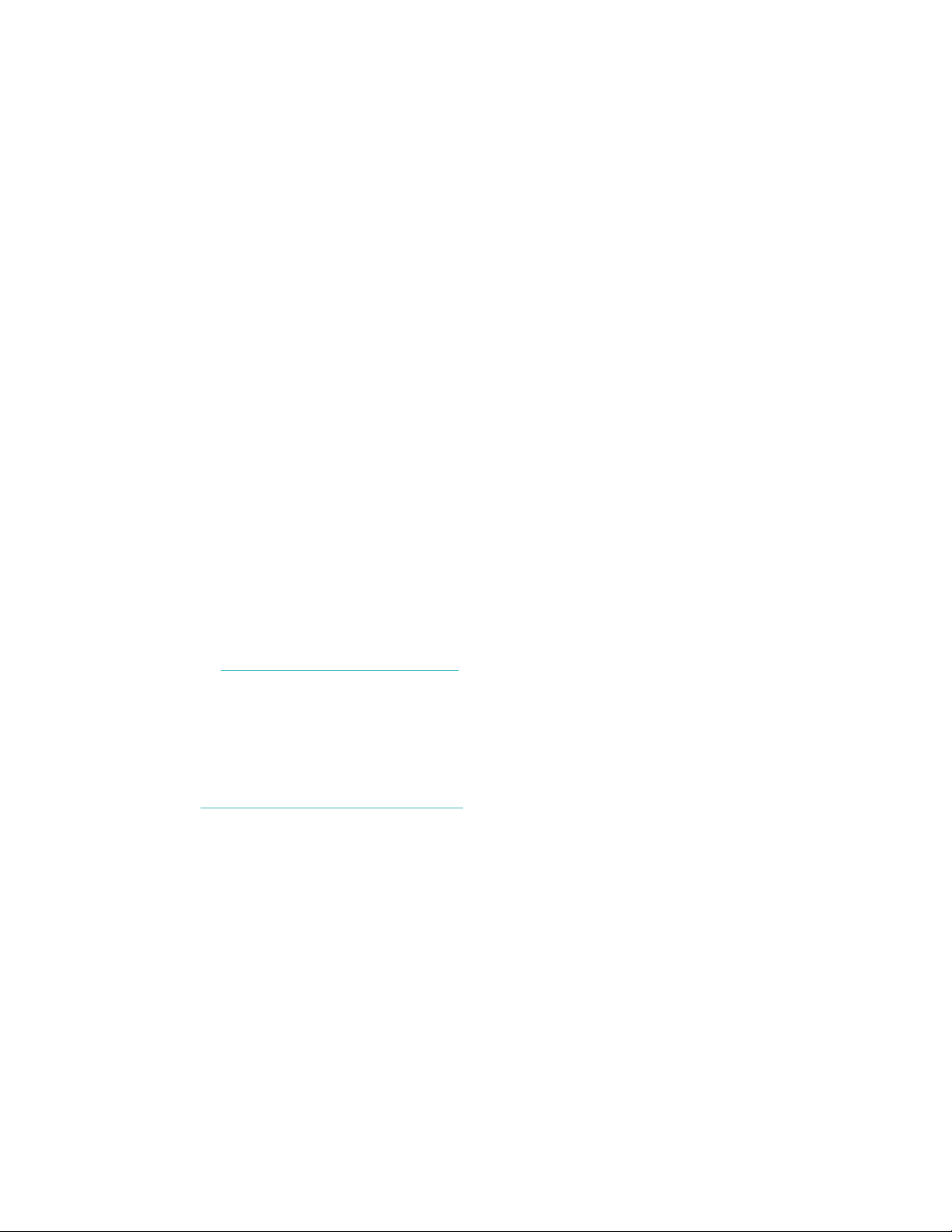
Aria Ex-US User Manual Rev A 114-0132-01
5
3. Log in to your existing Fitbit.com account or create a new one
4. Name your scale and insert your initials, then tap Continue.
5. Follow the onscreen instructions to put your scale into setup mode, then tap
Continue.
6. Follow the onscreen instructions to connect your mobile device to the wireless
network that is broadcasting from your Aria. To do this, you will need to leave
the browser window and go to your smartphone's Wi-Fi settings. In your list of
available wireless networks, look for the word “Aria” followed by a series of six
letters and numbers, and connect to this option.
7. When you’ve connected to your Aria’s network, return to your browser and
click I’m connected. The setup software will show all visible networks in range.
8. Select your network from the list.
9. If your network is password-protected, enter your password in the box to the
right and click Connect.
10. Enter the wireless network password and tap Submit. When you’ve submitted
the correct password, your scale will save the network credentials, join your
Wi-Fi network, link to your Fitbit.com dashboard, and show a checkmark once
linking is successful.
11. Ensure that your mobile device has switched back to your home network and
tap I’m Connected!
Verifying your scale setup
Now that you’ve linked your scale to your Fitbit.com account, you’ll want to verify
that the scale appears correctly on your profile.
1. Go to http://www.fitbit.com/login.
2. Login to your Fitbit.com account.
3. Click the gear icon at the top-right, and look for the Aria listed in the drop-
down menu.
If you don’t see your scale in this menu, your setup may not have completed properly
or you may be logged into a Fitbit.com account that is not associated with your
scale. See http://www.fitbit.com/support for further troubleshooting.
Changing your Wi-Fi network
If you’ve altered the name, password, router, or provider of your network, you’ll need
to reconnect your Aria to the updated network using one of the above setup
methods.
In this case, you may find that your scale does not display “Set Up Active” after you
remove and then reinsert a battery. It may instead display the name of your previous
network followed by “Tap to change.”
When you see the “Tap to change” message appear, press briefly and firmly on the
two corners farthest from the display to put it in “Set Up Active” mode. If the scale’s
Loading ...
Loading ...
Loading ...