Loading ...
Loading ...
Loading ...
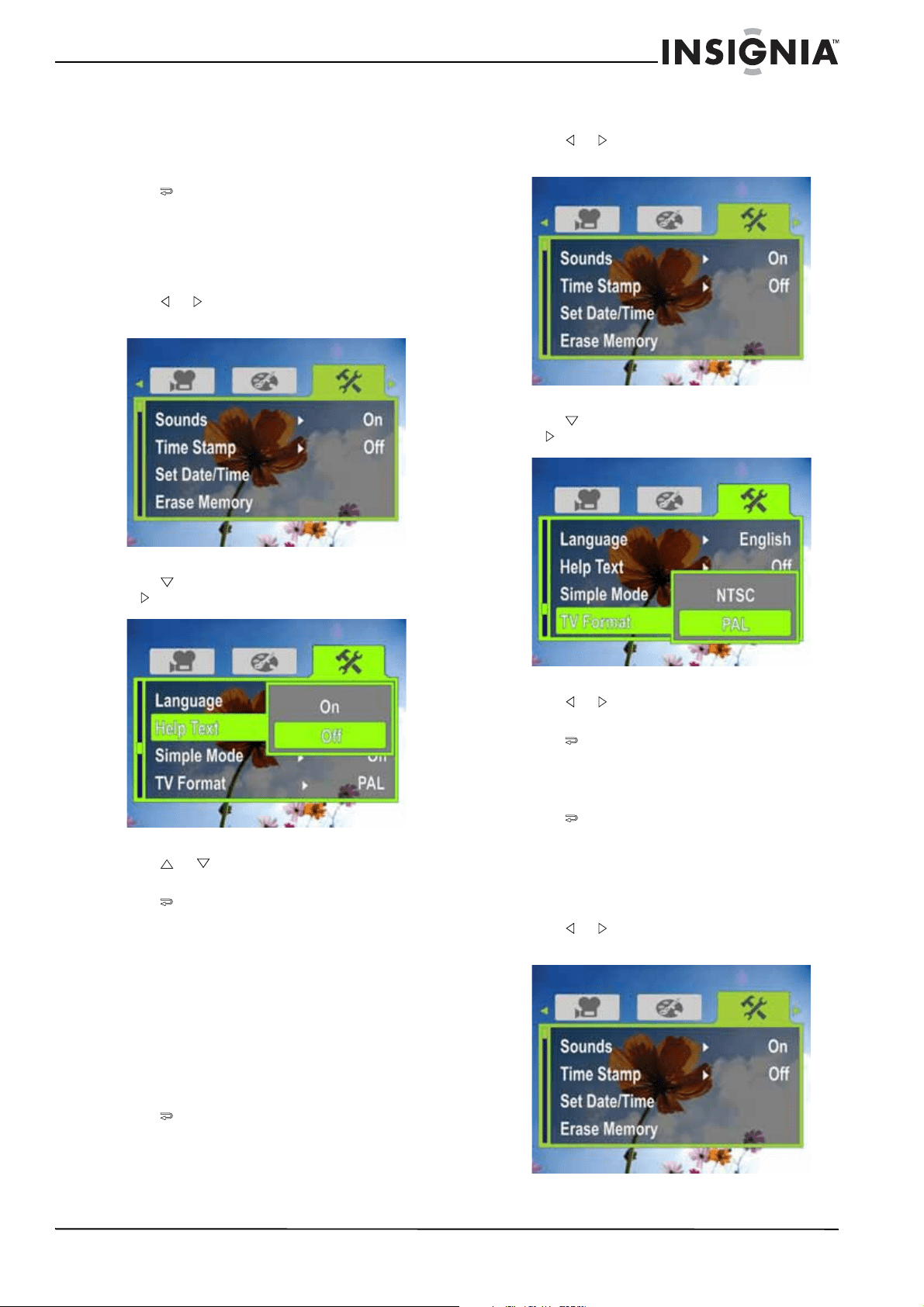
17
1080p HD Digital Camcorder
www.insigniaproducts.com
Turning help text on or off
Your camcorder can display scrolling help text to
make using your camcorder easier.
To turn help text on or off:
1 Press to enter Record mode. The
record/power indicator on the back of your
camcorder lights blue.
2 Press SET. The menu opens.
3 Make sure that Simple Mode is off. See “Turning
Simple Mode off” on page 10.
4 Press or to highlight the Settings tab. The
Settings menu opens.
5 Press to highlight Help Text, then press SET
or . The Help Text screen opens.
6 Press or to highlight On or Off, then press
SET.
7 Press to close the menu.
Selecting the TV format
If you connect your camcorder to a TV, you need to
make sure that your camcorder is set to the correct
TV standard. The wrong TV standard may cause
images to flicker.
The NTSC standard is used in the USA, Canada,
Mexico, Japan, South Korea, and Taiwan.
The PAL standard is used in the UK, Europe, China,
Australia, Singapore, and Hong Kong.
To select the TV format:
1 Press to enter Record mode. The
record/power indicator on the back of your
camcorder lights blue.
2 Press SET. The menu opens.
3 Make sure that Simple Mode is off. See “Turning
Simple Mode off” on page 10.
4 Press or to highlight the Settings tab. The
Settings menu opens.
5 Press to highlight TV Format, then press SET
or . The TV Format screen opens.
6 Press or to highlight NTSC or PAL, then
press SET.
7 Press to close the menu.
Selecting the file format for movies
To select the file format for movies:
1 Press to enter Record mode. The
record/power indicator on the back of your
camcorder lights blue.
2 Press SET. The menu opens.
3 Make sure that Simple Mode is off. See “Turning
Simple Mode off” on page 10.
4 Press or to highlight the Settings tab. The
Settings menu opens.
Loading ...
Loading ...
Loading ...