Loading ...
Loading ...
Loading ...
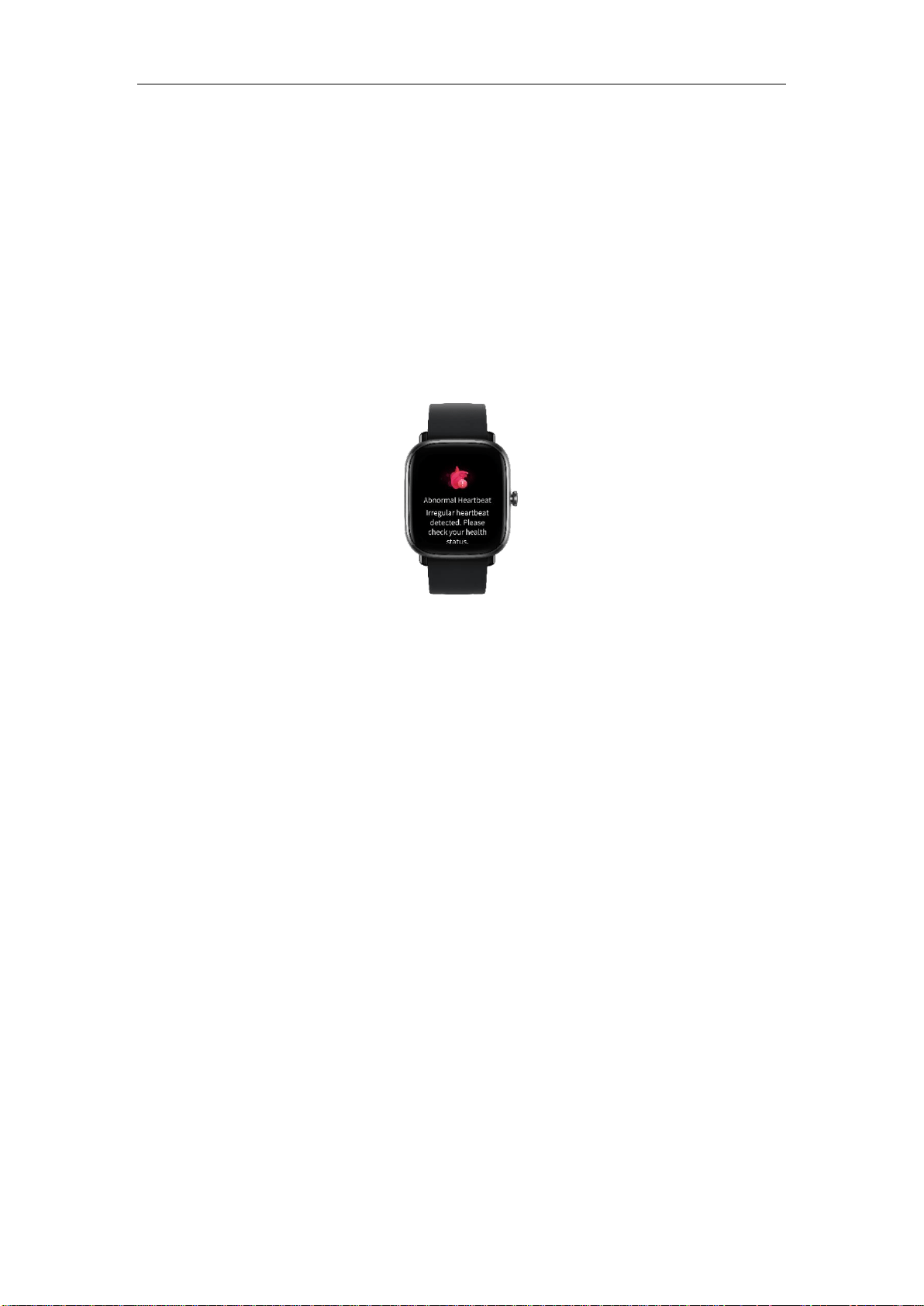
1. Keep the watch connected to the phone, open the Zepp app, and go to Profile >
My Device > Amazfit GTS 2 Mini > Health Monitoring to enable the heart
health monitoring feature. Then, the watch monitors your heart health and
records heart rate changes all day.
2. The watch vibrates when it detects abnormal heartbeats.
3. You can open the Heart Rate app on the watch to view the day's abnormal
heartbeat record, heart rate curve, and heart rate range.
4. The Heart Rate app is for reference only and should not be used as the basis for
medical diagnosis. Heart rate measurement may fail to detect any heart
conditions. If you feel unwell, please seek medical advice.
Heart rate alerts
You can enable the heart rate alert feature when you set automatic heart rate
measurement mode with a measuring frequency of less than 10 minutes.
The watch vibrates when the measured heart rate is greater than the predefined value
and you have not done any detectable activity for the past 10 minutes.
Automatic heart rate measurement
1. Keep the watch connected to the phone, open the Zepp app, and go to Profile >
My Device > Amazfit GTS 2 Mini > Health Monitoring to enable automatic
heart rate measurement and set the measuring frequency. Then, the watch
automatically measures your heart rate at the predefined frequency and records
heart rate changes all day.
2. Heart rate changes are more intense when you are working out. Enable the
activity detection feature to allow the watch to automatically increase measuring
frequency when it detects an activity so that more heart rate changes can be
recorded.
3. The watch's heart rate app allows you to view the heart rate curve and heart rate
distribution throughout the day.
Manual measurement
1. When automatic heart rate measurement is disabled, you can press the physical
button on the watch face screen to go to the App List and swipe up and down
Loading ...
Loading ...
Loading ...
