Loading ...
Loading ...
Loading ...
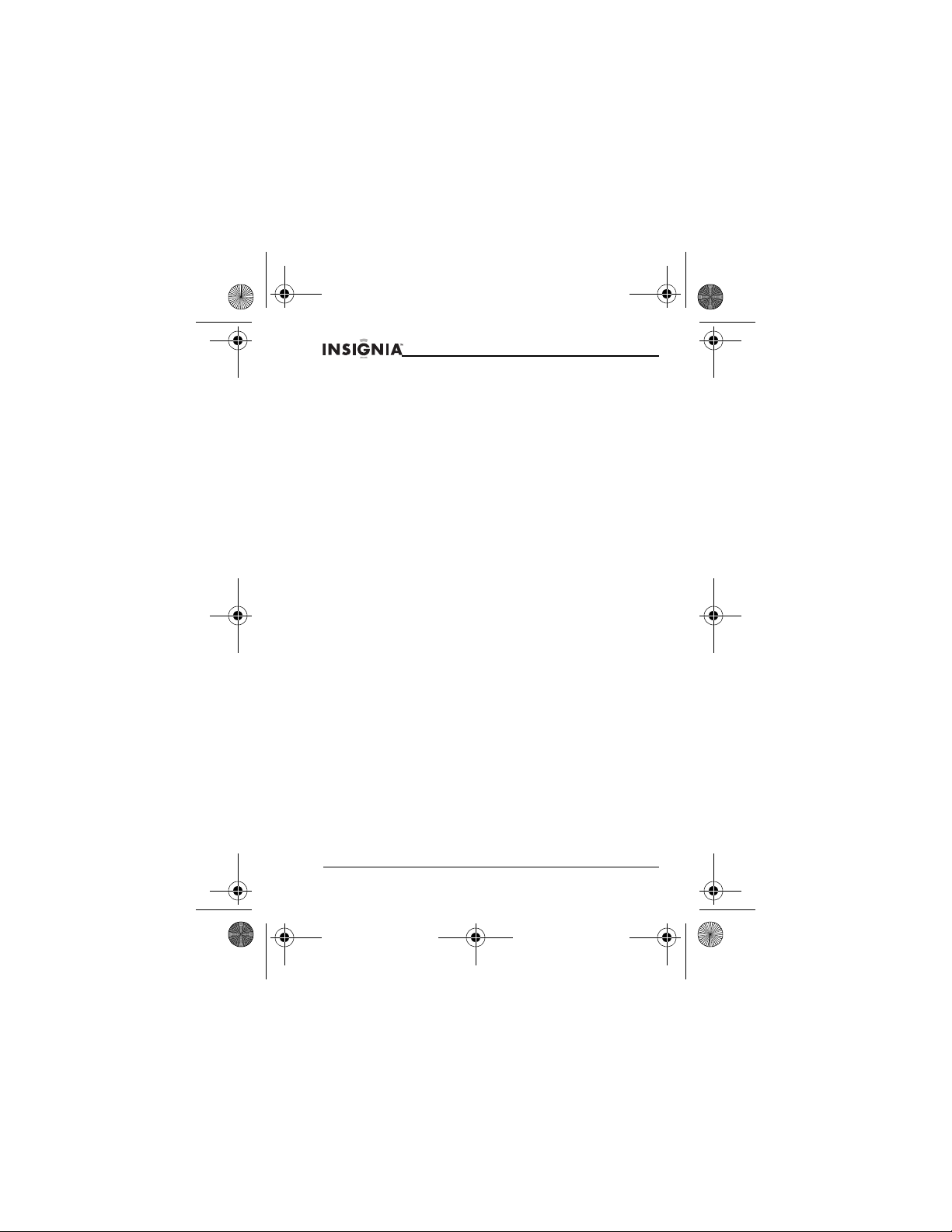
12
NS-P3114 Portable CD Player
www.Insignia-Products.com
Playing CDs and memory cards
Your player can play standard audio CDs and MP3 and WMA songs recorded
to a CD or memory card.
To play a CD:
1 Plug in the headphones.
2 Turn on your player.
3 Slide the CD door switch to the right to open the CD door.
4 Insert the CD with the label facing up.
5 Gently close the CD door. Your player automatically starts playback.
6 If you want to pause playback, press the PLAY/PAUSE/POWER button.
Press the button again to resume normal playback.
7 Press the STOP/POWER OFF button to stop playback.
Notes:
• MP3 files must have the .MP3 file extension. WMA files must have the
.WMA file extension.
• The playback quality of MP3 and WMA songs recorded to CD-Rs or
CD-RWs can be affected by the quality of the CD, the burning program
you use to create the CD, the settings in the burning program, and the
type of CD burner you use. We recommend that you burn MP3 or WMA
CDs from a minimum speed of 4× to a maximum speed of 6×.
• If you use Windows
®
Media Player to create MP3 and WMA CDs, do not
check Copy protect music on the Options menu.
• If you buy and download songs from online music stores, use Windows
Media Player to burn the songs to a CD. Many downloaded songs are
protected by Microsoft
®
DRM (Digital Rights Management), and these
songs will not play if you use a different program to create the CD.
LCD information
• When your player is turned on and the CD door is open, OPEN appears
on the LCD.
• When your player is turned on and the CD door is closed, Read Disc
appears on the LCD while your player is reading the CD. If your player
does not recognize the CD format or if you have not inserted a CD, NO
DISC or ERR DISC appears on the LCD.
• If you press the PLAY/PAUSE/POWER button while a CD is playing, the
elapsed time flashes on the LCD.
To remove a CD:
1 If a CD is playing, press the STOP/POWER OFF button, then wait for the
CD to stop spinning.
2 Open the CD door.
NS-P3114.fm Page 12 Thursday, February 16, 2006 12:44 PM
Loading ...
Loading ...
Loading ...