Loading ...
Loading ...
Loading ...
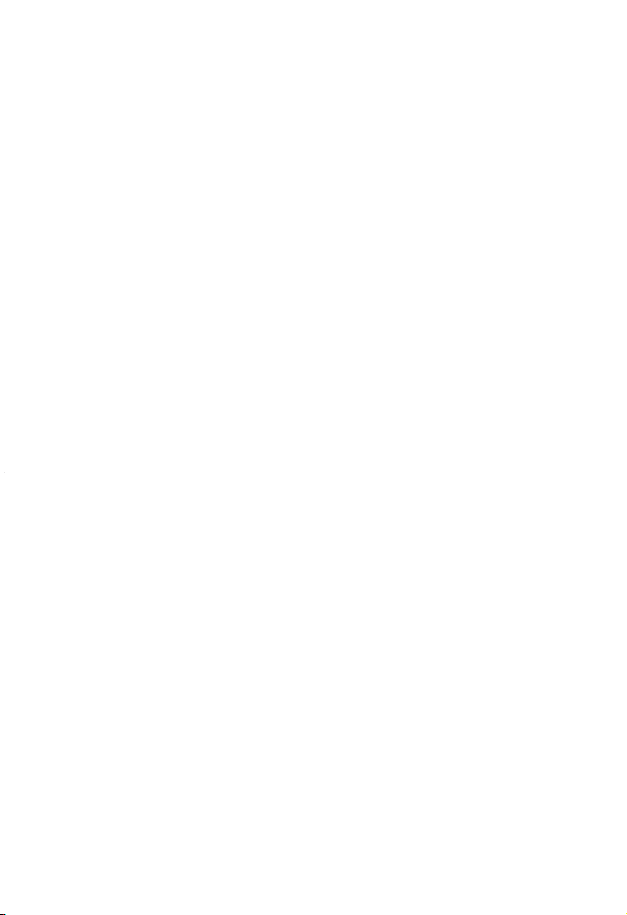
LEGAL NOTICES
FCC Caution:
Changes or modications not expressly approved by the party responsible for
compliance could void the user’s authority to operate the equipment.
FCC Statement:
Note: This equipment has been tested and found to comply with the limits for a Class
B digital device, pursuant to Part 15 of the FCC Rules. These limits are designed to
provide reasonable protection against harmful interference in a residential
installation. This equipment generates, uses, and can radiate radio frequency energy
and, if not installed and used in accordance with the instructions, may cause harmful
interference to radio communications. However, there is no guarantee that
interference will not occur in a particular installation. If this equipment does cause
harmful interference to radio or television reception, which can be determined by
turning the equipment o and on, the user is encouraged to try and correct the
interference by one or more of the following measures:
• Reorient or relocate the receiving antenna.
• Increase the separation between the equipment and receiver.
• Connect the equipment into an outlet on a circuit dierent from that to which the
receiver is connected.
• Consult the dealer or an experienced radio/TV technician for help.
ONEYEAR LIMITED WARRANTY
Visit www.insigniaproducts.com for details.
CONTACT INSIGNIA:
For customer service, call 1-877-467-4289 (U.S. and Canada)
www.insigniaproducts.com
INSIGNIA is a trademark of Best Buy and its aliated companies.
Distributed by Best Buy Purchasing, LLC
7601 Penn Ave South, Richeld, MN 55423 U.S.A.
©2023 Best Buy. All rights reserved.
V3 ENGLISH 23-0086
SPECIFICATIONS
• Dimensions (H × W × D): .9 × 4.6 × 2.3 in. (22 × 118 × 59 mm)
• HDMI version: 2.0b
• Video signal bandwidth: 18 Gbps
• Resolutions supported: 480i to 2160p (4K UHD) / 60Hz from source device
• HDMI HDCP: Compliant with HDCP 2.2
• Power: 5VDC / 1000mA (5W max) Micro USB
TROUBLESHOOTING
Power LED is not on
• Make sure that your audio extractor’s power adapter is plugged in.
Video has interference
• Make sure that you are using high-speed HDMI cables for all connections.
• Make sure that the TV’s video resolution supports the video source’s output
resolution.
No video and/or audio
• Make sure that your destination components (such as TV and AV receiver) are set to
the correct HDMI inputs.
• Make sure that you are using high-speed HDMI cables for all connections.
• Very long cables (over 20 ft. (6 m)) may cause a loss of video signal or downgrade to
lower resolution. Use a shorter cable, if possible.
• Unplug your audio extractor’s AC power adapter, then plug it back in again.
• Make sure that your audio extractor is connected to power.
• Make sure that the cable connections are tight.
• Try turning on your components in a dierent order. When you nd one that works,
continue to use this sequence.
• Try a dierent input source, then switch back to HDMI.
• Make sure that the video resolution output of the source device is compatible with
your display device.
• Make sure that your components’ rmware is up-to-date.
Problems connecting your computer to a TV
• Make sure that HDMI is the default output connection in your computer settings.
• Start your computer with the HDMI cable connected to a TV that is on.
• Start your computer while your TV is o, then turn on your TV.
• Try turning on both your computer and your TV, then connecting them with an
HDMI cable.
Video resolution is showing as 1080p, even when 4K is selected
• In some cases, HDCP 2.2 protection will have compatibility errors when using an
extractor. The extractor will request a 1080p signal from the source device to display
a picture.
Picture is displayed, but no sound
• If your extractor is connected to an amplier via 3.5 mm audio cable, set the audio
mode to mode 2CH.
• Try switching the audio output format on your audio extractor.
• If you connected your audio extractor to an audio device using a 3.5 mm audio cable,
make sure that the source device can output 2-channel audio format (R/L).
• Your source device may not support auto detection and auto adjustment features.
Try setting the audio output signal on your source device.
My video content is not shown in 4K
• Make sure that your source device, display, and HDMI cables all support
4K@60Hz/HDR content.
• Make sure that the content you want to watch is 4K content.
• Use an HDMI 2.0 Premium cable.
NOTICES
• The manufacturer reserves the right to make changes in the hardware, packaging,
and any accompanying documentation without prior written notice.
• The terms HDMI and HDMI High-Denition Multimedia Interface, and the HDMI Logo
are trademarks or registered trademarks of HDMI Licensing Administrator, Inc. in the
United States and other countries.
• Dolby is a registered trademark of Dolby Laboratories.
• DTS is a registered trademark & the DTS logos and Symbol are trademarks of DTS, Inc.
• PS4 pro is a trademark of Sony Computer Entertainment Inc.
• Xbox one is either registered trademarks or trademarks of Microsoft Corporation in
the U.S. and/or other countries.
Loading ...
Loading ...