Loading ...
Loading ...
Loading ...
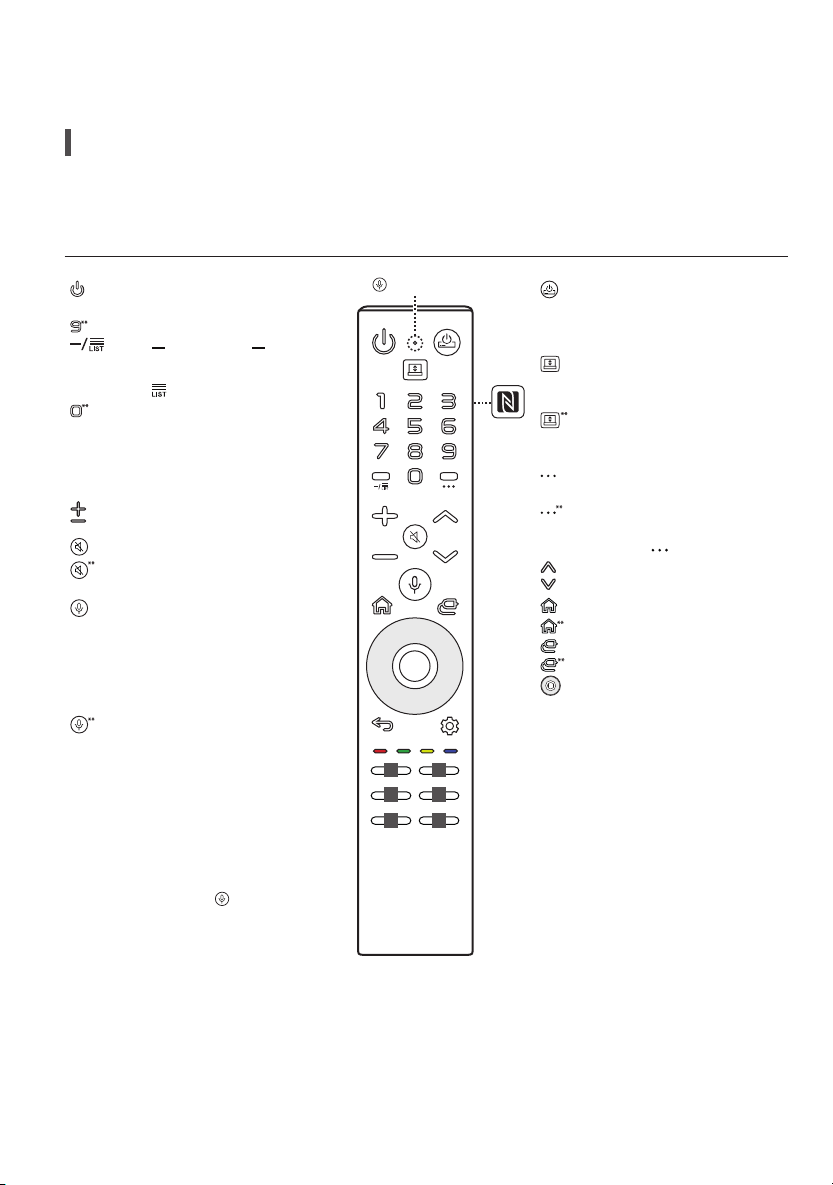
12
Using Remote Control
Using Magic Remote Control
(Depending upon model)
The descriptions in this manual are based on the buttons on the remote control. Please read this manual carefully and use the TV correctly.
This remote uses infrared light. When in use, it should be pointed in the direction of the TV’s remote sensor.
Power Turns the TV on or off.
Number buttons Enters numbers.
Accesses the [Quick Help].
(Dash) Inserts a between
numbers such as 2-1 and 2-2.
Accesses the saved channel list.
Accesses the [Edit Quick Access].
- [Edit Quick Access] is a feature that
allows you to enter a specified app
or Live TV directly by pressing and
holding the number buttons.
Volume buttons Adjusts the
volume level.
Mute Mutes all sounds.
Mute Accesses the [Accessibility]
menu.
Voice recognition Network
connection is required to use the
voice recognition function.
Check for recommended content.
(Some recommended services may
not be available in some countries.)
Voice recognition Speak while
pressing and holding the button to
use the voice recognition feature.
To achieve accurate recognition of
your speech, you must pronounce
words in a slow and accurate manner
at an appropriate voice volume at a
distance of about 10 cm (4 inches)
away from the Magic Remote’s
microphone(
).
STB Power You can turn your set-top
box on or off by adding the set-top
box to the universal remote control for
your TV.
Up-Down You can raise or lower the
screen to switch between Line View and
Full View.
Up-Down In Full View, you can lower
the screen all the way down to Zero
View and only hear the sound.
More Actions Displays more remote
control functions.
More Actions SAP (Secondary Audio
Program) Feature can be enabled by
pressing the key.
Channel buttons Scrolls through the
saved channels.
Home Accesses the Home menu.
Home Launches the last used apps.
Input Changes the input source.
Input Accesses the [Home Dashboard].
up/down/left/right Press the up,
down, left or right button to scroll the
menu. If you press the up, down, left
or right button while the pointer is in
use, the pointer will disappear from the
screen and Magic Remote will operate
like a general remote control. To display
the pointer on the screen again, shake
Magic Remote to the left and right.
1
1
1
1
1
1
Microphone
Loading ...
Loading ...
Loading ...
