Loading ...
Loading ...
Loading ...
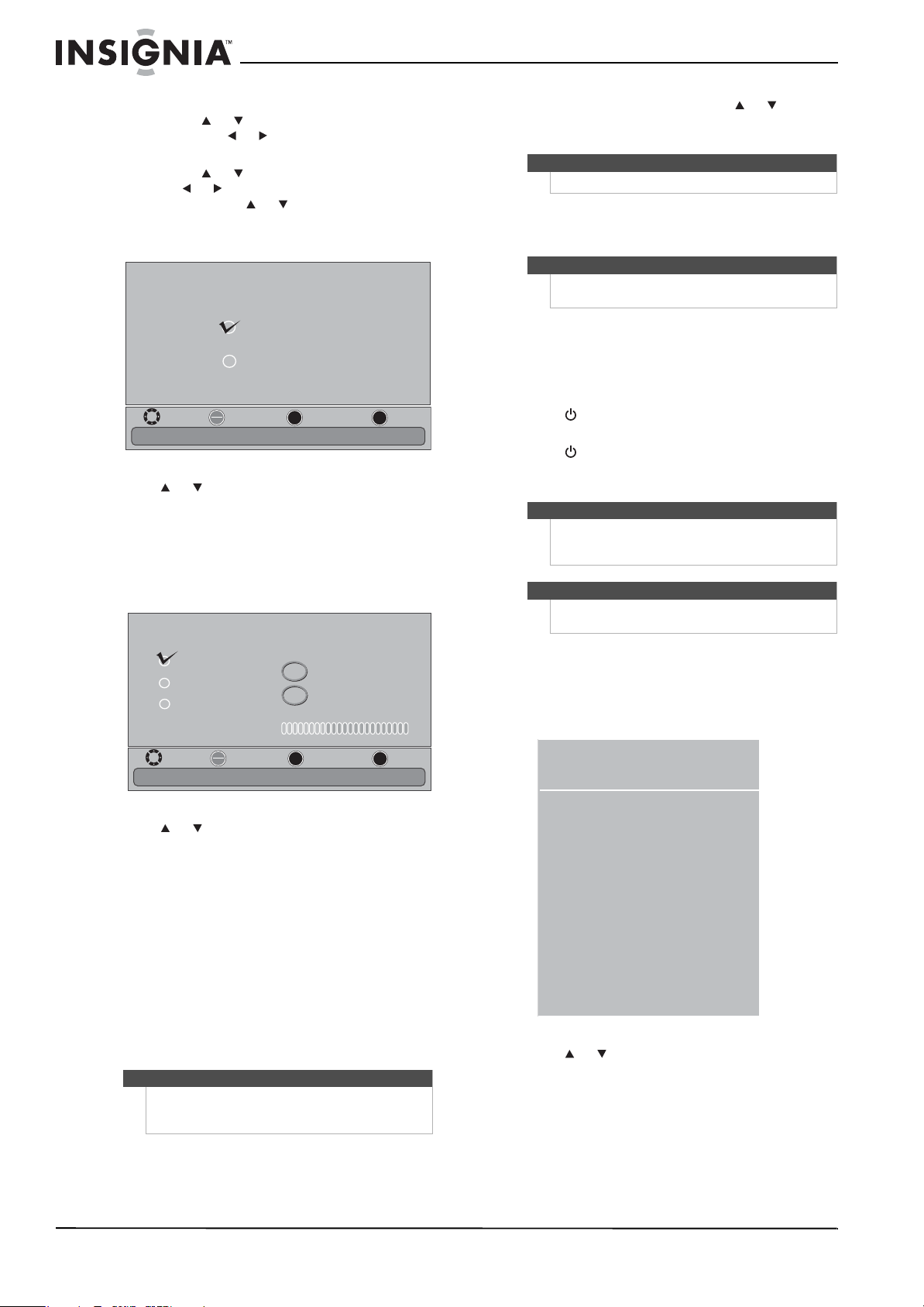
14
NS-19E450A11/NS-19E450WA11/NS-22E450A11/NS-22E455C11 Insignia 19"/22" LED-LCD HD TV
www.insigniaproducts.com
7 If you selected Manual for Mode, set the date
by pressing or to highlight Year, Month, or
Day, then press or to adjust the setting.
8 If you selected Manual for Mode, set the time
by pressing or to highlight Time, then
pressing or to to select the hour, minute, or
AM/PM field. Press or to adjust the setting.
9 Press ENTER. The Choose your Picture Mode
screen opens.
10 Press or to highlight Home Mode or Retail
Mode, then press ENTER.
If you selected Retail Mode, a message appears
“If you select Retail Mode, then Energy saving is
not realized.” Select Ye s to continue, or select No
to change your selection.
The Choose your TV source screen opens.
11 Press or to highlight Antenna, Cable, or
Cable/Satellite Box (if your cable TV uses a box,
select Cable/Satellite Box), then press ENTER.
If you chose Antenna or Cable, your TV
automatically starts scanning for channels
available in your viewing area. If you chose
Cable/Satellite box, your TV does not need to
scan for channels.
During auto channel search, your TV searches
for digital channels first. When the digital
channel search is complete, a message appears
asking if you want to search for analog channels.
Select Ye s to continue searching for analog
channels, or select No to stop searching for
channels.
12 To watch TV, press INPUT, press or to
highlight TV in the Input Source list, then press
ENTER.
Understanding the basics
Turning your TV on or off
To turn your TV on or off:
1 Make sure that the power cord is connected to a
power outlet.
2 Press (power) to turn on your TV. The power
indicator LED turns blue.
3 Press (power) again to turn off your TV. Your
TV enters Standby mode and the power
indicator LED turns red.
Selecting the video input source
To select the video input source:
1 Turn on your TV, then press INPUT. The Input
Source list opens.
2 Press or to highlight a video input source,
then press ENTER.
You can also press a direct input button to select
the video input source.
• Press TV to select TV.
• Press COMP/AV to select AV IN VIDEO or
COMPONENT IN.
•Press HDMI once to select HDMI 1. Press twice to
select HDMI 2. Press three times to select HDMI 3.
Note
You can press EXIT to stop the auto channel search,
but you will need to run the auto channel search
again to create a channel list.
MOVE
OK
ENTER
MENU
EXIT
EXIT
PREVIOUS
SELECT
Choose your Picture Mode
Reduces total power consumption
Home Mode
Retail Mode
Analog Channels
Digital Channels
Choose your TV source
Antenna
Cable
Cable/Satellite Box
0
Scan for Digital Channels..
MOVE
OK
ENTER
MENU
EXIT
EXIT
PREVIOUS
SELECT
Select Antenna if using an antenna for standard or HD TV
0
Note
You can select a different video input source.
Note
Unless otherwise noted, all tasks in this section are
based on using the remote control.
Warning
When your TV is in standby mode, it is still receiving
power. To completely disconnect power, unplug the
power cord.
Note
If your TV does not receive an input signal for several
minutes, it automatically goes into standby mode.
TV
HDMI 1
HDMI 2
HDMI 3
USB
Input Source
Component/AV
VGA
Loading ...
Loading ...
Loading ...